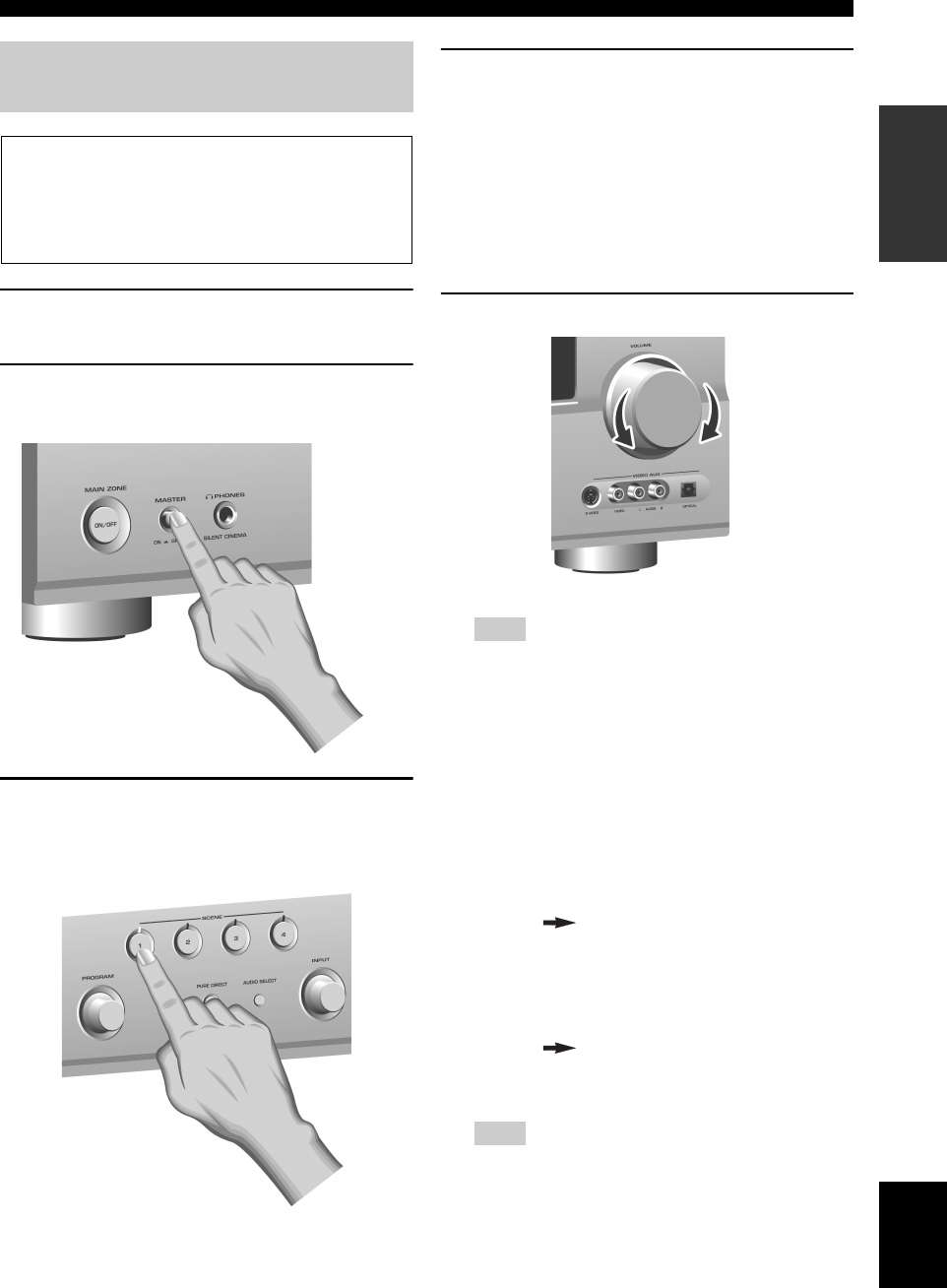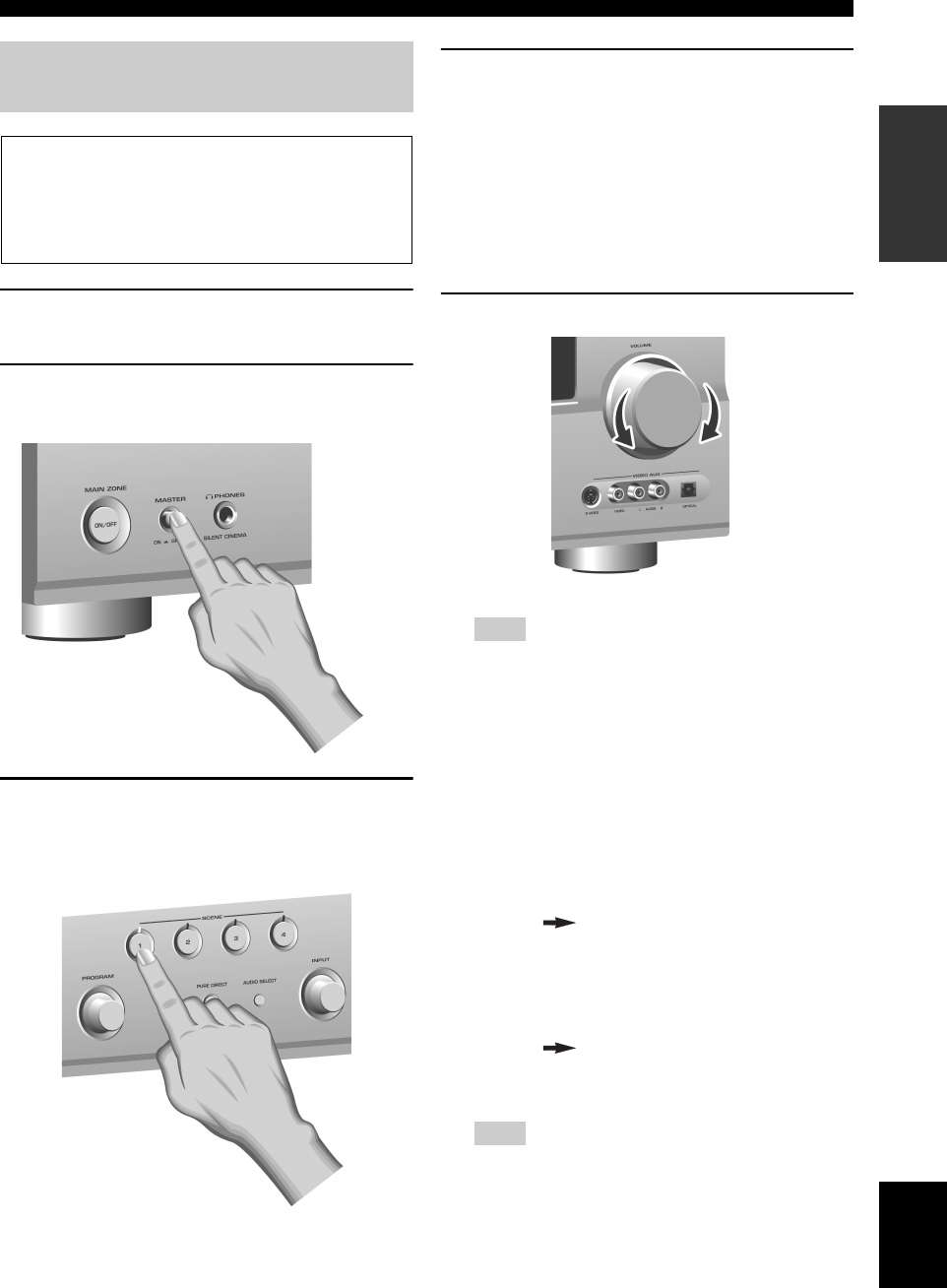
Quick start guide
9 En
INTRODUCTION
English
1 Turn on the video monitor connected to this
unit.
2 Press
B
MASTER ON/OFF inward to the ON
position on the front panel.
3 Press
F
SCENE1 button.
“DVD Viewing” appears in the front panel display,
and this unit automatically optimize own status for
the DVD playback.
y
The indicator on the selected SCENE button lights up while
this unit is in the SCENE mode.
4 Start playback of the desired DVD on your
player.
y
If the connected DVD player is a Yamaha product and has
capability of the SCENE control signals with the REMOTE
OUT jack of this unit (see page 23), this unit can
automatically activate the DVD player and start playback
when you press the
F
SCENE1 button. Refer to the
instruction manual of the DVD player for further
information.
5 Rotate
0
VOLUME to adjust the volume.
When you change the input source or sound field program,
the SCENE mode is deactivated, and the indicator on the
selected SCENE button turns off.
■ Using the other SCENE buttons
In the following cases, try pressing the corresponding
SCENE button to enjoy the playback of the desired
sources.
Case A: “I want to listen to a music disc from the
connected DVD player as the background
music for this room...”
Press
F
SCENE2 (or
F
SCENE2) to select “Disc
Listening”.
Case B: “I want to watch a TV program...”
Press
F
SCENE3 (or
F
SCENE3) to select “TV
Viewing”.
To use the “TV Viewing” template (Case B), you must
connect a satellite receiver, a cable TV receiver or an HDTV
decoder to this unit in advance. See page 20 for details.
Step 3: Turn on the power and
press SCENE 1 button
Check the type of the connected speakers.
If the speakers are 6 ohm speakers, set “SP IMP.” to
“6Ω MIN” before using this unit (see page 25). 4 ohm
speakers can be also used as the front speakers (see
page 94).
Note
Note