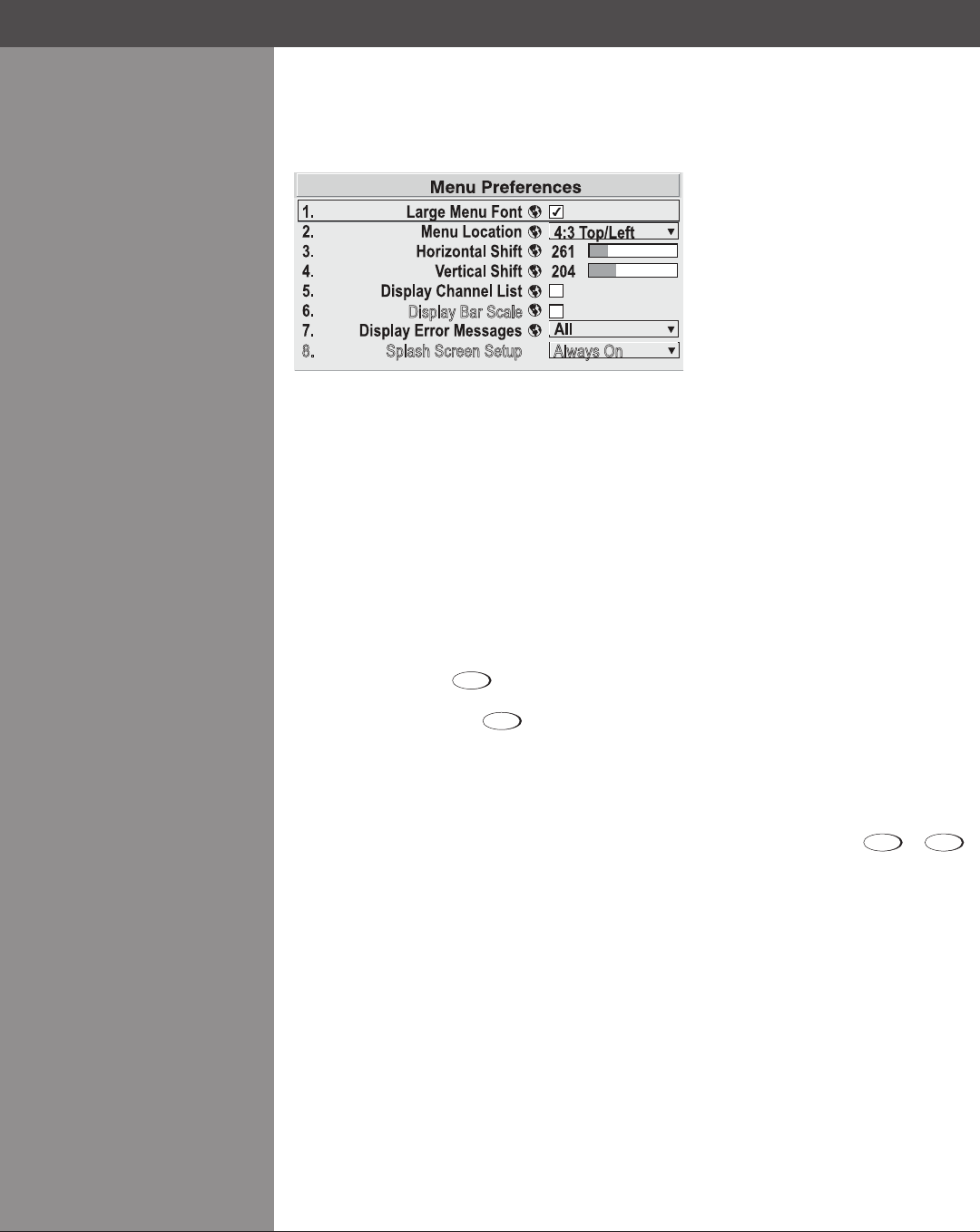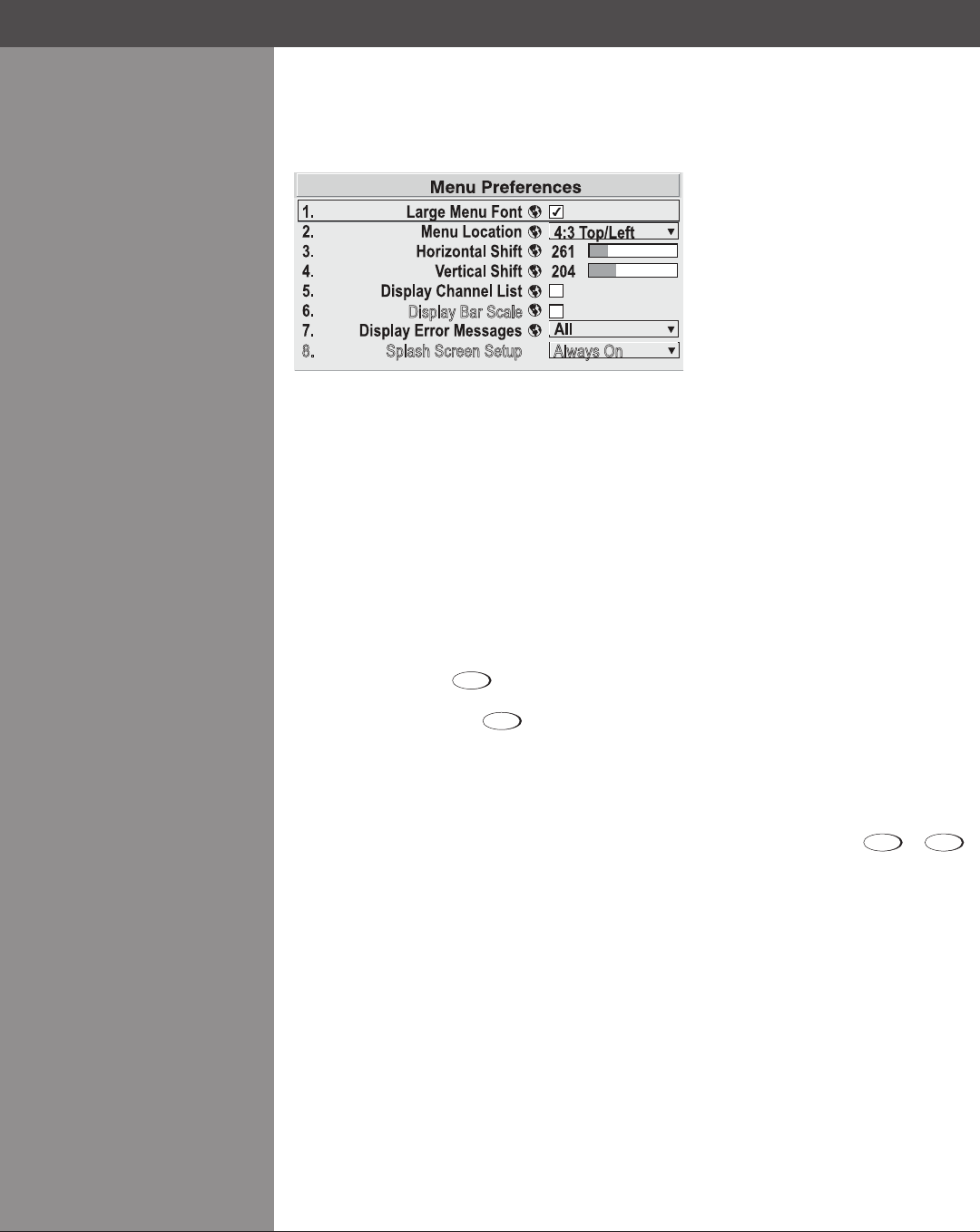
Wolf Cinema Owner's Manual
3-34
Menu Preferences — SUBMENU
Use the options in this submenu to adjust the appearance, content and/or location of on-screen
menus and messages.
LARGE MENU FONT — Enter a checkmark to enlarge menus and their text. You may have to
adjust “Menu Location” to accommodate the increased menu area.
MENU LOCATION — Usethe pull-down listto choosea pre-dened defaultor customized
location for the display of all on-screen menus.
To create a custom menu location quickly, choose a preset that is closest to the desired location.
Then adjust “Horizontal Shift” and “Vertical Shift” slidebars to move the menu to the desired
location. Avoid locations too close to a corner or edge to prevent cropping of larger menus.
HORIZONTAL SHIFT AND VERTICAL SHIFT — Shift your menus as desired, creating a
customized menu location.
DISPLAY CHANNEL LIST — Enter a checkmark if you want to see a scrollable channel list
whenever you press
Channel
from your presentation. Channels marked with a list icon in the
Channel Setup menu will appear here. The “Display Channel List” option also enables on-screen
feedback when using the
Channel
key. If you prefer to hide the channel list and input dialog box
while switching channels and sources during a presentation, clear the checkbox.
NOTE: The Channel List and input dialog box cannot be hidden during use of the menus.
DISPLAY SLIDEBARS — Enter a checkmark to superimpose a small slidebar over the current
image whenever an adjustable parameter is selected directly with a key such as
Contrast
or
Bright
. If
“Display Slidebars” is unchecked, these slidebars can still be accessed, but will be hidden during
adjustment. This option does not affect slidebars in menus.
DISPLAY ERROR MESSAGES—Choosehowyouwanttobenotiedoferrorsdetectedin
either the incoming signal or projector. Select “Screen” or “All” (default) to see brief on-screen
messages. This is particularly recommended during setup or testing of the projector. Or select
“Serial Ports” to receive messages via RS232 or RS422 serial communication only. To hide error
message displays, such as during shows and presentations, select “Off” or “Serial Ports”.
Section3►Operation
Display Bar Scale
8. Splash Screen Setup
Always On