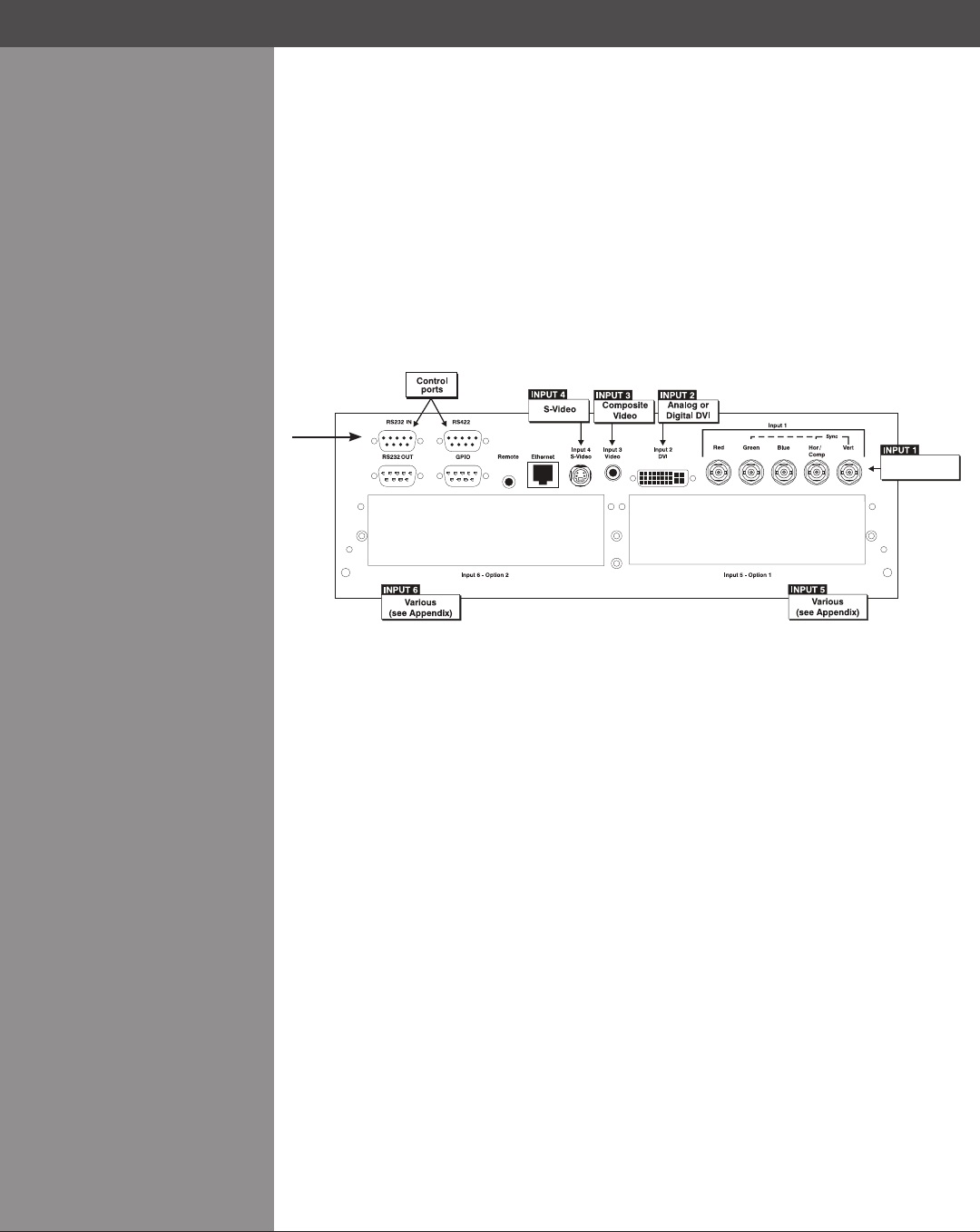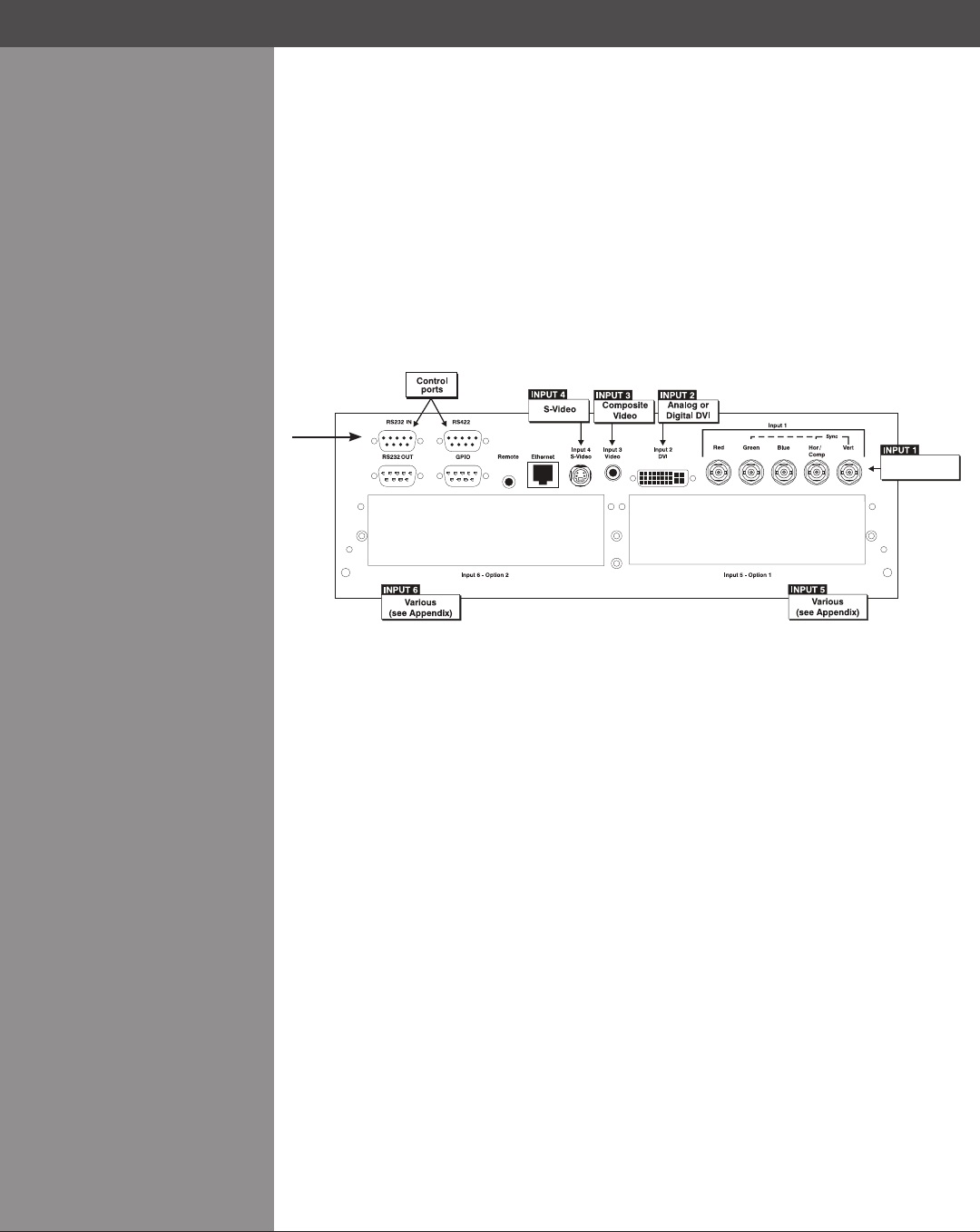
Wolf Cinema Owner's Manual
2-12
Sources connect to the Input Panel located at the back of the projector. See Figure 2.6.
The upper right corner (INPUT 1) typically accepts an RGB signal from an external analog RGB
source, or it can also be used for YPbPr signals or additional video sources. Just beside these
BNCs, the DVI-I connector (INPUT 2) accepts digital or analog display signals from a computer.
Connect analog composite video at INPUT 3 or S-Video at INPUT 4 from devices such as VCRs,
laser disc players or DVD players.
There are also several optional interfaces available for connecting other sources — these
interfaces slide into the remaining unused option slot, and can be done while the projector is
running.
Figure 2.6 Input Panel
NOTES: 1) See Section 6, Specications for details regarding compatible inputs.
2) Use high quality shielded cables only for all connections.
INPUT 1 consists ofve BNCs (connectors) for linkingto a variety of sources.The typical
connection would be to an RGB source such as a PC, Mac. This projector supports multiple sync
types with RGB signals: sync-on-green, composite sync, and separate H & V syncs.
NOTE: Depending on your source, you may need a custom adapter cable with BNC connectors
at the projector end and a different type of connector at the other (such as a 15-pin "D" connector
for some computer sources). Contact your dealer for details.
Connect the SYNCBNCinput(s)rst.Thenconnectthered,greenandbluesourceoutputsto
the RED, GREEN, and BLUE BNCs on the INPUT 1 panel. If the source uses sync-on-green,
only the red, green, and blue connections are required. If the source provides a composite
sync output, connect it to the SYNC input labeled HOR/COMP. If the source provides separate
horizontal and vertical sync outputs, connect horizontal sync to the SYNC input labeled HOR/
COMP and connect vertical sync to SYNC input labeled VERT. See Figure 2.7.
RGB Signals >
Section2►InstallationandSetup
2.3 Connecting Sources