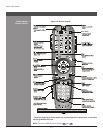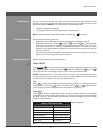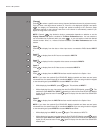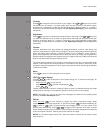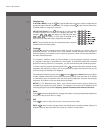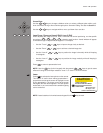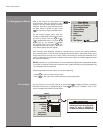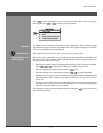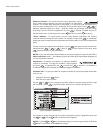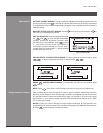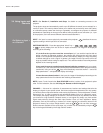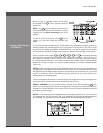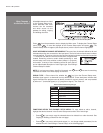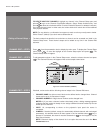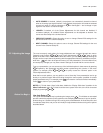Wolf Cinema Owner's Manual
3-12
Slidebars in menus — The current value for a given parameter, such as
size or vertical stretch, appears to the left of its slidebar icon (adjustment
window). This number often expresses a percentage, or it may have units associated with it
(suchaspixels,degreesKelvin,etc.),dependingonthespecicoption.Press
to
gradually adjust the setting up or down — both the number and the length of the bar change
accordingly. Hold for continuous adjustment. Or press
to activate a slidebar text box for
specicnumberentryviathekeypad,thenpress
to save (or press
Exit
to cancel).
“Direct” slidebars — For quick access, you can access Gamma, Brightness, and Contrast
slide bars without traveling the menu system. For example, simply press
Cont
to immediately
display the same contrast slide bar accessed with the Contrast option in the Picture Adjustments
menu.
Use the arrow keys to adjust a direct slide bar, or press
andenteraspecicnumberfrom
the keypad, then
or
or
to save (or
Exit
to cancel). When you are done, press
Exit
to save and return to your presentation.
NOTES: 1) You can still adjust a direct slidebar as usual if the display is turned off (see OSD or
Menu Preferences menu) — the slidebar just won’t be visible. 2) A direct slidebar disappears if
it is not used within 5 seconds.
Checkboxes — Conditions are present if its adjacent checkbox
contains a checkmark. To toggle the checkbox, simply highlight
and press
, or highlight and use
to check and
to uncheck. If a checkbox is
numbered, simply enter its number to immediately toggle the checkbox.
Pull-down lists — To see a pull-down list of options available for a given parameter labeled with
a▼,youcan:
Highlight it and press •
(Enter)
Enter the menu option number•
Use the
or
keys to navigate up and down within the list (the current choice is noted
withasmall►).Press
tochooseanoptionfromthelist,ifdesired.(Seegure3.3).
Ifyouprefertoquicklyscrollthroughalistwithoutrstpullingitdown,highlighttheoptionand
use
or
. Press
when the desired choice appears.
NOTES: 1) Press
or
to jump between pages in an extra long pull-down list. 2) Press
Exit
while in a pull-down list to cancel any change.
Figure 3.3 Example of Pull-Down List
Section3►Operation
Front IR Protocol
Back IR Protocol
Wired Keypad Protocol