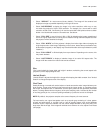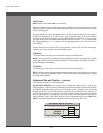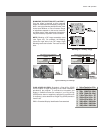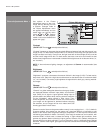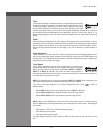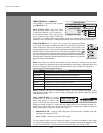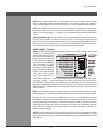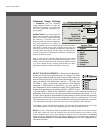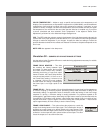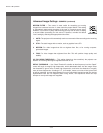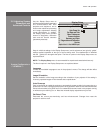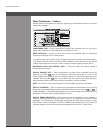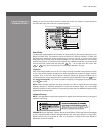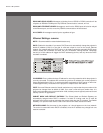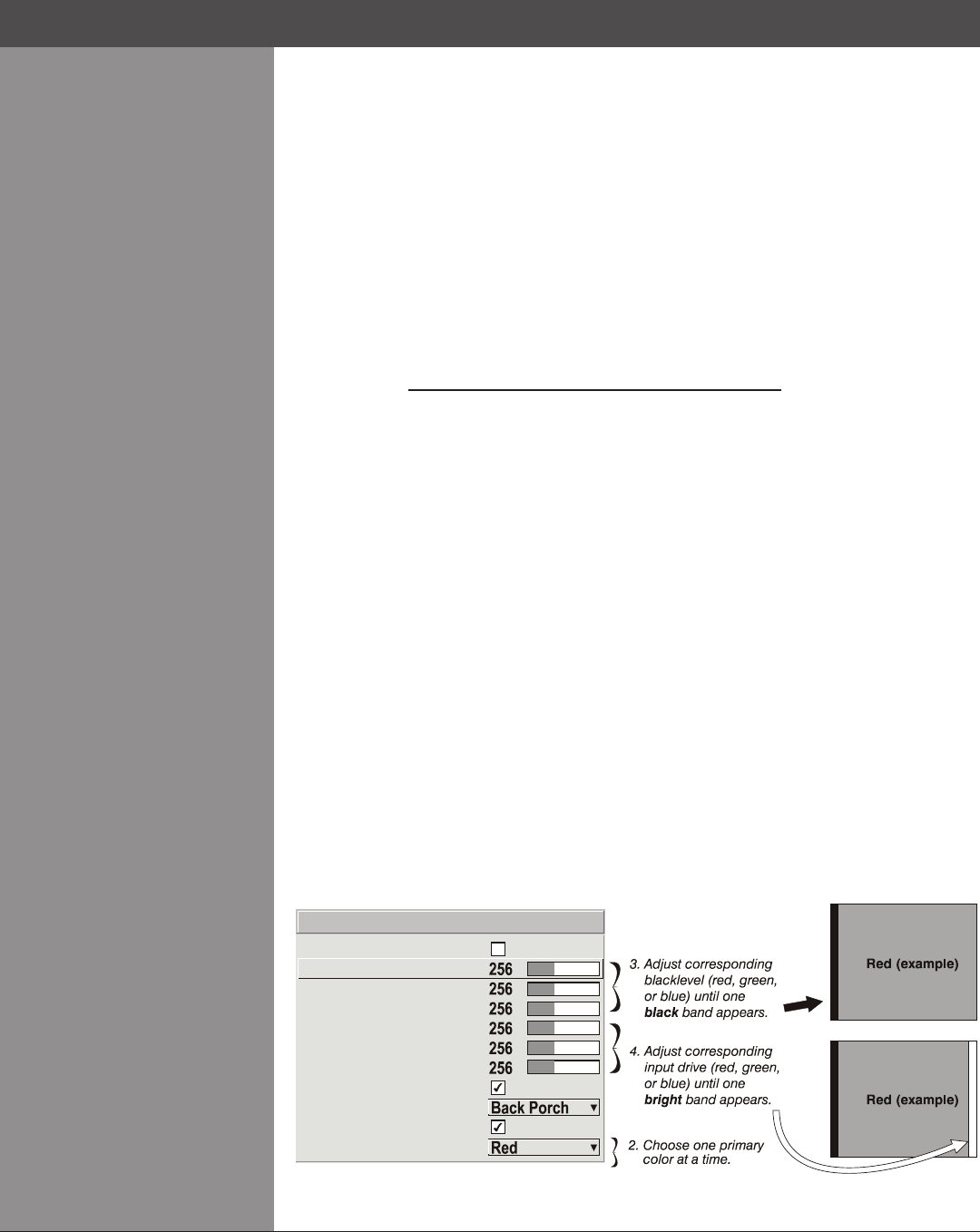
Wolf Cinema Owner's Manual
3-29
NOTES: 1) Input levels apply for the current source only, but for any color temperature used. 2)
Assuming that color temperature has been set up based on the internal test patterns, you can
then set up input levels for a given source so that it matches the color temperature of the internal
test patterns.
PEAK DETECTOR – ThePeakDetectorisatooltoassistwithdeningindividualinputlevels,
enabling you to accurately set the Input Levels for any particular source with the appropriate
image. Enabling the Peak Detector activates a special operating mode for detecting only pixels
that are considered black or white — all other levels are displayed as a mid-level gray. When used
with a smooth grayscale pattern in which black and white are known to be at opposite edges of
the image, you can watch these isolated areas while adjusting individual black levels and white
levels until both black and white edges are just visible and distinguished from neighboring pixels.
Images from this source will then display correct blacks and whites without crushing.
See Figure 3.7. Adjusting Input Levels Using the Peak Detector:
Display a 16 level grayscale test pattern from the desired external source, and enter a 1.
checkmark in the Peak Detector checkbox. NOTE: The “Peak Detector” will initially render
the grayscale as a uniform gray eld before adjustment.
Display one primary color. 2. NOTE: Selecting Auto Color Enable ensures the correct color is
displayed for each setting.
For the current color, adjust its corresponding “Black Level” slide bar 3. just until a single
bandofblackappearsatoneedgeofthescreen.Thisbandrepresentstherstbandofthe
grayscale pattern, which should be 100% black. Do not adjust too far.
With the same color still active, adjust its corresponding “White Level” slide bar 4. just until a
single band of color appears at the opposite edge of the screen. This band represents the
last band of the grayscale pattern, which should be 100% white (or the current color, if a
certain color is enabled). Do not adjust too far.
Go back and check the black band — adjust the black level slide bar if necessary. 5.
NOTE: Readjusting the black levels affects the gain at this point; only readjust when
absolutely necessary.
Repeat Steps 3-5 with the other two remaining primary colors. When each primary color 6.
shows one optimized black band and white (or colored) band, the input levels for this source
are correctly set. Upon exiting the Input Levels menu, the Peak Detector checkbox will
clear.
Section3►Operation
Red (Pr) Black Level
Green (Y) Black Level
Green (Y) White Level
Blue (Pb) Black Level
Blue (Pb) White Level
Auto Color Enable
Clamp Location
Peak Detector
Auto Input Level
Red (Pr) White Level
1.
2.
3.
4.
5.
6.
7.
8.
9.
0.
Color Enable
Input Levels
Figure 3.7. Adjusting Input Levels Using the Peak Detector (RED EXAMPLE SHOWN)