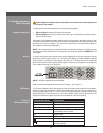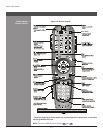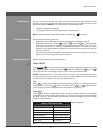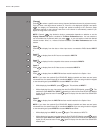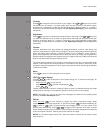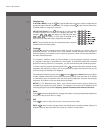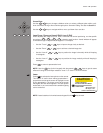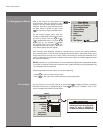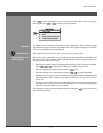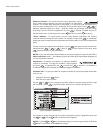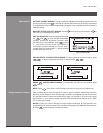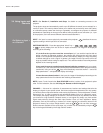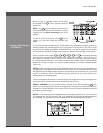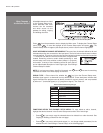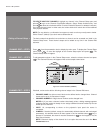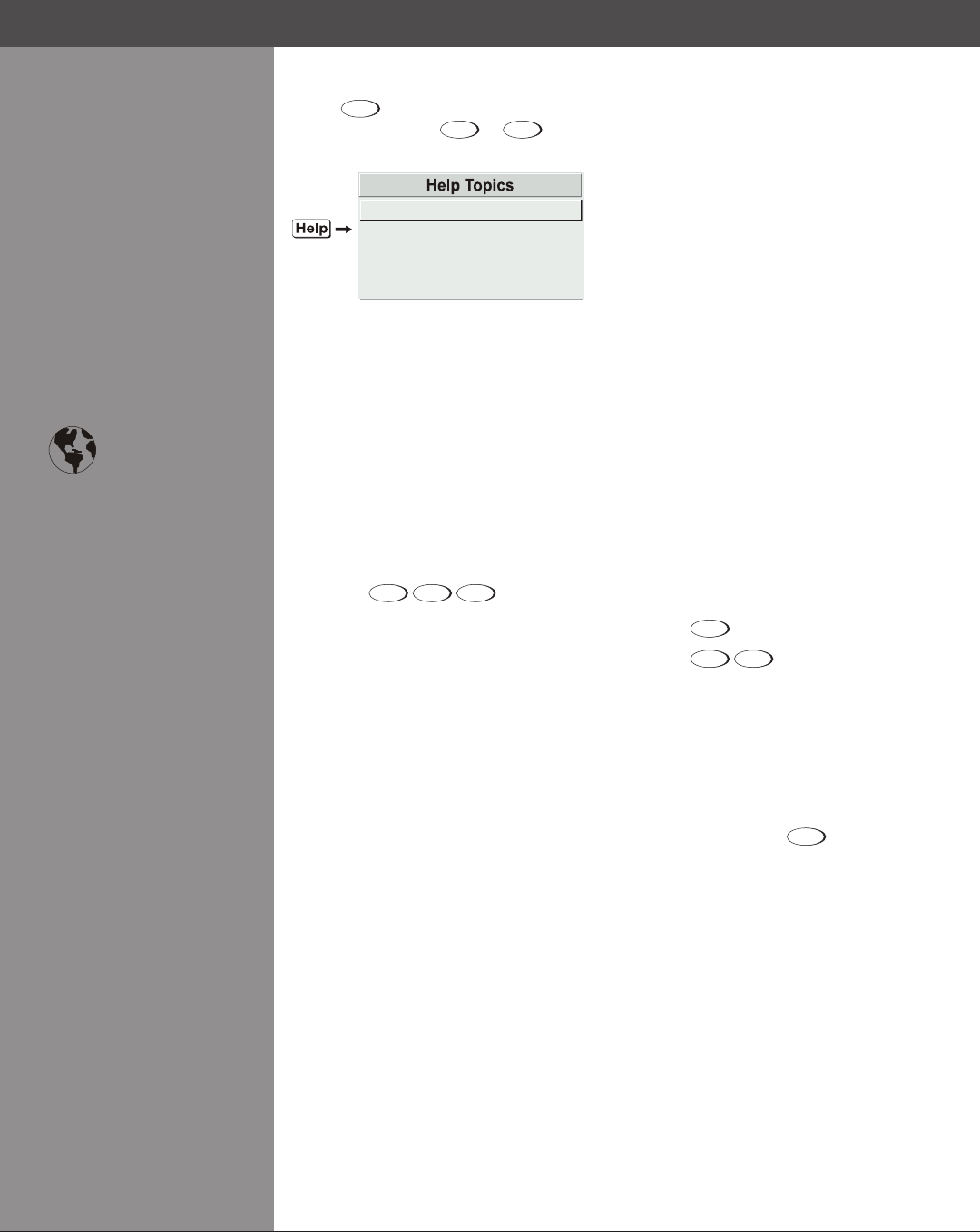
Wolf Cinema Owner's Manual
3-11
If a slidebar, menu or message is displayed you have limited time in which to make a keypad
entry before the projector returns to presentation level and the graphic disappears. These time-
outs may vary depending on what is displayed.
Menu options that include this icon apply universally to any incoming signal.
Most of the function menus allow you to change settings by using slidebars, checkboxes, and
pull-down lists. To select a slidebar, toggle a checkbox status or view a pull-down list, do one of
the following within the function menu:
Enter the menu option number corresponding to the setting you wish to change (for example, •
press
Menu
1
3
to select Vertical Stretch in the Size & Position menu).
Move the highlight to the option desired and press •
(Enter).
Move the highlight to the option desired and press •
to adjust immediately.
Bypass the menus entirely and use a single key to immediately access an adjustment during •
your presentation (NOTE: applies only to options having their own key, such as Focus,
Zoom, etc.).
For “blind” access, hide the entire menu system (see OSD key, above) and/or direct slidebars •
activated by their own key (such as Contrast, Brightness, etc.). Control by using the proper
keypress or numerical sequence of key presses.
Once selected, change the setting as desired (see below) and press
to save and return to
the current function menu.
Press
Help
from the presentation level to access general Help Topics. Scroll as necessary
withinatopic;press
Help
or
Exit
to return to your presentation.
Time-outs >
The Global Icon >
Using Slidebars and >
Other Controls
Section3►Operation
1. Using Help
2. Setup
3. Keys
4. Source (Input) Selection
5. 2 Digit Status Display