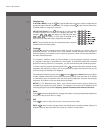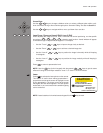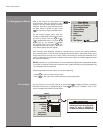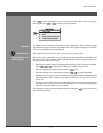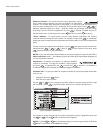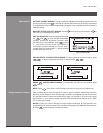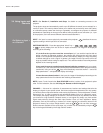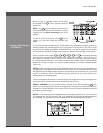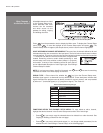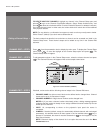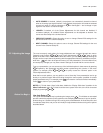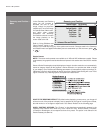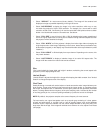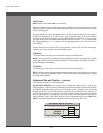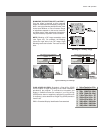Wolf Cinema Owner's Manual
3-16
All available channels are listed
in the Channel Setup menu,
which describes how each
channel can be accessed
and which serves as the
gateway for editing, copying
and deleting channels.
Press
Menu
from the presentation level to display the Main menu. To display the Channel Setup
menu, press
3
, or move the highlight to the Channel Setup option and press
. The
Channel Setup menu will appear (see sample above), with the active channel highlighted.
WHAT APPEARS IN CHANNEL SETUP MENU?Thismenulistsallchannelsdenedsofarand
indicates where they are connected on the input panel. The far left column lists channel numbers
currentlydened.Thevaluesinthefarrightcolumnsindicatehorizontalandverticalfrequencies
—ifsomeonehasdenedanameforthischannel,itappearshere
instead. Remaining columns contain details pertaining to each
channel setup, such as its switcher number (always 0 = projector),
slot location, a variety of icons indicating access to each channel,
and an abbreviated description of each signal type. See Editing a
Channel Setup for details.
NOTE: If you have more than a handful of channels, use
and
to see the remaining
channels not visible in the initial display of channels.
SIGNAL TYPE — Either channel list, whether the
Channel
key list or the Channel Setup menu,
identiessignaltypesinashortenedformasdenedbelow.Thesedescriptorsindicatewhat
signal information the projector uses to identify a match for a given channel, and are preceded
by either an “i” (interlaced signals) or “p” (progressive signal“). See Table 3.2.
Table 3.2. Abbreviations for Signal Type
Abbrev. Signal Type
4WH Composite (4 wire) on HC input
4WV Composite (4 wire) on V input
SG Sync-on-green
5W Separate H,V
5WR Separate H,V swapped
SVid S-Vid
CVid Composite Video
Dig Digital
FUNCTIONS WITHIN THE CHANNEL SETUP MENU — To copy, delete or edit a channel,
highlight the desired channel in the Channel Setup menu and do one of two things:
Press •
Func
if you want to copy the selected channel or delete this or other channels. See
Copying or Deleting a Channel on the next page.
Press •
if you want to edit channel setups (i.e., non-image related parameters) for the
selected channel. See Editing a Channel Setup, on the following pages.
What Channels >
Are Dened So Far?
Figure 3.9. All Channels Appear in the Channel Setup Menu
Section3►Operation