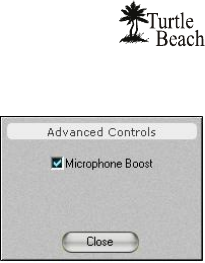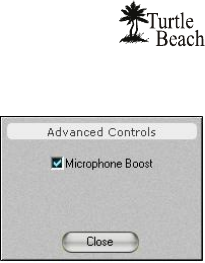
User’s Guide
24
SW Synth (Software MIDI Synthesizer) (not available in Vista): Sets the volume of the Windows
MIDI software synthesizer. Use the Pan control to balance the left and right signals.
Microphone: Sets the volume of the microphone input. Since the
microphone is a mono input, it does not have a pan control. The
Microphone Options Button, labeled “…”, activates a dialog box with an
option to boost the microphone volume by +20dB.
CD Player: Sets the volume for the CD ROM audio.
Line In: Sets the volume of the signal plugged into the Line input jack. Use
the Pan control to balance the left and right signals.
Master Volume: Sets the volume of all playback sources. This slider, along with the associated Pan and
Mute controls, is identical to the Master Volume in the Speakers Tab.
SELECTING RECORD SOURCE IN WINDOWS VISTA
Due to changes in Windows Vista, the Riviera Control Panel’s ‘Mixer’ tab alone cannot select the recording
source. In Vista, the “Record Source” slider instead is labeled “Record Level” because it can only control
the recording input’s level.
An additional step must be taken to select the recording source in Windows Vista. To select the record
source, right-click on the speaker icon in the Taskbar System Tray (in the lower right-hand corner of the
screen) and select “Recording Devices”. When the Recording Devices dialog window appears, it will display
the available recording sources for the Riviera. To choose a record source, simply click on the item in the
list, and then click the ‘Set Default’ button.