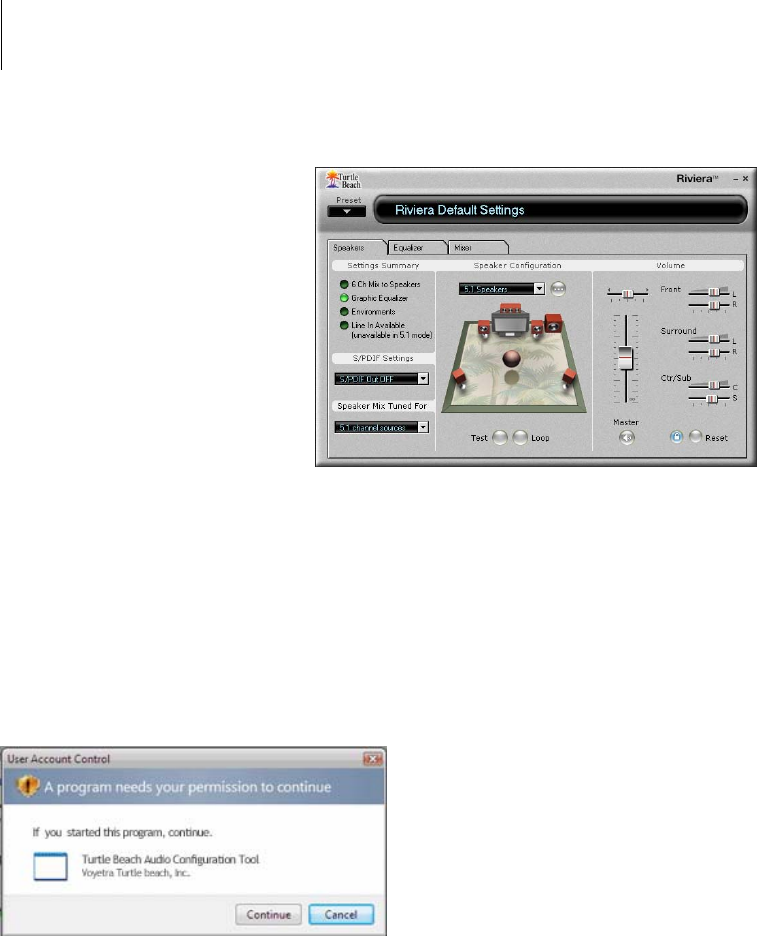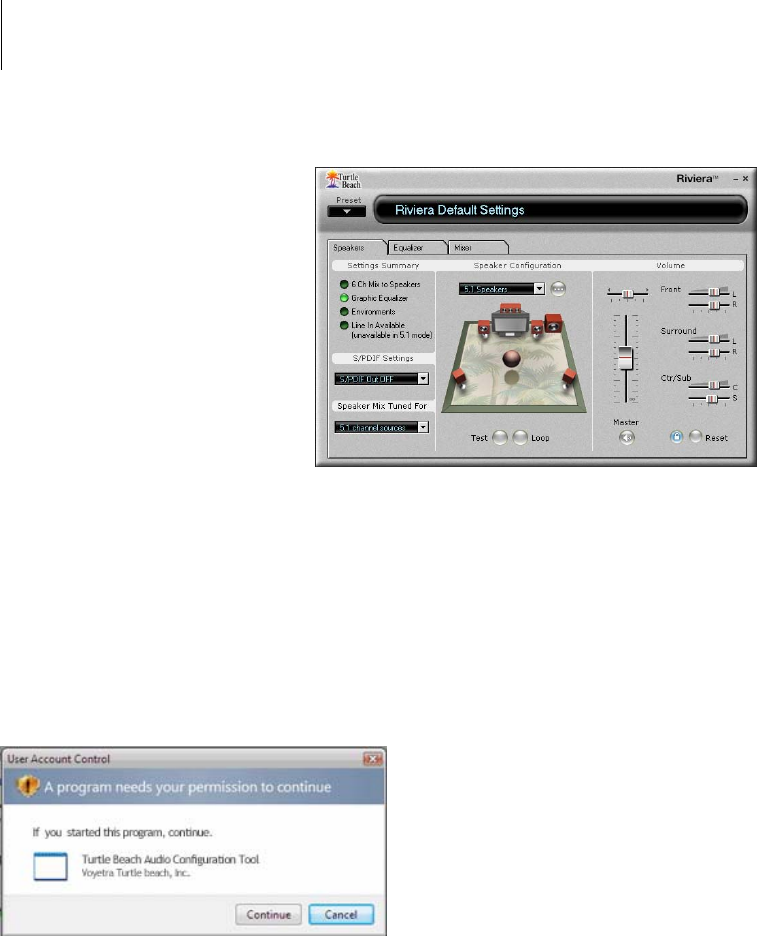
WWW.TURTLEBEACH.COM
9
Riviera
CHECKING RIVIERA AFTER INSTALLATION
LAUNCHING THE RIVIERA CONTROL PANEL
After running the software installation procedure from the Riviera CD, the Turtle Beach palm tree
icon should appear in the Windows Systray at the bottom right of your PC screen. Clicking on this
icon will bring up a menu from where you can launch the Riviera Control Panel. You can also launch
the Riviera Control Panel by clicking Start Æ All Programs Æ Turtle Beach Æ Riviera Æ Run
Riviera Control Panel.
Â
Before continuing with this section, make sure your speakers are plugged into the
Riviera outputs and are powered on. For details on how to connect the speakers, see
the Control Panel Speakers Tab section later in this manual.
CHECKING THE SPEAKER CONFIGURATION
After your speakers are connected and powered on, check if they’re set up properly as follows:
1. Launch the Control Panel either by
clicking the Turtle Beach palm tree
icon in the bottom right Start Menu
or by selecting Start Æ All
Programs Æ Turtle Beach Æ
Riviera Æ Run Riviera Control
Panel.
2. In the Control Panel Speakers Tab,
click on the Speaker Configuration
pull-down menu and select the type
of speakers you’re using.
3. Click on each speaker icon to play a
test signal and make sure that the
correct speaker is playing the test sound. For example, if you click the front left speaker icon,
you should hear the test signal say “Front Left” in the front left speaker.
4. In Windows Vista, when changing the Speaker Configuration, a User Account Control
window will appear asking for permission for the “Turtle Beach Audio Configuration Tool”
– this is an operating system security feature that is new to Windows Vista. When Vista’s
User Account Control is enabled, in order for the Riviera Control Panel to make the Speaker
Configuration change you desire, you have to click ‘Continue’ on the User Account Control
dialog that appears. Since the Riviera Control Panel is scheduled to run automatically
following the installation of the driver, this prompt will be seen when the desktop is loading
– ‘OK’ must be clicked to allow the Riviera Control Panel to set the default 5.1 speaker
configuration.