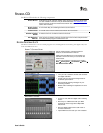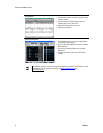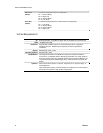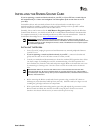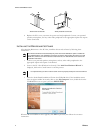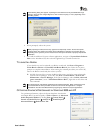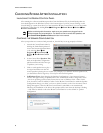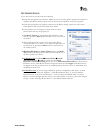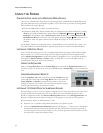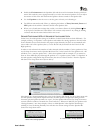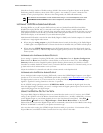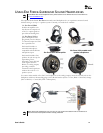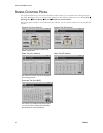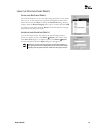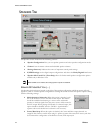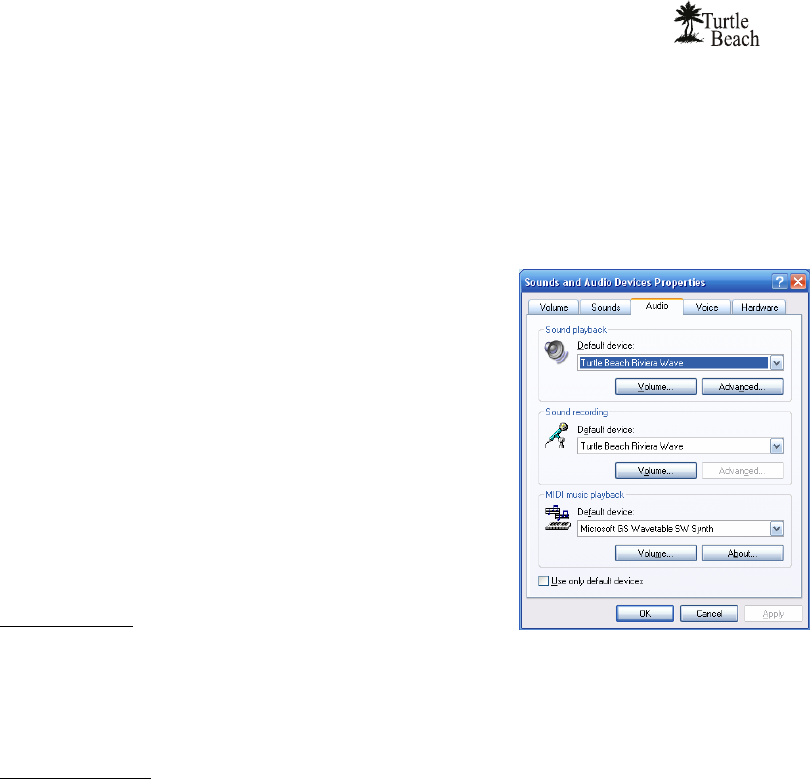
User’s Guide
10
NO SPEAKER SOUND
If you don’t hear any sound, check the following:
Check that the speakers are turned on. Make sure you’re not using passive speakers that require an
amplifier. The Riviera analog outputs can only drive powered speakers, not passive speakers.
Check that the speakers are properly connected to the Riviera analog outputs. See the Control
Panel Speakers Tab section in this manual for details.
If the speakers have an integrated volume control or mute
button, check that they are properly set.
The Master Volume on the Speakers Tab should be at least
half-way up and the Mute button should be off, so the sound is
not muted.
The individual speaker volumes to the right of the Master
Volume should be set to about 75% towards the right. This can
be easily done by pressing the Reset button at the bottom of
the volume section.
(Windows XP Only) The Wave Volume slider in the Mixer
Tab should be turned up and the Mute button should be off, so
the Wave sound is not muted.
In Windows XP: Click Start Æ Control Panel Æ Sounds
and Audio Devices Æ Audio and check that the Sound
Playback and Sound Recording devices are set to Turtle Beach Riviera Wave, as shown in the
illustration. If not, select Riviera from the drop down menus and click Apply. If the Riviera does
not appear in the list, the drivers were not installed properly from the CD, so try uninstalling and
reinstalling from the CD.
In Windows Vista: If you are using standard PC speaker or headphones, click Start > Control
Panel > Sound and check that “Speakers – Turtle Beach Riviera Wave” is set as the Default
Playback Device, as shown in the illustration. If you are using a TOSLINK cable to connect
Riviera to an external digital decoder (such as your home theater 5.1 receiver), then select “Digital
Output – Audio Advantage Riviera Device” as the Default Playback Device.