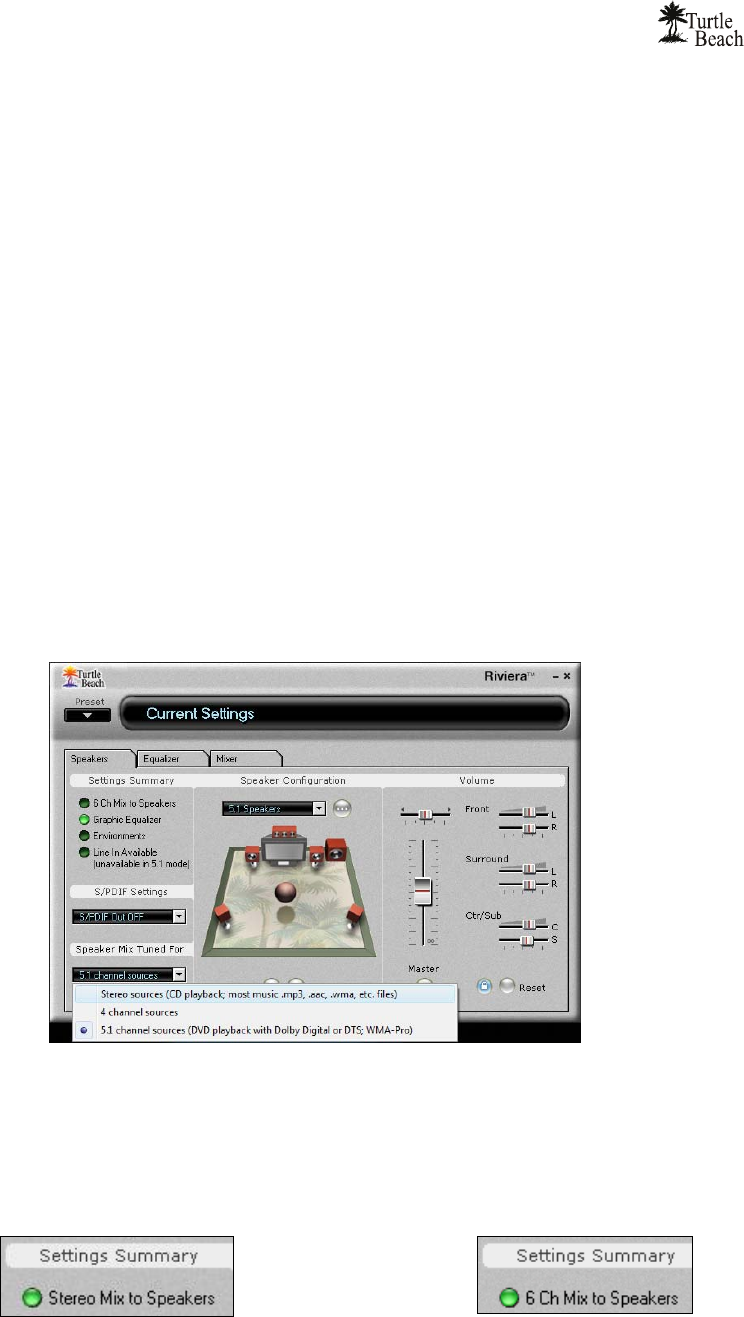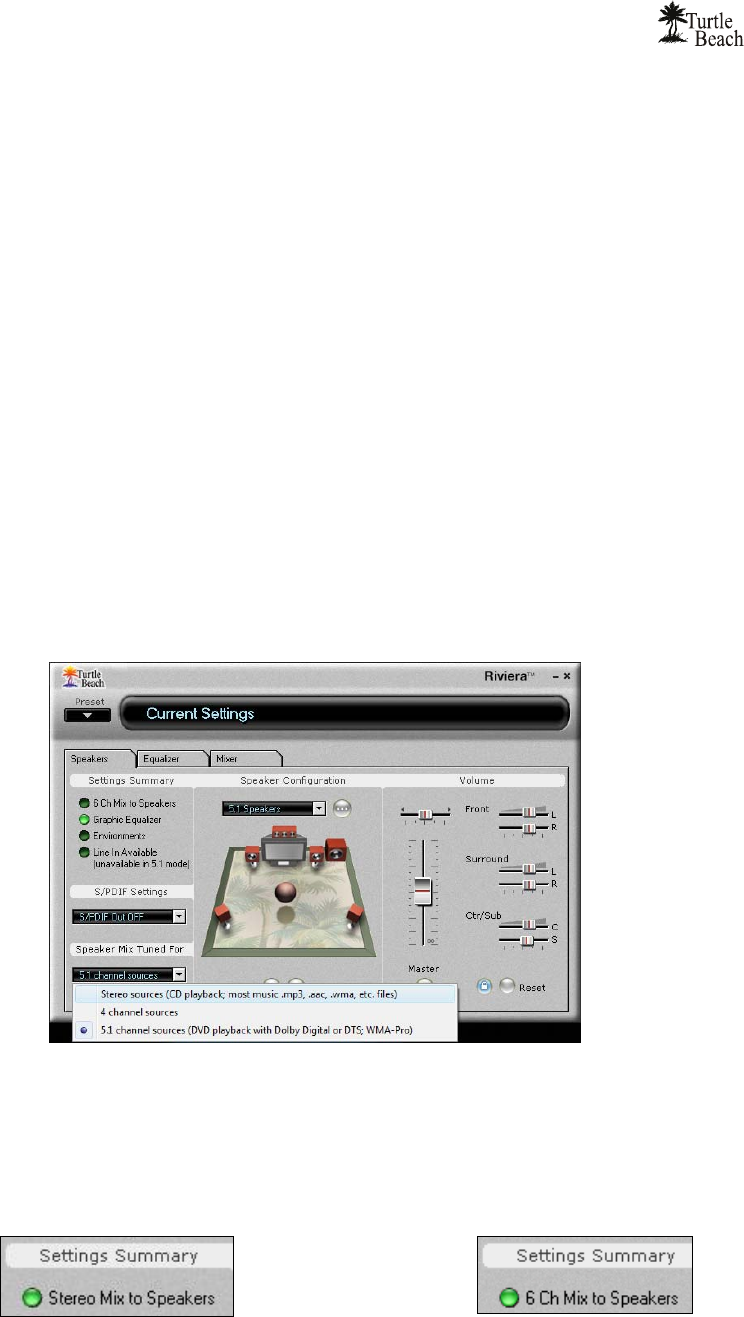
User’s Guide
12
Enable the Environments in the Equalizer Tab and select an Environment from the pull-down
menu. This sends the stereo signal processed by reverb to the surround speakers. You can adjust
the amount of this effect with the Surround speaker volume controls in the Speaker Tab.
Use the Equalizer to alter the tone to suit the genre of music you’re listening to.
For different surround sound effects, try adjusting the balance of Front, Surround, Center and
LFE speaker levels with the Volume Controls in the Speakers Tab.
When you’ve found some settings that you like, save them as Presets by clicking Preset ÆSave
at the top left of the Riviera Control Panel. You can then easily return to any setting by clicking
on Preset and then the name under which it was saved.
SPEAKER POSITIONING & MULTI-SPEAKER SETTINGS UNDER VISTA
Under Vista, the multi-speaker settings of the Riviera Control Panel function a little differently. For
example, selecting “5.1 Speakers” on the Speakers tab enables all 6 analog speakers so that the audio
from 6 channel sources can be heard in the proper output channels, but does not automatically mix
stereo audio to all of the speakers (that is, a stereo file will only be heard from the Front Left and
Right speakers).
In order to mix and match the number of audio channels with the number of active speakers in Vista,
use the drop-down menu under “Speaker Mix Tuned For” in the lower-left of the Speakers tab – this
will allow you to “tune the speaker mix”. This is best explained with an example. If you wanted to
listen to stereo MP3 files played through all speakers of a 5.1 speaker system, enable “5.1 Speakers” in
the main speaker configuration drop-down menu, then choose “Stereo Sources” from the ‘Speaker
Mix Tuned For’ drop-down menu (shown below).
Most simply put, when mismatching the values in the ‘Speaker Mix Tuned For’ drop-down menu with
the main speaker configuration drop-down menu, the main speaker configuration setting controls
how many physical speaker channels are “open”, and the ‘Speaker Mix Tuned For’ drop-down menu
controls what the number of channels the source audio has. Whereas in 2000/XP, the Speakers tab’s
“Settings Summary” area always displays “Stereo-to-Multi Speaker” when Speaker Positioning is
enabled, in Vista, the Setting Summary area will show the current setting from the ‘Speaker Mix
Tuned For’ drop-down menu:
Stereo mix to analog speakers
6.1 Channel Mix to Analog Speakers