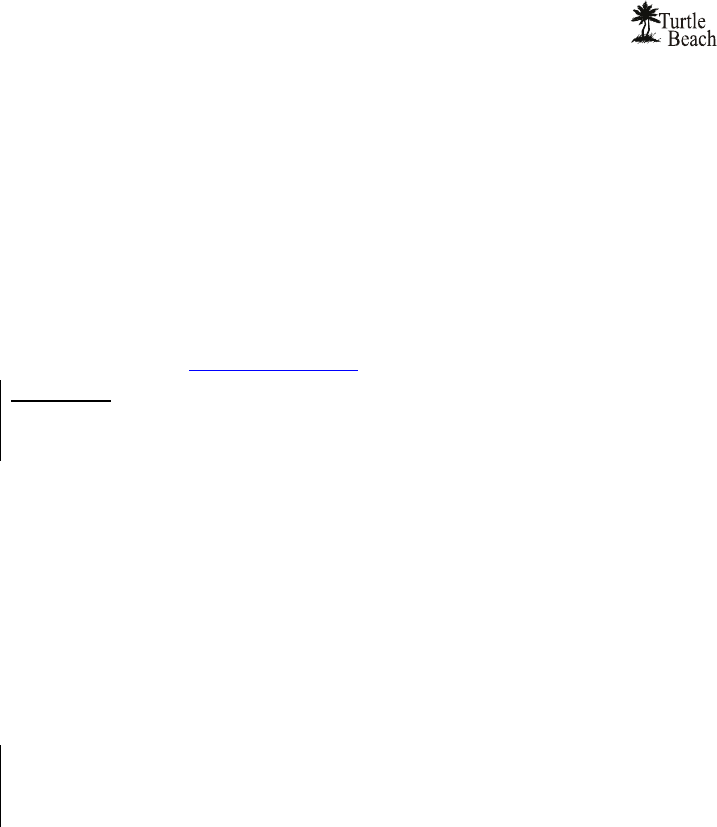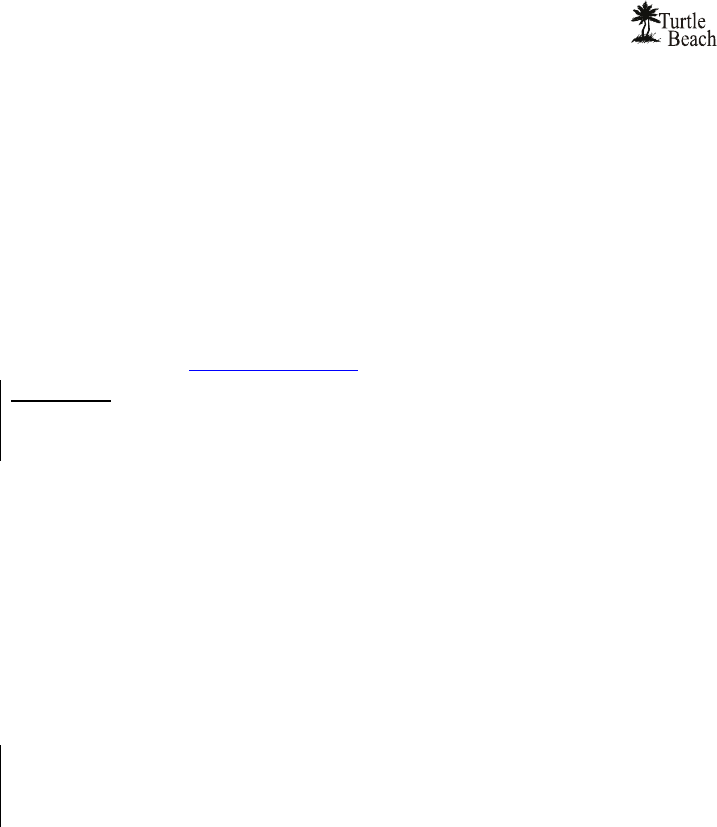
User’s Guide
6
INSTALLING THE RIVIERA SOUND CARD
If you’re replacing a sound card that’s already in your PC, or if your PC has a sound chip on
the motherboard (i.e. if there are headphone and microphone jacks on the front or rear of
your PC):
Uninstall the drivers and associated software for the old sound card or sound chip on your
motherboard before installing your Riviera sound card. This will help avoid any possible conflicts
between the Riviera sound card drivers and the older drivers.
Generally, drivers can be removed in the Add/Remove Programs option, located in the Windows
Control Panel. However, you should consult the PC or motherboard manufacturer's documentation
for complete instructions, as the uninstall procedure may differ with each manufacturer. Check the
Turtle Beach Knowledge base, at www.turtlebeach.com
for more information.
Â
IMPORTANT! Read the warranty information included with your PC before you open its case to
remove the old sound card and/or install the Riviera. Turtle Beach cannot be held responsible for loss
of warranty coverage or other damages incurred as a result of modifications to the computer system
by unauthorized personnel.
INSTALLING THE RIVIERA
1. Turn off your PC, unplug its power cord and disconnect any external peripherals. Remove
your PC’s cover.
2. If you’re replacing a sound card that’s already in your PC… unscrew its bracket and
gently rock the card out of its PCI slot to remove it from your PC.
3. Consult your motherboard documentation to locate the unshared PCI expansion slots. Select
one that is empty for installing the card. We recommend using a free PCI expansion slot
that’s furthest away from the video card and power supply. Remove the metal slot rear cover
by unscrewing its securing screw. Save the screw to secure the sound card to the chassis
later.
Â
Motherboards with five or more PCI slots will have two or more slots that share the same IRQ
(interrupt request line). Be sure to install the Riviera in a PCI slot that has its own, unshared IRQ. If
you find that your computer locks up after you have installed the Riviera, reinstall the Riviera card to a
different, unshared PCI slot.
4. Before removing the Riviera sound card from its protective bag, touch the PC chassis to
discharge any static electricity build-up from your body. Hold the card by its edges to avoid
touching the gold edge connectors or components
5. With a gentle back-and-forth rocking motion, press the gold-striped edge connector on the
Riviera sound card firmly into the PCI slot until it snaps in place. Secure its rear metal
bracket to the chassis with the screw you removed in the previous step.