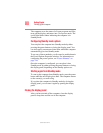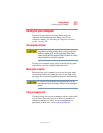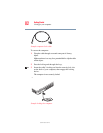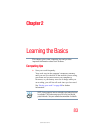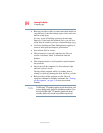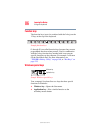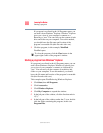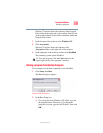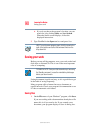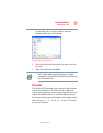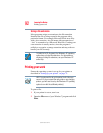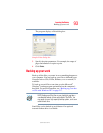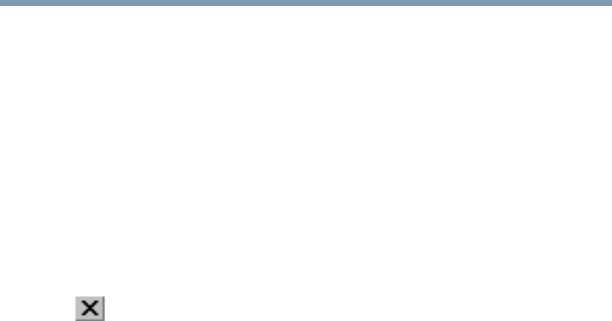
88
Learning the Basics
Starting a program
5.375 x 8.375 ver 2.3
If a program is not listed in the All Programs menu, you
can start it from Windows
®
Explorer. Windows
®
Explorer
gives you a view of your computer’s contents as a
hierarchy or “tree.” You can easily see the content of each
drive and folder on your computer. To use this method,
you should know the file name and location of the
program’s executable file (this file ends with .exe).
3 Click the program, in this example, WordPad.
WordPad opens.
To close the program, click the Close button in the
upper-right corner of the program’s window.
Starting a program from Windows
®
Explorer
If a program is not listed in the All Programs menu, you can
start it from Windows
®
Explorer. Windows
®
Explorer gives
you a view of your computer’s contents as a hierarchy or
“tree.” You can easily see the contents of each drive and
folder on your computer. To use this method, you should
know the file name and location of the program’s executable
file (this file ends with .exe).
This example opens WordPad using Windows Explorer.
1 Click Start, then All Programs.
2 Click Accessories.
3 Click Windows Explorer.
4 Click My Computer to expand the window.
5 In the left part of the window, click the line that ends in
“(C:).”
6 In the left part of the window, under the C: icon, double-
click the folder containing the program, in this case
Program Files.