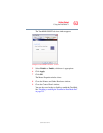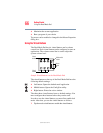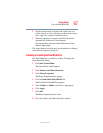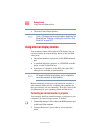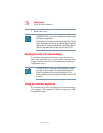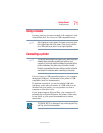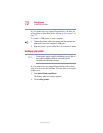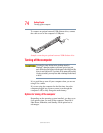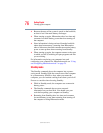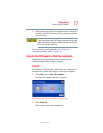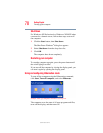71
Getting Started
Using a mouse
5.375 x 8.375 ver 2.3
Using a mouse
You may want to use a mouse instead of the computer’s built-
in Dual Mode Pad. You can use a USB-compatible mouse.
After logging on to your system, the mouse cursor may move
to the upper-right side of the screen. If this occurs, push the
Esc or Windows key to return it to its original position.
Connecting a printer
Your printer documentation may require you to install the printer
software before physically connecting the printer to your
computer. If you do not install the software as instructed by the
printer manufacturer, the printer may not function correctly.
Read the documentation that came with your printer. Follow the
manufacturer’s instructions when connecting a local printer.
You can connect a USB-compatible printer to your computer
through the USB ports. To determine if the printer is USB-
compatible, check its documentation.
To make the connection, you need a suitable USB cable
which may come with your printer. If a USB cable was not
included with your printer, you can purchase one from a
computer or electronics store.
If your printer supports Plug and Play, your computer will
automatically recognize the printer; the printer is then ready
for use. Refer to your printer documentation for further
instructions.
TECHNICAL NOTE: To determine if your printer supports Plug
and Play, check its documentation.
NOTE
NOTE