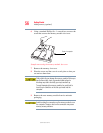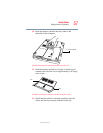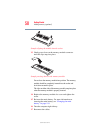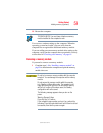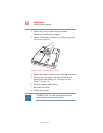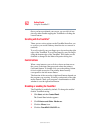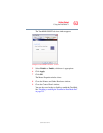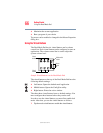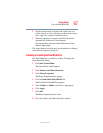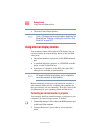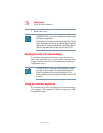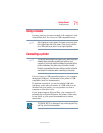64
Getting Started
Using the Dual Mode Pad
5.375 x 8.375 ver 2.3
Using the Dual Mode Pad
(Available on certain models)
The Dual Mode Pad (available on certain models), the small
square cutout located in front of the keyboard, is sensitive to
touch. To move the cursor, simply move your finger on the
Dual Mode Pad in the direction you would like to move the
cursor:
❖ To move the cursor to the top of the page, push your
finger forward on the Dual Mode Pad.
❖ To move the cursor to the bottom of the page, drag your
finger toward yourself.
❖ To move the cursor to the right side of the page, slide
your finger across the Dual Mode Pad from left to right.
❖ To move it to the left side, slide your finger from right to
left.
Because the Dual Mode Pad is much smaller than the display
screen, moving your cursor across the screen often means
having to move your finger several times across the Dual
Mode Pad in the desired direction.
You can avoid this by enabling EdgeMotion™. When this
feature is enabled, the cursor continues moving when your
finger reaches the edge of the Dual Mode Pad, and stops
moving when you lift your finger. EdgeMotion™ can be
enabled or changed in the Mouse Properties dialog box.
Once you have positioned your cursor, you can either click it
into place by double-tapping the Dual Mode Pad or clicking
the control buttons.
NOTE