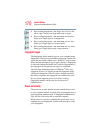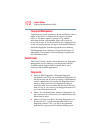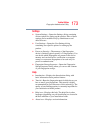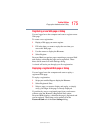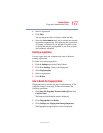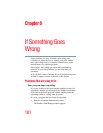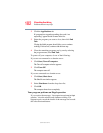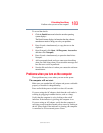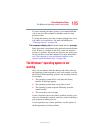178
Toshiba Utilities
Fingerprint Authentication Utility
5.375 x 8.375 ver 2.3
4 If other fingerprint data is still displayed on the list, hold
down the
Control key and select each fingerprint until they
are all selected, then click Remove.
5 Click OK to make the changes permanent.
6 Check that all Fingerprint data was deleted on the
Fingerprint Storage Inspector screen.
Care and maintenance of your fingerprint sensor
Failure to follow these guidelines and/or procedures might
result in (1) damage to the sensor or cause sensor failure,
(2) finger recognition problems, or lower finger recognition
success rate.
❖ Do not scratch or poke the sensor with your nails or any
hard or sharp objects.
❖ Do not press the sensor with too much pressure.
❖ Do not touch the sensor with a wet finger or any wet
objects. Keep sensor surface dry and free of water vapor.
❖ Do not touch the sensor with a soiled finger. Minute
foreign particles on a soiled or dirty finger may scratch
the sensor.
❖ Do not paste stickers or write on the sensor.
❖ Do not touch the sensor with a finger or any object with
built-up static electricity.
Observe the following before you swipe your finger on the
sensor, whether for fingerprint enrollment/registration or
recognition.
❖ Wash and dry your hands thoroughly.
❖ Remove static electricity from your fingers by touching
any metal surface. Static electricity is a common cause of
sensor failures, especially during dry seasons such as
winter.
❖ Clean the sensor with a lint-free cloth. Do not use
detergent to clean the sensor.