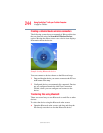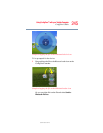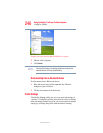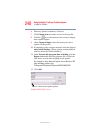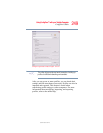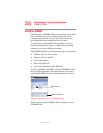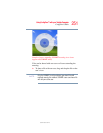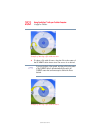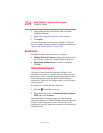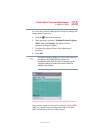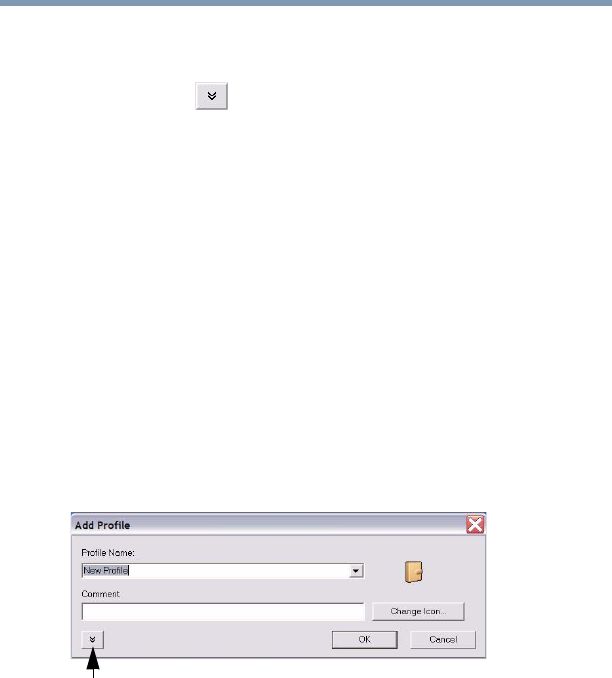
248
Using ConfigFree™ with your Toshiba Computer
ConfigFree Utilities
5.375 x 8.375 ver 2.3
6 Enter any optional comments, if desired.
7 Click Change Icon and select an icon for this profile.
8 Click the icon at the bottom of the screen to display
more capture options.
9 Under Captured Items, select the items you want to
capture for this profile.
10 If connecting with a wireless network, select the desired
Auto Switch Settings. (These options are unavailable if
wireless devices have been disabled.)
11 Under Execute this program after switching, click the
Browse button and select the program, file, or Web site
URL that is to start after switching to this profile.
For example, to have Internet Explorer start in Windows XP
after switching profiles, type:
C:\Program Files\Internet Explorer\IEXPLORE.EXE
12 Click OK.
Sample Add Profile screen
Press to show more capture options