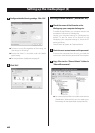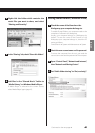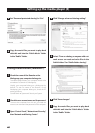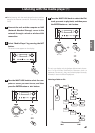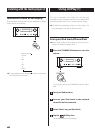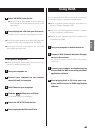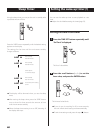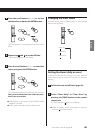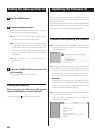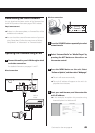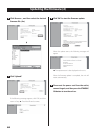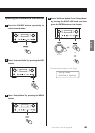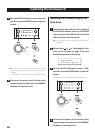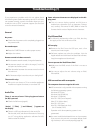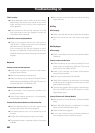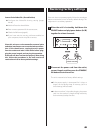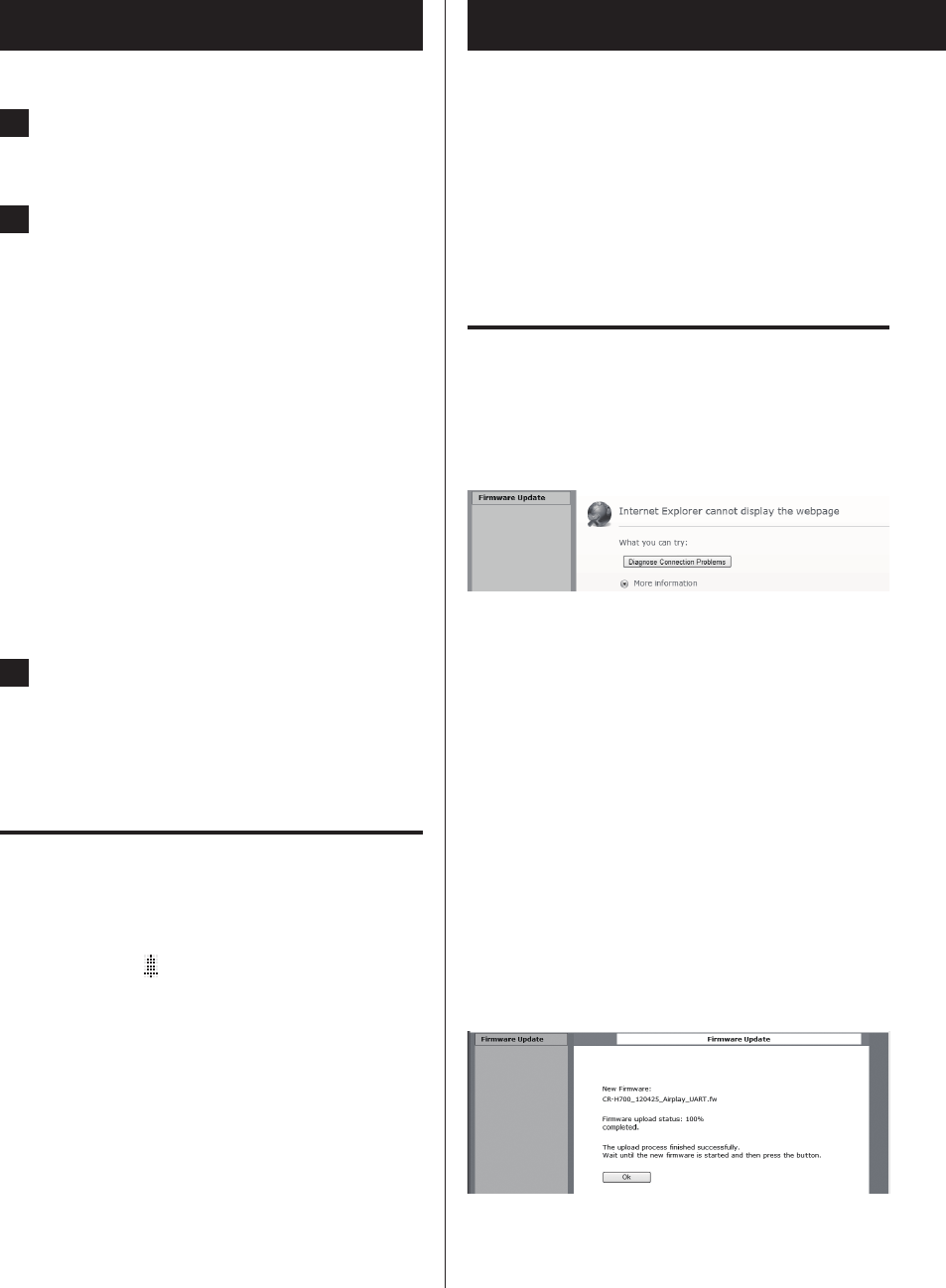
5252
Setting the wake-up timer (2)
Updating the firmware (1)
Using the latest firmware file that is available on the inter-
net, you can update this unit’s firmware (built-in program
that controls the unit).
We recommend that you use the unit with the latest firmware
because updating the firmware to the latest version can add
more functions to or improve the stability of the unit.
Cautions when updating the firmware
p If the following window is displayed on the screen dur-
ing the update process, the unit’s firmware is being
updated. Please wait.
p During the update process, do not put the NP-H750
into standby, or do not turn off the power of the com-
puter or any network peripherals (access point, router,
splitter, repeater, etc.) that are required for Wi-Fi com-
munication. Do not unplug those power cords, either.
WARNING
Putting the unit into standby or unplugging the power
cord of the devices mentioned above as well as power
outage may interrupt the update process and may
result in permanent damage to the unit.
p If the following message appears, do not click OK before
the unit restarts automatically.
If you click OK by mistake before the unit restarts, the
webpage will not appear.
3
Press the ENTER button.
4
Prepare the playback source.
Before setting the wake-up timer, connect the input
source to be used and adjust the volume.
p AUX 1, AUX 2, iPod, OPTICAL and COAXIAL can be
used as input sources for the wake-up timer.
p If the input source is an iPod, it will start playing
automatically. Other types of sources will not play
automatically, so they must be playing back at the
On Time or no audio will be output. (Use the timer
function of the input device to start its playback,
for example.)
p Playback will not occur if a USB flash drive is
connected.
5
Press the STANDBY/ON button to put the
unit in standby.
This completes setting the wake-up timer.
Turning the timer off
When not using the timer, press the remote
control’s TIMER button to select “Timer Off”.
The timer indicator “ ” disappears from the display.