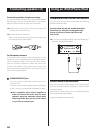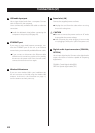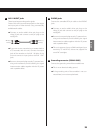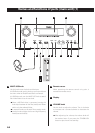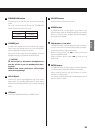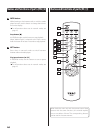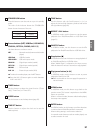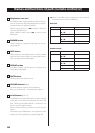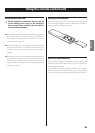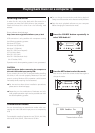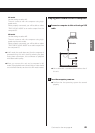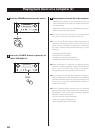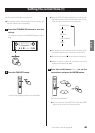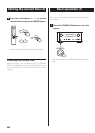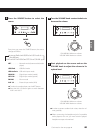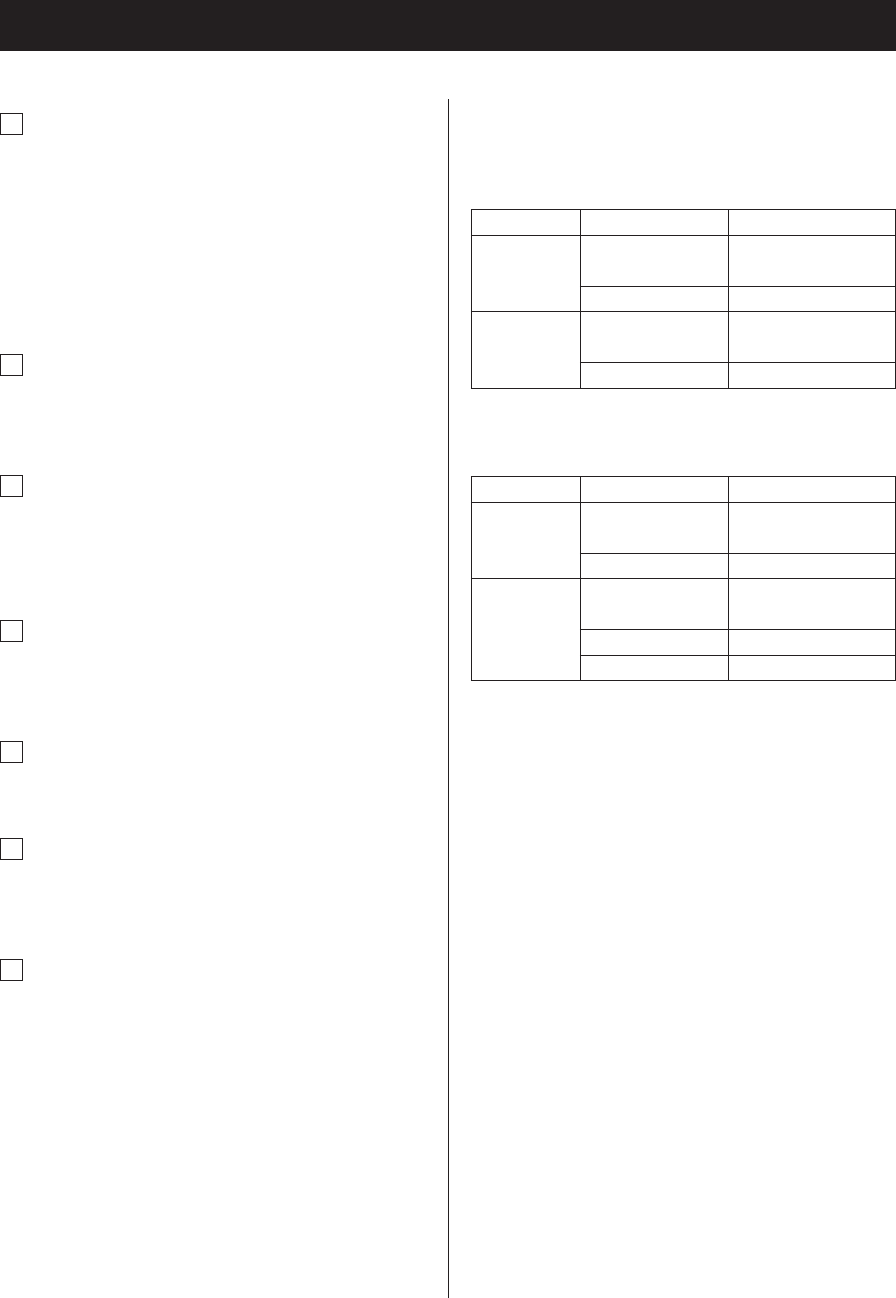
1818
Names and functions of parts (remote control) (2)
m
Skip button [.//]
In USB/iPod mode, use these buttons to skip to the pre-
vious or next track or file when playing back or paused.
Use these buttons to adjust the balance.
When a menu is shown, use / to select in the same
way as the ENTER button.
When a folder is shown, press . to move up one
folder level.
n
DIMMER button
Use this button to change the brightness of the dis-
play (page 26).
o
INFO button
While listening to the Internet radio or with the media
player function, use this button to change the informa-
tion on the second line of the display.
p
DISPLAY button
In USB/iPod mode, use this button to change what
information is displayed.
q
MUTE button
Use this button to mute the sound.
r
VOLUME buttons [+/−]
Use these buttons to adjust the volume level.
Press + to increase and − to decrease the volume.
s
Scroll buttons [k/j]
In USB/iPod mode, use these buttons to select a folder
or file that is on a device connected to the unit’s USB
port. (When an iPod/iPhone/iPad is connected, use
these to scroll through its menu.)
When making settings, use these to scroll through
menus.
After pressing the TONE button, use to adjust the tone
settings (low and high frequency levels) (page 26).
p When in network mode, the buttons on the unit and
the remote control function differently.
Main unit
Status Button Function
Stopped Play/pause button
(7/9)
Change network mode
Stop button (8)
No function
Playing back Play/pause button
(7/9)
Play/pause
Stop button (8)
Show information
Remote control
Status Button Function
Stopped Play/pause button
(7/9)
Start playback
INFO button No function
Playing back Play/pause button
(7/9)
Play/pause
Stop button (8)
Stop playback
INFO button Show information