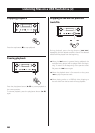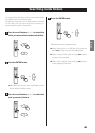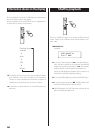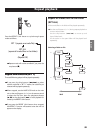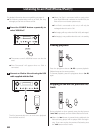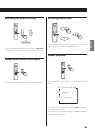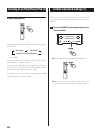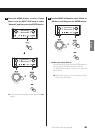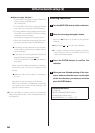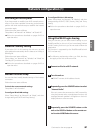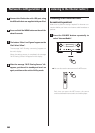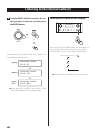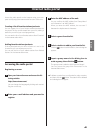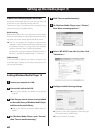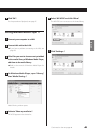3636
Entering characters
1
Turn the MULTI JOG knob to select a character.
2
Move the cursor by pressing/ button.
Press the . button to go back to the previous
character.
p Repeat steps
1
to
2
to enter next characters.
p To change a character, move the cursor to that char-
acter’s position and turn the MULTI JOG knob to
select the character desired.
3
Press the ENTER button to confirm the
selection.
4
When you have finished entering all the char-
acters, make sure that the cursor is to the right
of the last character you entered, and then
press the ENTER button.
Available characters
0123456789
ABCDEFGHIJKLMNOPQRSTUVWXYZ
abcdefghijklmnopqrstuvwxyz
(space)!”#¤%&’()*+,-./:;<=>?@[\]–_||`{|}¯
Initial network setup (2)
p When you select “Wireless”:
1. Turn the MULTI JOG knob to select “Search AP”,
and then press the ENTER button.
(AP: access point)
2. Turn the MULTI JOG knob to select the desired
access point, and then press the ENTER button.
3. If you are asked to enter a wireless security pass-
word “KEY”, turn the MULTI JOG knob to select
characters you want to enter.
See “Entering characters” on the right column.
4. When you have finished entering all the charac-
ters of your password, press the ENTER button.
p The wireless security password is case-sensitive,
so be careful to enter lower and upper case let-
ters as necessary.
p If you enter an incorrect password, “Failure” will
appear followed by “Network Problem”.
In that case, go back to Step
2
and make set-
tings again.
When the unit has been successfully connected to
the access point, “Success” will appear on the
display.
p Make sure that no LAN cable is connected to
this unit.
Now the unit starts to connect to the Internet.
When the connection is established successfully,
the internet radio menu will be displayed. See
page 38 to select a station.
p If you are unable to connect the unit to the Internet,
refer to the Network item of the Troubleshooting sec-
tion (page 58).