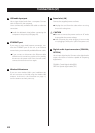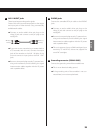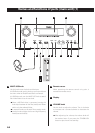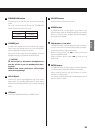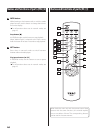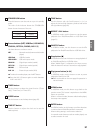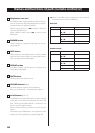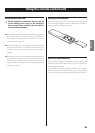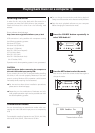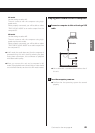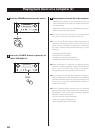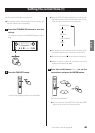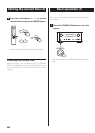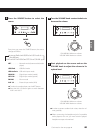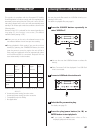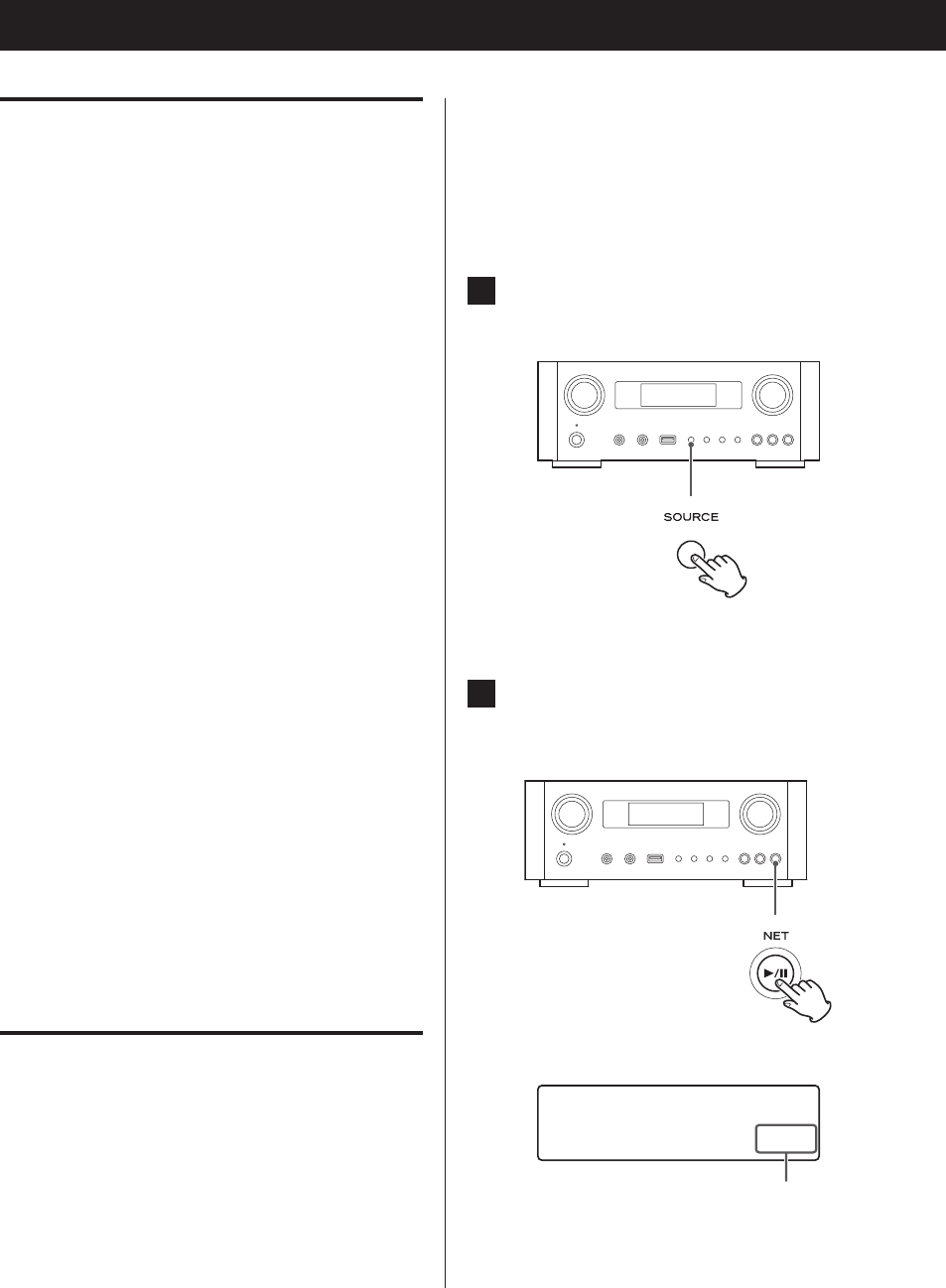
2020
Playing back music on a computer (1)
Installing the driver
In order for this unit to play back audio files stored on a
computer, you must first install a driver on the computer.
Please download this driver from the following web
address.
Driver software download page
http://www.teac.co.jp/audio/software_teac_e.html
USB connection is only possible with computers running
the following operating systems.
Windows XP (32-bit)
Windows Vista (32/64-bit)
Windows 7 (32/64-bit)
Mac OS X 10.6 (Snow Leopard)
(OS X 10.6.4 or later)
Mac OS X 10.7 (Lion)
Mac OS X 10.8 (Mountain Lion)
(As of October, 2012)
Operation with other operating systems is not guaranteed.
CAUTION
Install the driver before connecting the computer to
this unit’s USB audio input port by USB.
If you connect this unit with a computer before installing
the driver, it will not work properly. Moreover, if the com-
puter is running Windows XP, its operation could become
noticeably slower, requiring it to be restarted.
p For instructions about driver installation procedures,
please see our download page.
p Depending on the combination of hardware and soft-
ware, proper operation might not be possible even with
the above operating systems.
Transmission modes
You can choose from two transmission modes when con-
necting this unit’s USB audio input port to a computer by
USB.
Transmittable sampling frequencies are 32 kHz, 44.1 kHz,
48 k Hz, 88.2 kHz, 96 kHz, 176.4 kHz and 192 kHz.
p Do not change the transmission mode during playback.
Doing so could cause the unit to freeze or other problems.
p Quit the music playback software on your computer
before changing the transmission mode.
1
Press the SOURCE button repeatedly to
select “USB Audio In”.
2
Press the NET button to select the mode.
Press once to show the current mode. Press again to
change the mode.
Example:
86%$XGLR,Q
>0@
Transmission mode