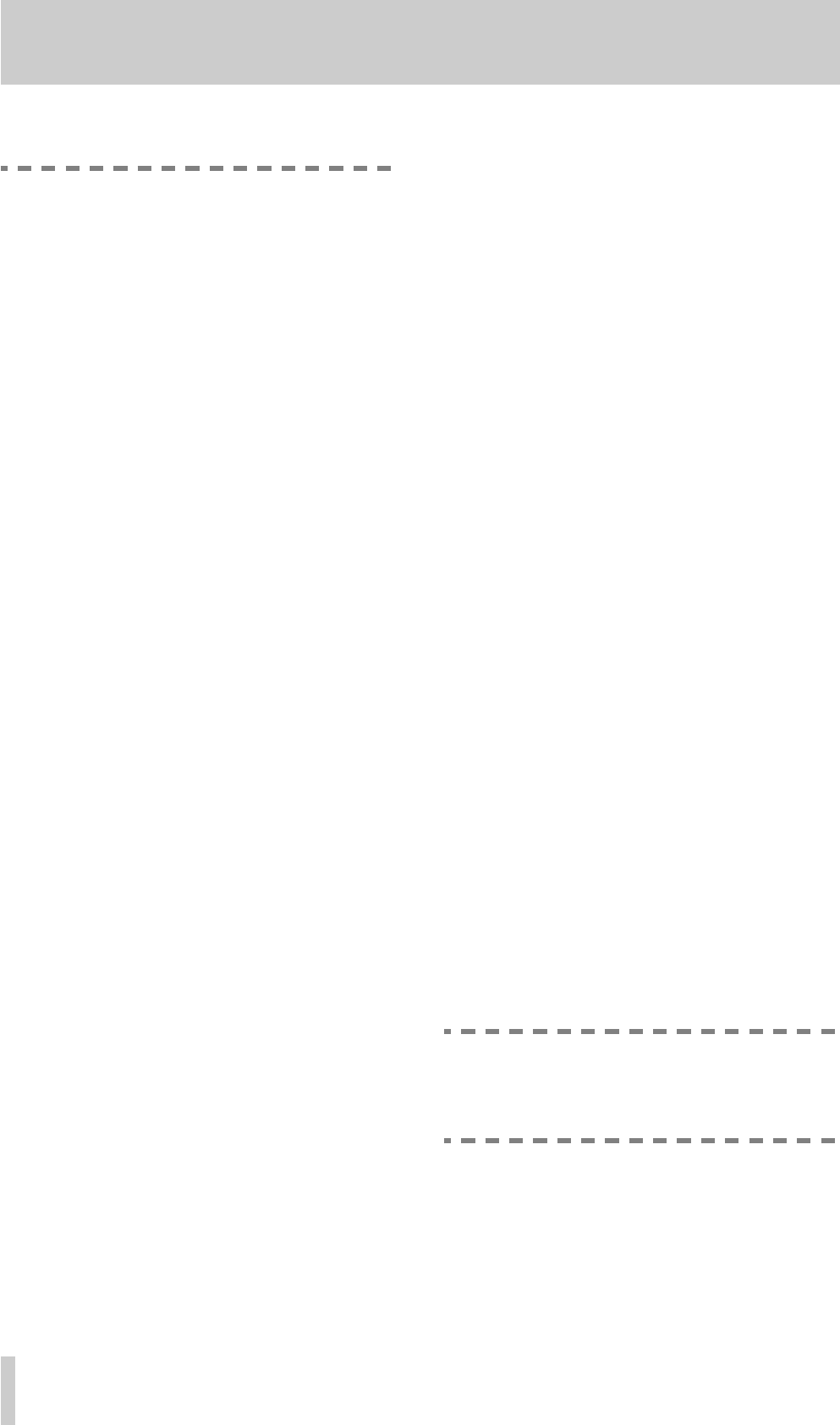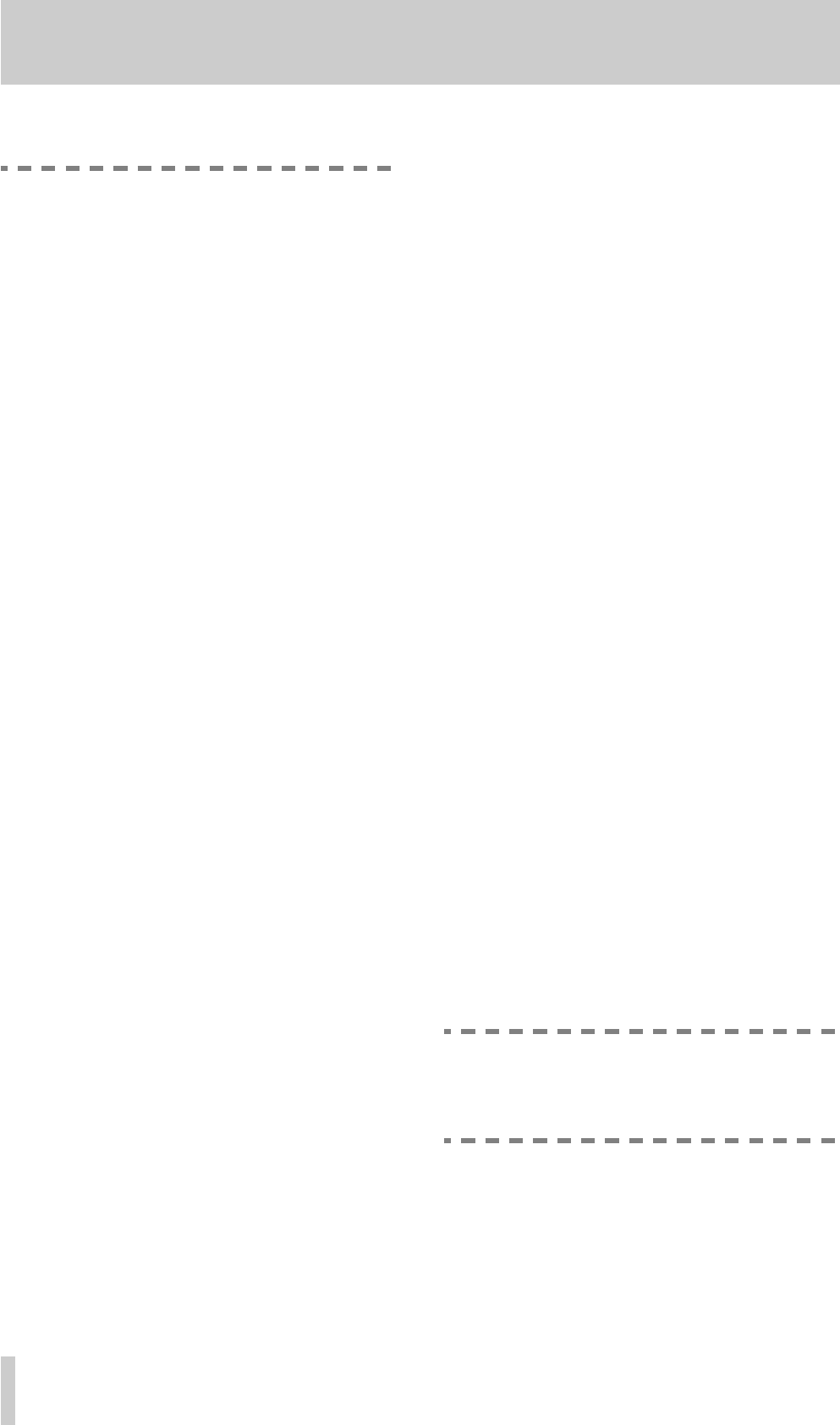
2 - Front panel
2–5
TASCAM MD-801R/P Mk II
these edits cannot be committed to disc using
the
TOC WRITE
function (see below).
[19]TOC WRITE key and indicator
After an edit operation has been selected and per-
formed from the
EDIT
key
[18]
, the
TOC WRITE
indicator will light, and the
TOC EDIT
indicator in the
display will be lit. This is a reminder that the disc
should not be ejected before the U-TOC has been
written to disc.
Press the
TOC WRITE
key, and the editing data will
be written to disc, during which time the
TOC EDIT
indicator in the display will flash.
See the explanation of the
EJECT
key
[3]
for details
of how to eject a disc without writing the U-TOC, if
this is required.
[20]AUTO READY key and indicator
Use this key to put the unit into auto ready mode (the
indicator will light). The auto ready mode provides
automatic “track at a time” playback.
When in auto ready mode, the unit will go into play
ready mode when the start of a track is reached in
playback. See 4.2.11, "Cueing the next track auto-
matically" for full details.
[21]AUTO CUE key and indicator
Use this key to put the unit into auto cue mode (the
indicator will light). The auto cue mode allows the
elimination of “dead time” at the start of tracks,
allowing easy pre-cuing of commercials, jingles,
Foley effects, etc.
When the unit is in auto cue mode and stopped, and
the
READY
key
[7]
is pressed, the unit will search
forward for the first audio frame above a given
threshold level, and cue itself to that location. It will
then enter play ready mode.
A similar process occurs when a track search opera-
tion has occurred.
See 4.2.12, "Cueing to the first audio position in a
track" for further details.
[22]PLAY MODE key
Use this key to cycle between the different playback
modes. This key is enabled in the stop and the play
ready modes.
Both the display preset indicators and the alphanu-
meric part of the display are used to show the current
playback mode status, as follows:
•
SINGLE
/
SINGLE MODE
—Single-track play-
back mode is selected
• (blank)/
CONTINUE
—Continuous play of a
disc, from the start to the end
•
A-B
/
A-B MODE
—If the A and B points have
been set (see
[24]
), playback will loop between
these points
Once a playback mode has been selected, the
REPEAT
key
[26]
can be used to repeat the portion
of the disc being played back (track, disc or A-B
portion).
[23]MEMO IN/CAPS key and indicator
This key is used for a variety of functions: entering
memory location points, acting as a “caps lock” key
when entering disc and track titles, and as a display
mode selector (see
[17]
), etc.
Its uses are described more fully in the various sec-
tions dealing with the functions that it controls.
[24]LOC A/DEL & LOC B/INSERT keys
and indicators
These keys are used to set memory location points,
which are used for location, repeat play, editing pur-
poses, etc. These points are retained until the disc is
ejected (including at power-off). See 4.2.5, "Entering
the A and B location points" for details of how to set
these positions.
These keys may also be used for locating to the
points which have been set.
In title editing mode, the A and B keys are used to
delete and insert characters, respectively. See 5.11,
"Track and disc title entry".
[25]PITCH CONT key and indicator
Use this key to enter the pitch control mode (the indi-
cator lights when this mode is active). When pitch
control is active, the speed (and pitch) of playback
can be altered by ±9.9%.
NOTE
Pitch control is not possible when the MD-801
is receiving its word clock from an external
source (see
[43]
).
The exact amount of pitch control is set through a
menu item (see 3.2, "Pitch control" for details).
[26]REPEAT key and indicator
Use this key to start repeat play of the selected play-
back portion of the disc (see
[22]
). When in repeat