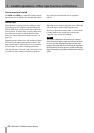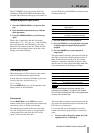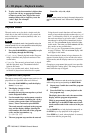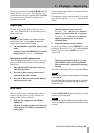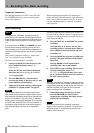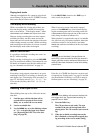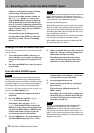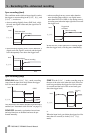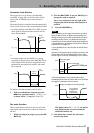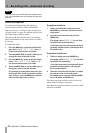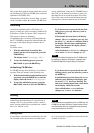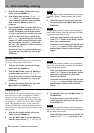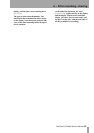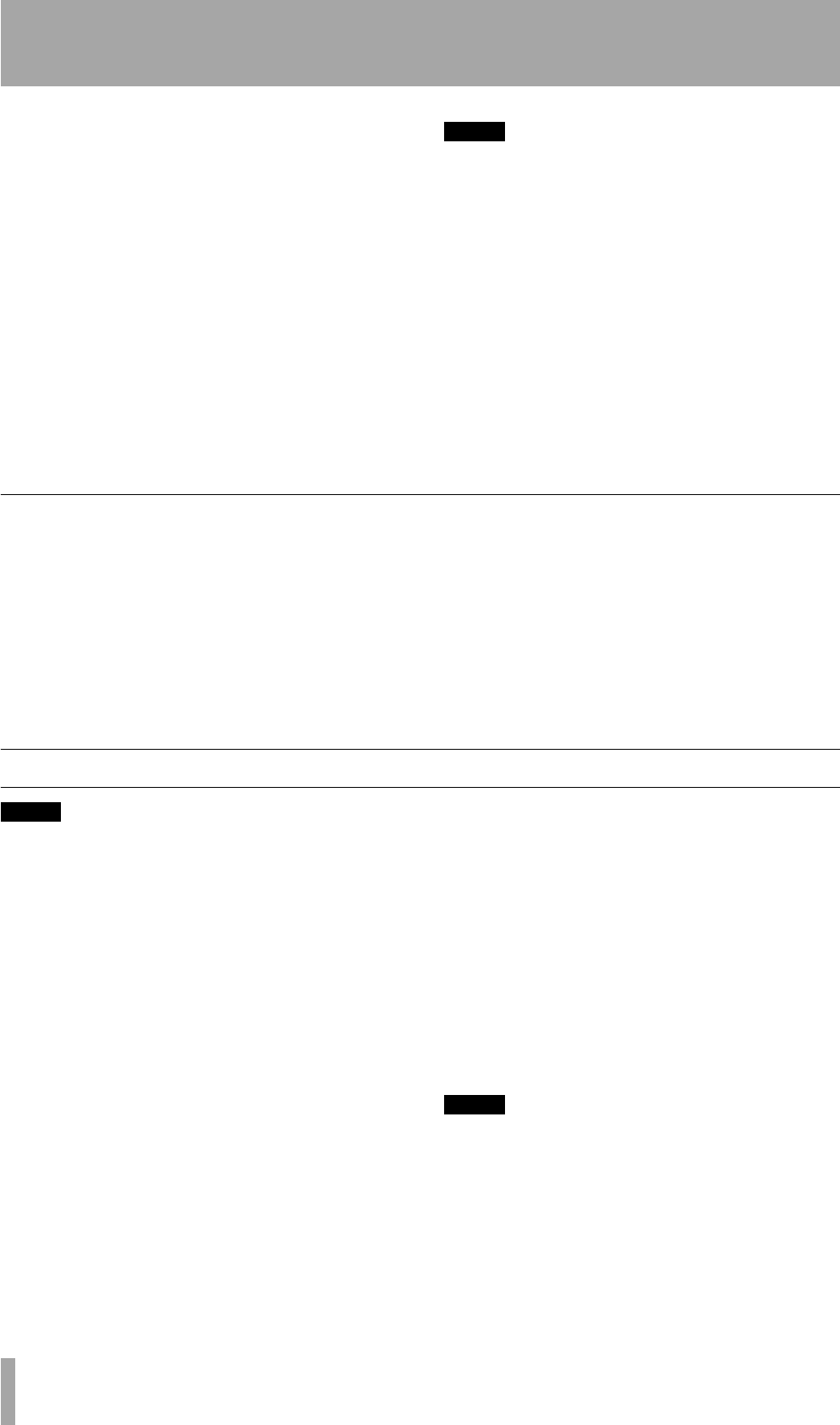
5 – Recording CDs—From the RIAA PHONO inputs
28 TASCAM CC-222MKII Owner’s Manual
whichever is the earliest, the tape will stop,
and recording will stop on the disc.
If you want to adjust the input volume, set
the
DUB>VOL menu to ON and use the
right (CD-RW)
INPUT control to adjust the
level of signals fed to the disc from the tape
deck. If you wish to adjust the volume before
recording starts, put the CD-RW into record
ready or monitor mode and use the
INPUT 1
SEL
key to select TAPE.
You can also stop the dubbing process by
pressing either of the
STOP keys (these are
the only keys which will work in dubbing
mode).
NOTE
A recordable disc must be loaded in the drive, and a cas-
sette in the tape deck for the dubbing to work. The
DUB 1
key is disabled if the media are not loaded, and
if the drives are in any mode other than stop.
Also note the following points:
When dubbing from tape to disc in bidirectional mode,
the track number may automatically be incremented
either when the end of the tape is detected (the start of
the leader tape) and/or when the tape reverses. In this
case, recording is not affected.
When dubbing from tape to disc in bidirectional mode,
a click may be recorded when the tape reverses.
When dubbing from tape to disc, the leader tape will
be recorded as silence on the CD.
Dubbing to CD from the middle of the tape
The previous instructions refer to recording from the
start of the tape.
1 To record from the middle of the tape, set
noise reduction, reverse mode, etc. and locate
the tape to the position where playback will
start.
2 Press the tape
PAUSE key to leave the tape in
paused mode.
3 With a recordable disc in the drive, press the
DUB 1 key. The tape will start playing back,
and the disc will start recording.
Recording stops under the same circum-
stances as for the whole tape (end of tape,
end of disc or either
STOP key pressed).
From the RIAA PHONO inputs
NOTE
Because of the background noise often experienced
when playing back analog vinyl recordings, although
the following features are enabled in the phono record-
ing mode: trigger level, sync recording and automatic
track division, the use of them is not recommended.
To record to disc from an external record player con-
nected to the
RIAA PHONO jacks:
1 Load a recordable disc and put the unit in
stop mode.
2 Press the
MENU key until the PHONO >
xxxx menu item is shown.
If the display does not show
PHONO >
DISC
, turn the MULTI DIAL (or press the
SKIP keys on the remote control) until it does
and press the
MULTI DIAL (or ENTER on the
remote control unit). Prepare to play the
record on the external record player.
3 Press the
PHONO key. The input changes to
the
RIAA PHONO input (the
INPUT 1
PHONO
indicator lights on the display), and the disc
recorder enters record ready mode.
4 Start playing back the record.
5 Start recording on the disc by pressing the
disc
PLAY key.
The level can be adjusted using the CD
INPUT control.
Recording will stop when the recording time
on the disc ends, or when the disc
STOP key
is pressed. The input source returns to the
previously-selected key.
NOTE
No keys are enabled in this phono recording mode,
except for the disc
STOP
key. This includes the
RECORD
key, which can therefore not be used for
manual track increments (“Manual track division” on
page 27). If you want to use manual track division, use
the normal recording procedure, with the phono inputs
selected as the source.