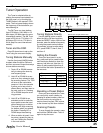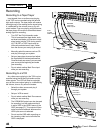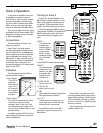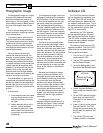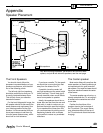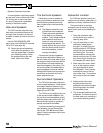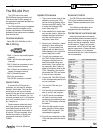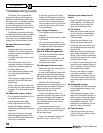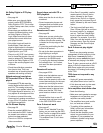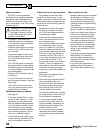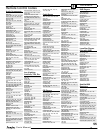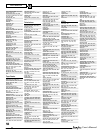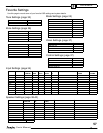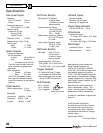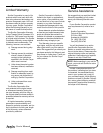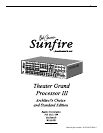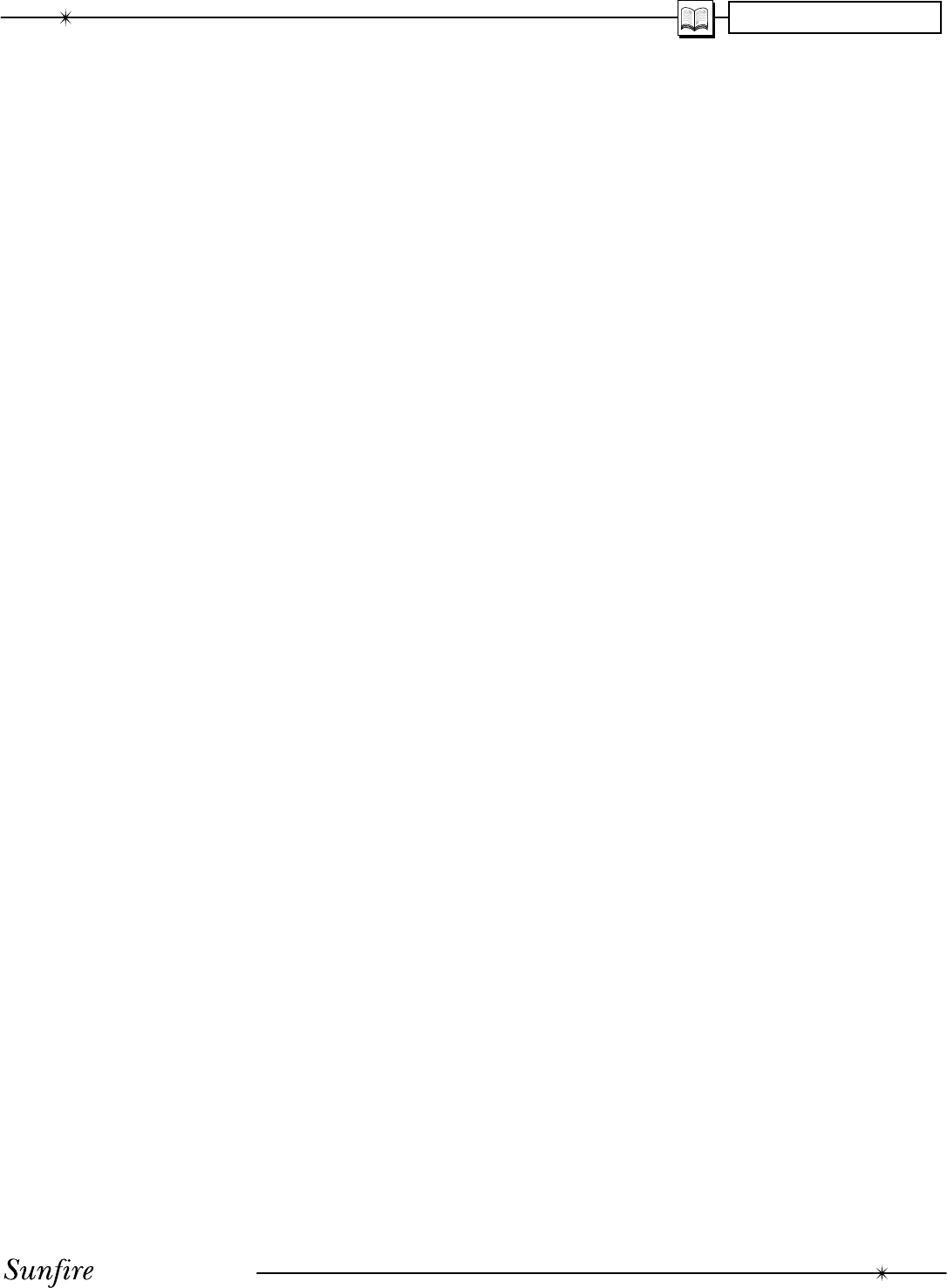
User's Manual
53
APPENDIX
No Dolby Digital or DTS play-
back
• See page 44
• Make sure your player's digital
output is set to BITSTREAM for
Dolby Digital or DTS. This is often
a player's setup menu item, not the
disc's menu.
• Some discs are available with a
number of different options, such
as Dolby Digital or Dolby Pro
Logic. Make sure that you have
selected the correct mode from
your player’s menu.
• Only digital inputs will work for
these modes. Check that your
player's digital output is con nect ed
to the appropriate corresponding
digital input on your TGIII.
• There is no AC-3 RF input connec-
tion for LaserDisc players. You will
need an external RF demodulator.
• Look for the Dolby Digital or DTS
Logo on the source program’s box
or sleeve.
• Check the calibration procedure
from time to time. This is an
ex cel lent way of checking that all
speakers are working correctly.
Noise bursts are heard when
DTS en cod ed CDs or LDs are
played
• Compressed DTS data uses the
normal digital audio tracks of CDs
and LDs. This analog noise may
be heard in your system before the
DTS digital signal is locked on, or it
may appear as a back ground hiss.
• To reduce or prevent this noise,
disconnect any analog con nec tions
to your CD or LD players. Just use
the Digital connections.
No On Screen Display
• See page 30
• Press the remote's MENU but-
ton to activate the OSD. It should
be present even when no video
source has been selected.
• There is no OSD for component
video connections.
Sound drops out with CD or
DVD playback
• Make sure the disc is not dirty or
scratched.
• Some inexpensive players and
changers tend to mistrack more
often, causing dropouts with an
external DAC.
Remote won’t Learn
• See page 28
• Make sure you are pointing the
original remote into the re ceiv ing
window of the Sunfi re remote. This
is located on the top edge of the
remote.
• Try touching and holding the fi rst
button to be learned.
• Do not do the learn procedure in
bright lighting or sunlight.
• Make sure the Sunfi re remote is
correctly in its LEARN mode.
• Try varying the distance be tween
the remotes from 1 to 2 inches,
and see if the learn pro ce dure
improves.
Remote will not work
• See pages 25-29
• Make sure the batteries are not
dead, or installed incorrectly.
• Make sure the remote is set on the
correct device display for the com-
po nent you are trying to control.
• Make sure that the buttons have
not been erased or learned over.
• Make sure that the TGIII front
panel receiver window is not ob-
structed.
• Check that the front or rear IR
receivers have not been turned off
in the OSD CONTROL menu.
Zone 2 does not work
• See page 47
• Zone 2 is set "disabled" from the
factory, so you must use the OSD
Zone 2 menu on page 36 to enable
it when you are ready to use it.
This enables Zone 2, but it does
not turn it on.
• Once Zone 2 is enabled, use the
remote control's Zone 2 device
button, followed by the Power
button to turn Zone 2 on. Alterna-
tively, press the front panel Zone 2
button, followed by the main Power
button.
• The front panel (left hand side)
Zone 2 Power light will be on when
the zone is active (i.e. engaged
and on). The Zone 2 Adjust light
turns on when the zone is being
adjusted. For example, if you turn
Zone 2 on with the remote, and ad-
just the volume, Zone 2's volume
changes, and the Zone 2 Adjust
light will be on.
Zone 2 does not play digital
inputs
Zone 2 can play analog sources
independent of what is playing in the
Main Zone. It cannot play from a
digital-only source unless that input
is selected and playing in the Main
Zone. To play a source such as a DVD
player in Zone 2 independant of the
Main Zone, make sure you connect
the player's L/R analog audio output
to the TGIII.
TGIII does not respond to any
controls
• Unplug AC power momentarily,
and press Power to turn back on
• If this does not work, try the reset
procedure on the next page.
Your amplifi ers shut down often
Check the following:
• Make sure each speaker's average
impedance is not less than your
amplifi ers can safely handle.
• The amplifi ers have good ventila-
tion, no vents are covered.
• Try setting all the speakers to
Small, and let your subwoofers
handle the heavy bass.
• Check that the amplifi er power
output is a good match for your
speakers. If your speakers are
ineffi cient, consider using larger
power amplifi ers.