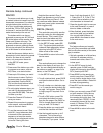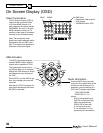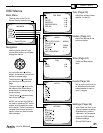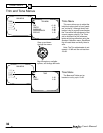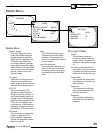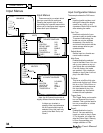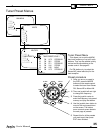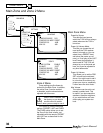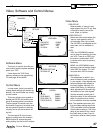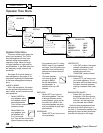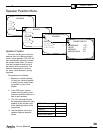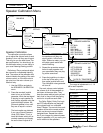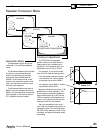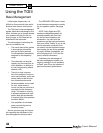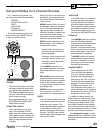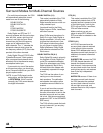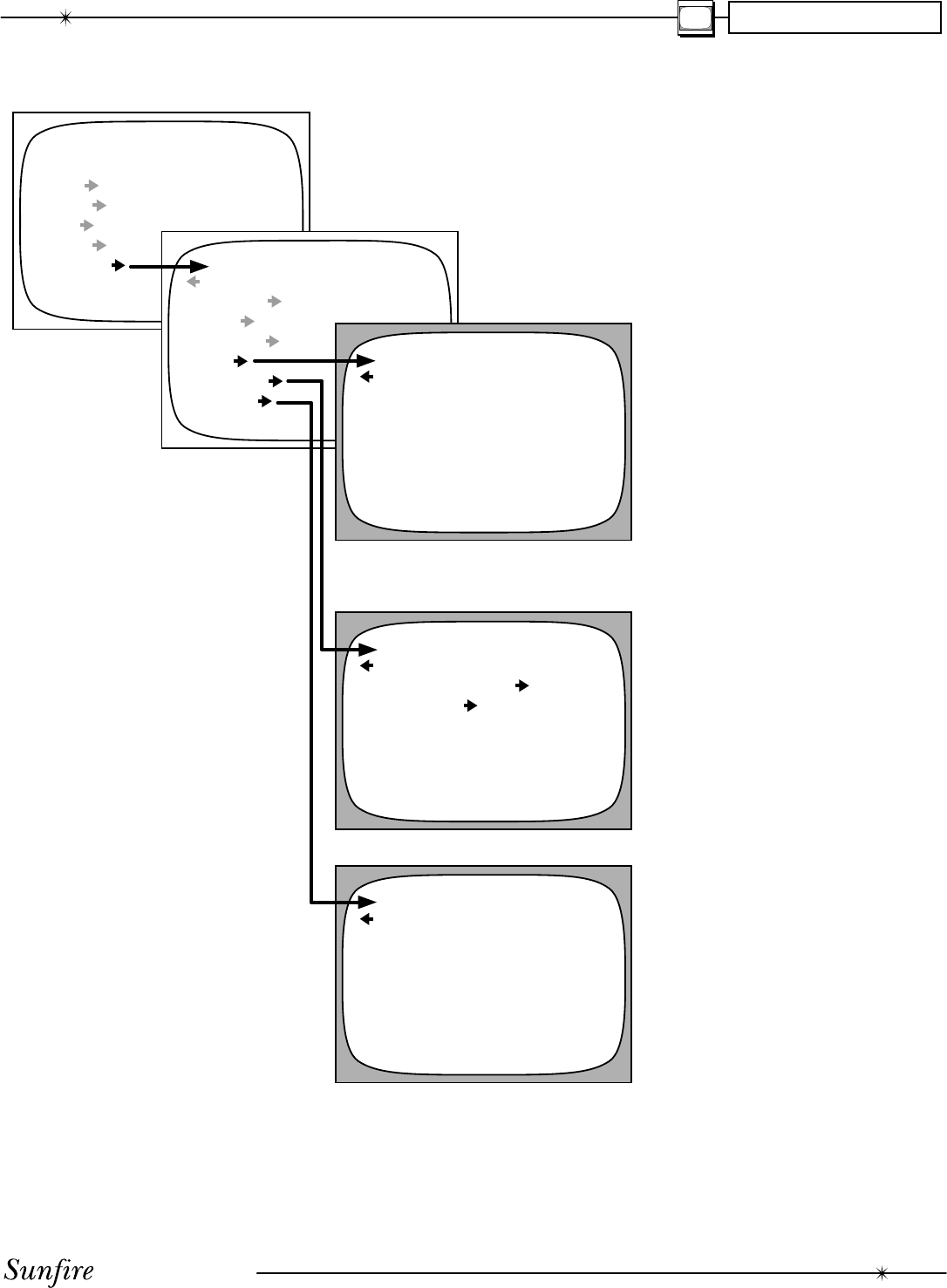
User's Manual
37
Video, Software and Control Menus
CHAPTER 4
MAIN MENU
TRIMS
MODES
TONE
INPUTS
SETTINGS
SETTINGS
MAIN ZONE
ZONE 2
SPEAKERS
VIDEO
SOFTWARE
CONTROL
VIDEO MENU
OSD POPUP ENABLE
VID DEFAULT COMP
OUT2 VID2
VID DELAY 0 MS
SOFTWARE
UPGRADE SOFTWARE
REVISION LIST
CONTROL
RS-232 ENABLE
REAR MAIN IR ENABLE
REAR ZONE 2 IR ENABLE
FRONT PANEL IR ENABLE
Software Menu
This menu is used to show the cur-
rent revision levels of system software
within your TGIII.
It also allows the TGIII Flash
memory software to be upgraded by
CD, see page 48 for details.
Control Menu
In most cases, there is no need to
change these settings (all enabled by
default). You should make any chang-
es with caution.
This menu allows you to enable or
disable the RS-232 port and the rear
panel IR remote control connections.
The front panel IR receiver can also
be disabled if required, but make sure
the rear panel IR receiver is working
correctly and is still active before do-
ing this.
The front panel IR can be re-en-
abled by holding down the remote's
MENU button for several seconds,
while pointing it at the front IR window.
Video Menu
OSD POPUP
When enabled, a "pop-up" mes-
sage appears on your TV any time
a change is made, such as the
input, mode, or volume.
VIDEO DEFAULT
Select the video output where the
"pop-up" text appears, either S
or composite video, but not both.
The full OSD is not affected by this
menu item, as it is available on
both.
OUT2
VID2: the VCR2/MON2 outputs
can be used for recording to a sec-
ond VCR. There is no OSD, and
the output is muted when VID2
is chosen as an input (to prevent
feedback).
MON2: the VCR2/MON2 output
becomes a second monitor output
(with OSD) for another TV. It will
not mute when VID2 is chosen.
VIDEO DELAY
This adjustment is useful if you
have an external video processor
in your system. Video signals may
become delayed with respect to
the audio signals. Although it is
called Video Delay, it is actually a
delay adjustment of the audio sig-
nals relative to the video signals.
Use the remote's joystick pad to
adjust the delay in one millisecond
steps. An equal amount of delay
time is added to all audio channels.
Note: The speakers keep their rela-
tive time delay settings which the
TGIII calculates from the Speaker
Position Menu settings. The video
delay is just added on top. Leave
the video delay at zero if you do
not have an external video proces-
sor.