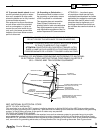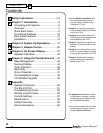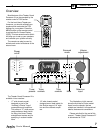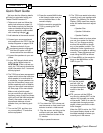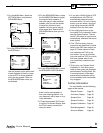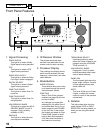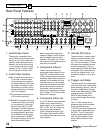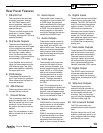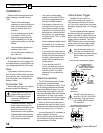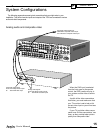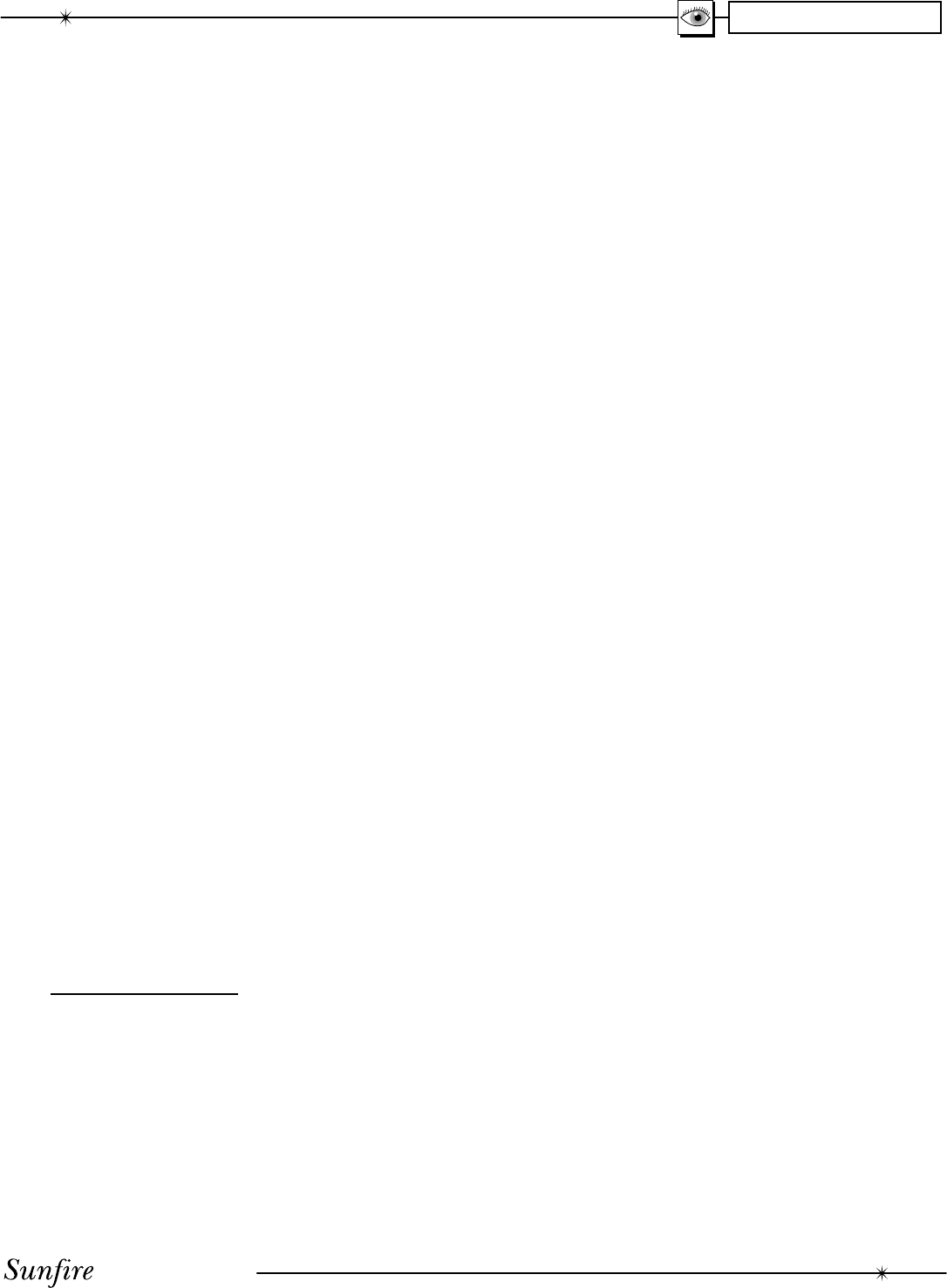
User's Manual
11
CHAPTER 1
6. Level
Rotate this manual control clock-
wise to increase the volume.
The dB level will appear in the
front panel display. Note that the
control knob does not rotate when
the remote is used. When turning
on a new source, make sure the
level is low, such as -80 dB and
increase it slowly. The dB display
becomes less negative as the
volume increases.
Note: When the TGIII is turned
on, it has a de lib er ate ly slow
and smooth volume ramp from
silence, up to the level that was
set when the unit was last turned
off. It can also be set to come up
to a preset volume you can select,
rather than the previous volume.
7. Power
This turns the TGIII on or off. It is
a non-latching mo men tary button.
If you press ZONE TWO fi rst, it
can turn on Zone 2 (even if the
Main Zone is off).
8. Illuminated Logo Panel
This warmly lit panel is always
on, and shows the fundamental
technologies of the TGIII.
9. Tuner Presets
1-9, 0, +10
These buttons are used to
select your favorite stations,
pre vi ous ly stored as presets.
For example:
Press Re sult
3 Preset 3
+10,0 Pre set 10
+10,3 Pre set 13
+10,+10,3 Preset 23
See page 45 for more details of
the Tuner operation.
10. Tuner Controls
AM/FM
This button toggles between
the AM or FM band. Press and
hold it to engage a scan of the
station presets. Press it again
or press a preset button to stop
the scan.
DIRECT
Use this to enter a station’s
fre quen cy directly using the
0 - 9 keys, such as 9, 5, 7 for
95.7 MHz.
UP/DOWN
Switch to stations above or
below the fre quen cy of the
current station. If repeatedly
pressed, the tuner will move
up or down one frequency step
each time. If held down for a
second or more, the tuner will
au to mat i cal ly keep tuning sta-
tions. Press UP or DOWN once
again to stop when it reaches a
station you like.
11. Tone
To change the tone, fi rst press
BASS or TREBLE and then press
UP or DOWN to suit your taste.
The display will show the change
in dB level for ref er ence. The
range for both BASS and TREBLE
is +/- 10 dB in steps of 1 dB.
Note: The Tone controls do not
affect the LFE channel, or the
8-Channel analog input
The unit returns to its normal
display after a few moments of
inactivity, and any level changes
are retained.
The BASS and TREBLE levels
can also be adjusted using the
OSD TONE Menu and the remote
control.
12. Full Au to mat ic
Operation
When this is engaged, the
TGIII will au to mat i cal ly switch to
the next input which starts to play.
For ex am ple, if you turn on your
CD player and press Play, the
TGIII will switch to CD. When you
turn on your VCR and press Play,
it will select the VCR input.
If the TGIII is turned off while the
Auto mode is engaged, it will turn
on and select an input when ev er
an input be comes active. For
example, if you turn on your CD
player and press Play, the TGIII
will turn on and select the CD
input.
We recommend that you turn off
this feature if you are se lect ing the
inputs manually, or re cord ing.
Repeatedly pressing the Fully Au-
tomatic button will cycle through
the active inputs.
Note: The automatic input switch-
ing will not occur unless the
FULLY AUTOMATIC OPERATION
button has been pressed (its light
is on).
13. Manual Input Selector
Use this control to select the
source you want to listen to.
Note: After you have selected an
input, you should check that the
TGIII is set to the desired sur-
round mode (or the stereo mode).
Using the On Screen Display
(OSD) INPUTS menu, each input
can be adjusted in level so that all
the inputs have similar volumes.
Each input can also be set to
enter a desired surround mode
whenever that input is selected.
Front Panel Features