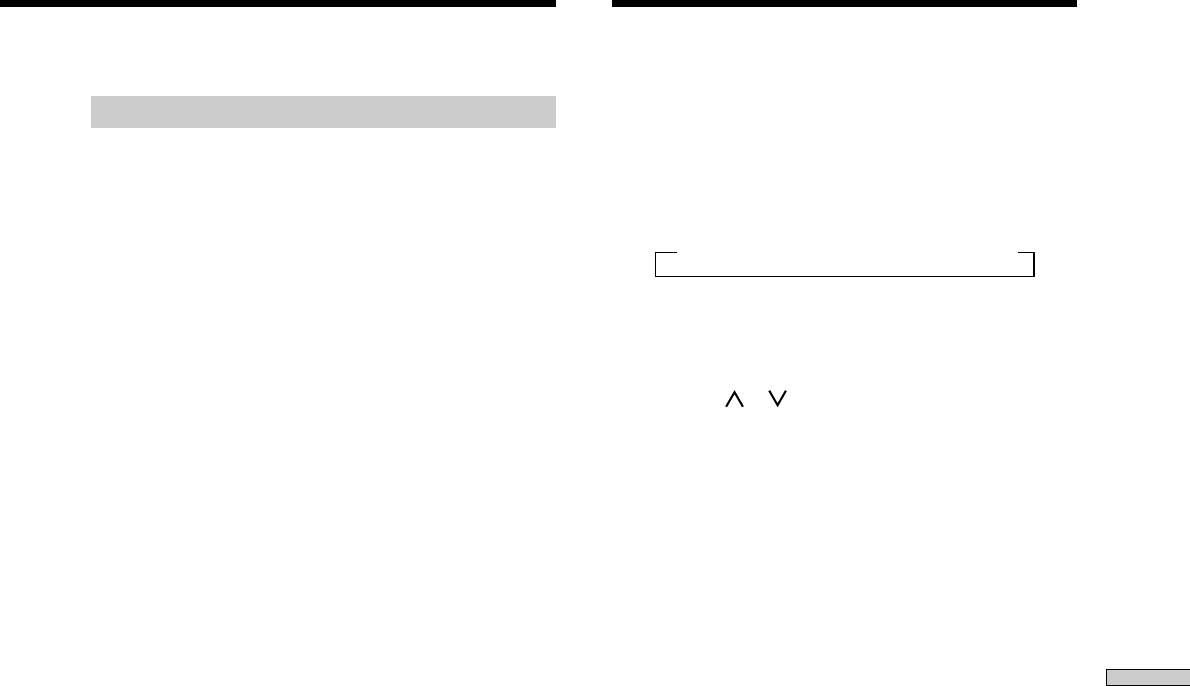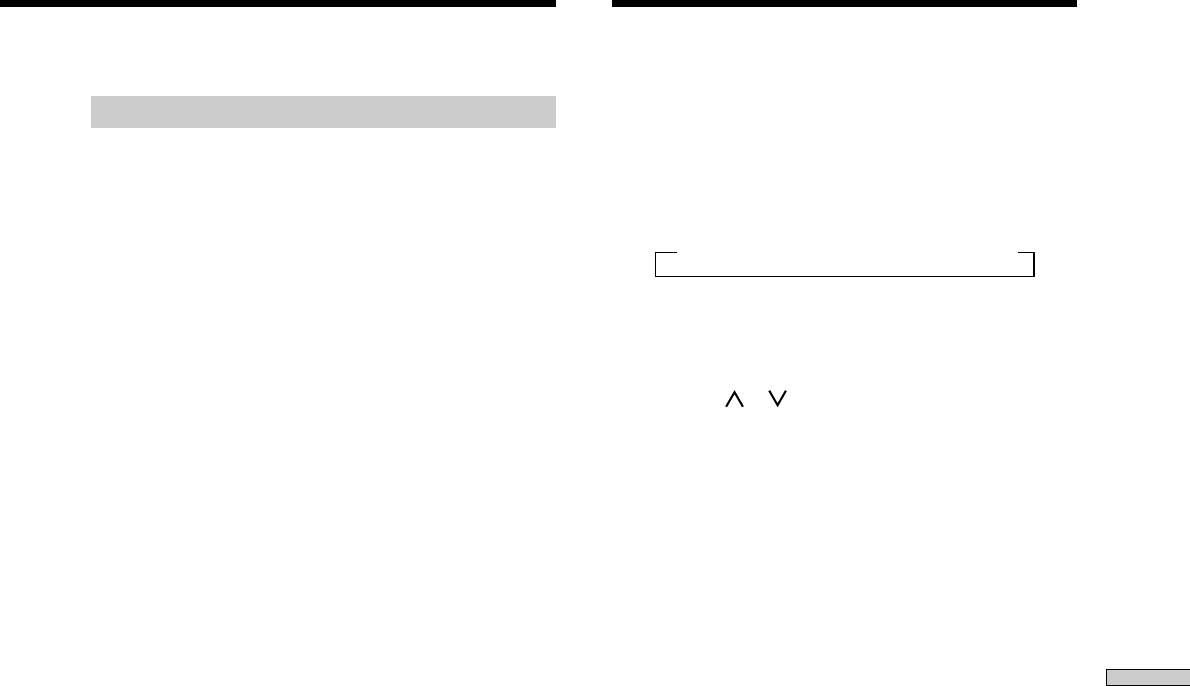
43
EN
Other Operations
Recording on a video tape
You can record from a VCR, a TV, or an LD player using
the receiver. You can also add audio from a variety of
audio sources when editing a video tape. See your VCR
or LD player’s instruction manual if you need help.
1 Select the program source to be recorded.
2 Prepare the component for playing.
For example, insert the laser disc you want to record
into the LD player.
3 Insert a blank video tape into the VCR (VIDEO 1 or
VIDEO 2) for recording.
4 Start recording on the recording VCR, then start
playing the video tape or laser disc you want to
record.
z
You can record the sound from any audio source onto a
video tape while copying from a video tape or laser disc
After locating the point where you want to start recording from
another audio source, select the program source, then start
playback. The audio from that source will be recorded onto the
audio track of the video tape instead of the audio from the
original medium.
To resume audio recording from the original medium, select the
video source again.
Notes
• You cannot record a digital audio signal using a component
connected to the analog TAPE REC OUT or MD/DAT REC
OUT jacks. To record a digital audio signal, connect a digital
component to the DIGITAL MD/DAT OUT jacks.
• You cannot, however, record multi channel surround digital
signals from a DVD, etc.
Using the Sleep Timer
You can set the receiver to turn off automatically at a
specified time.
Press SLEEP while the power is on.
Each time you press SLEEP, the time changes as shown
below.
n 2:00:00 n 1:30:00n 1:00:00 n 0:30:00 n OFF
The display dims after you have specified the time.
z
You can freely specify the time
Press SLEEP first, then specify the time you want using the
cursor buttons ( or ). The sleep time changes in 1 minute
intervals. You can specify up to 5 hours.
z
You can check the time remaining before the receiver turns
off
Press SLEEP. The remaining time appears in the display.