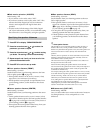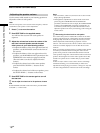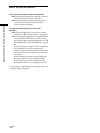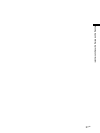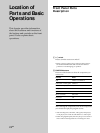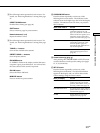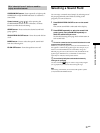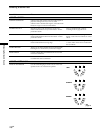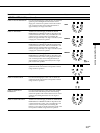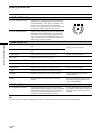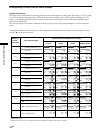25
EN
Location of Parts and Basic Operations
!£ The following buttons operate the built-in tuner. For
details, see “Receiving Broadcasts” starting from page
37.
DIRECT TUNING button
Enables Direct Tuning (see page 38).
SHIFT button
Selects a memory page for preset stations.
Numeric buttons (1 to 0)
Inputs the numeric value.
!¢ The following buttons operate the built-in tuner. For
details, see “Receiving Broadcasts” starting from page
37.
TUNING +/– buttons
Scans all the available radio stations.
PRESET TUNING +/– buttons
Scans all preset stations.
FM MODE button
If “STEREO” flashes in the display and the FM stereo
reception is poor, press this button. You will not have
the stereo effect but the sound is improved.
FM/AM button
Selects the FM or AM band.
MEMORY button
Press to memorize a preset station.
!∞ CURSOR MODE button
Press this button repeatedly to select any of the
following three cursor modes. The indicator for the
selected cursor mode lights up to the left of the display
window. The indicator turns off when you press the
SET UP button.
When cursor mode is You can
SURROUND Change the various surround
parameters (effect level, wall
type, etc.), adjust the volume and
balance of the rear speakers, and
adjust the volume of the center
speaker and subwoofer (page 33)
EQUALIZER Adjust the equalization (bass/
mid/treble) of the front, center
and rear speakers (page 34).
Press the EQ ON/OFF button to
activate the equalizer.
INDEX Enter an index name for preset
stations and program sources
(page 42)
!§ Cursor buttons ( / / / )
After pressing the CURSOR MODE or SET UP button,
use these buttons to make specific settings (see pages
15, 17, 33, 34 and 44).
!¶ SET UP button
Press this button repeatedly to select any of the
following three indications. The selected indication
appears in the display and you will be able to make
various settings using the cursor buttons.
When you display You can
SPEAKER SETUP Specify the front, center, rear
speaker sizes, the rear speaker
position, and whether or not you
are using a subwoofer (page 15)
SPEAKER DISTANCE Specify the front, center, and rear
speaker distances and the unit of
measurement (page 17)
OTHER Set the display to one of four
brightness levels (page 44)