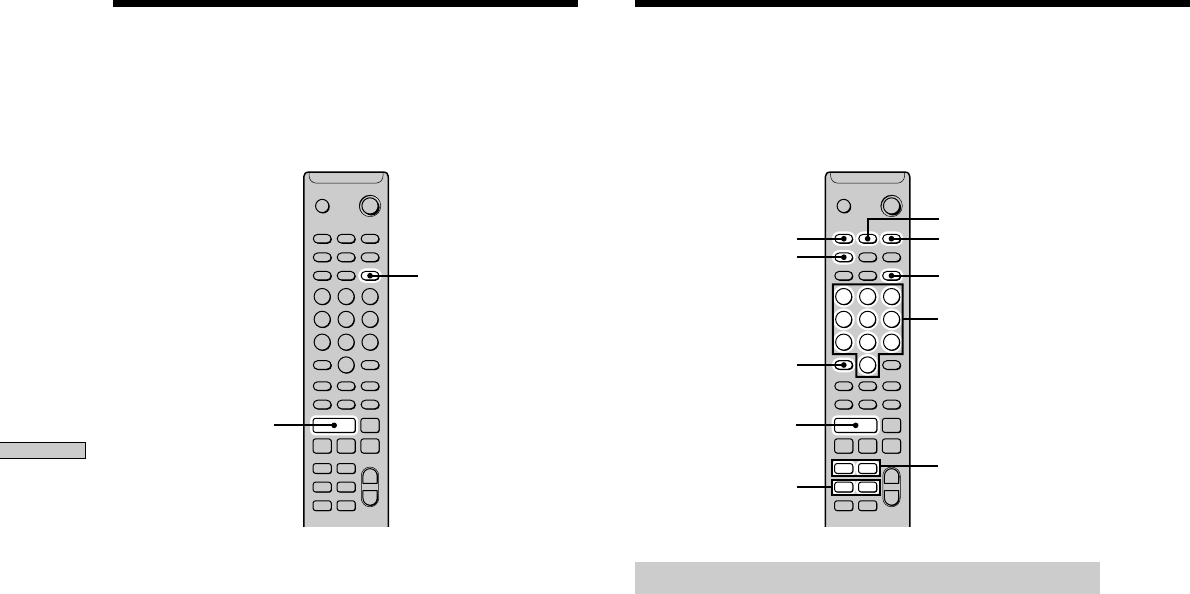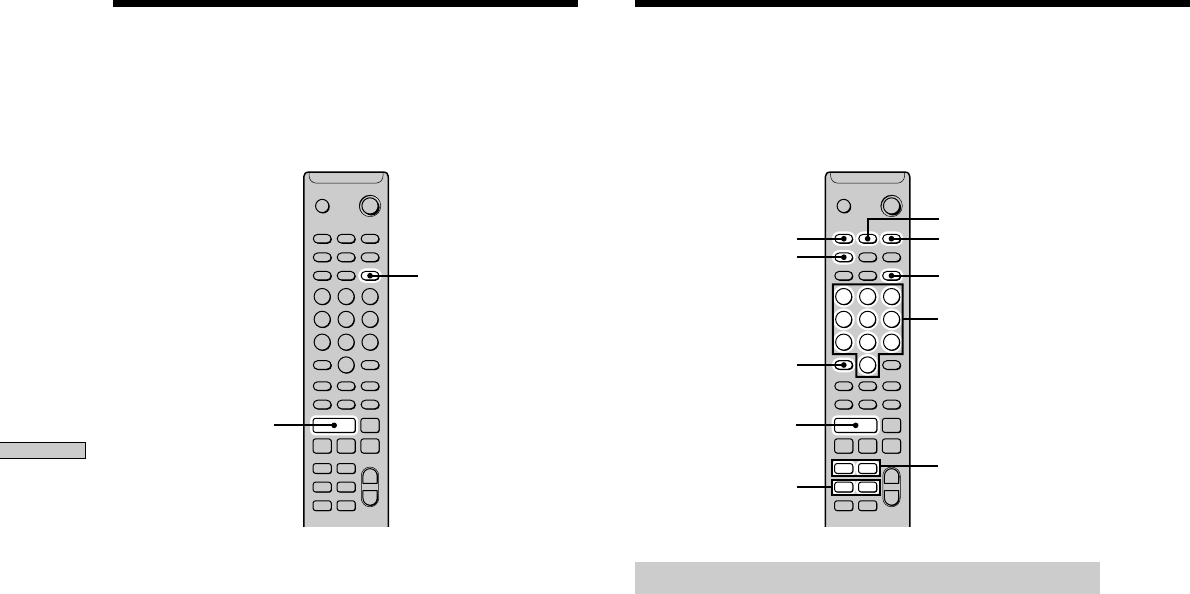
26
GB
Playing MDs
Creating Your Own
Program (Program Play)
You can pick out the tracks that you like and specify the
playback order in a program containing up to 25 tracks.
H
>
10
MENU/NO
DISPLAY
CLEAR
PLAY MODE
YES
m/M
./>
. >
m M
z x
X
H
Z
` / 1
+
–
+
–
Programming the tracks
1 While the deck is stopped, press MENU/NO twice.
“Setup Menu” appears in the display.
2 Press ./> repeatedly until “Program ?”
appears, then press YES.
3 Press ./> repeatedly until the track number
you want to add to the program appears, then
press M (or use the number button(s) to enter the
track directly).
If you entered the wrong track number
Press m/M repeatedly until the wrong track
number flashes, then do step 3 above again.
To enter a track number over 10
Use >10. For details, see page 24.
To check the total playing time of the program
Press DISPLAY.
4 Repeat step 3 to enter other tracks.
5 Press YES.
“Complete!!” appears and the program is completed.
6 Press PLAY MODE repeatedly until “PROGRAM”
lights up in the display.
7 Press H (or NX on the deck).
Program Play starts.
To stop Program Play
Press x.
Number
buttons
Playing Tracks in Random
Order (Shuffle Play)
When you select Shuffle Play, the deck plays all the tracks
on the MD in random order.
H
PLAY MODE
. >
m M
z x
X
H
Z
` / 1
+
–
+
–
1 While the deck is stopped, press PLAY MODE
repeatedly until “SHUFFLE” lights up in the display.
2 Press H (or NX on the deck).
Shuffle Play starts.
; appears while the deck is “shuffling” the tracks.
To resume normal play
While the deck is stopped, press PLAY MODE repeatedly
until “SHUFFLE” turns off.
z
You can locate tracks during Shuffle Play
Press ./> repeatedly.
• To locate the next track or a later track to be played, press >
repeatedly.
• To locate the beginning of the current track, press .. Note
that you can’t locate and play the tracks that have already been
played once.