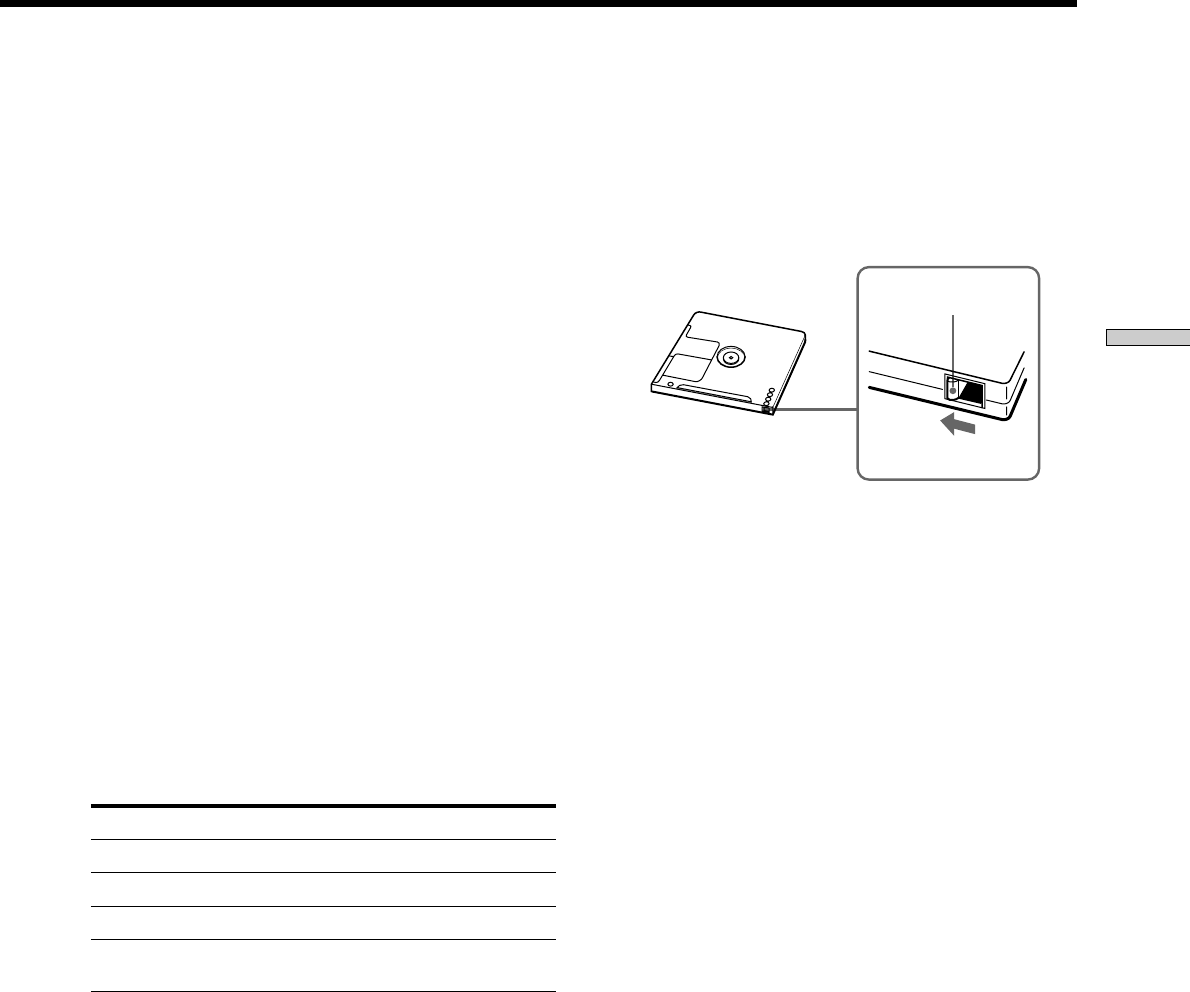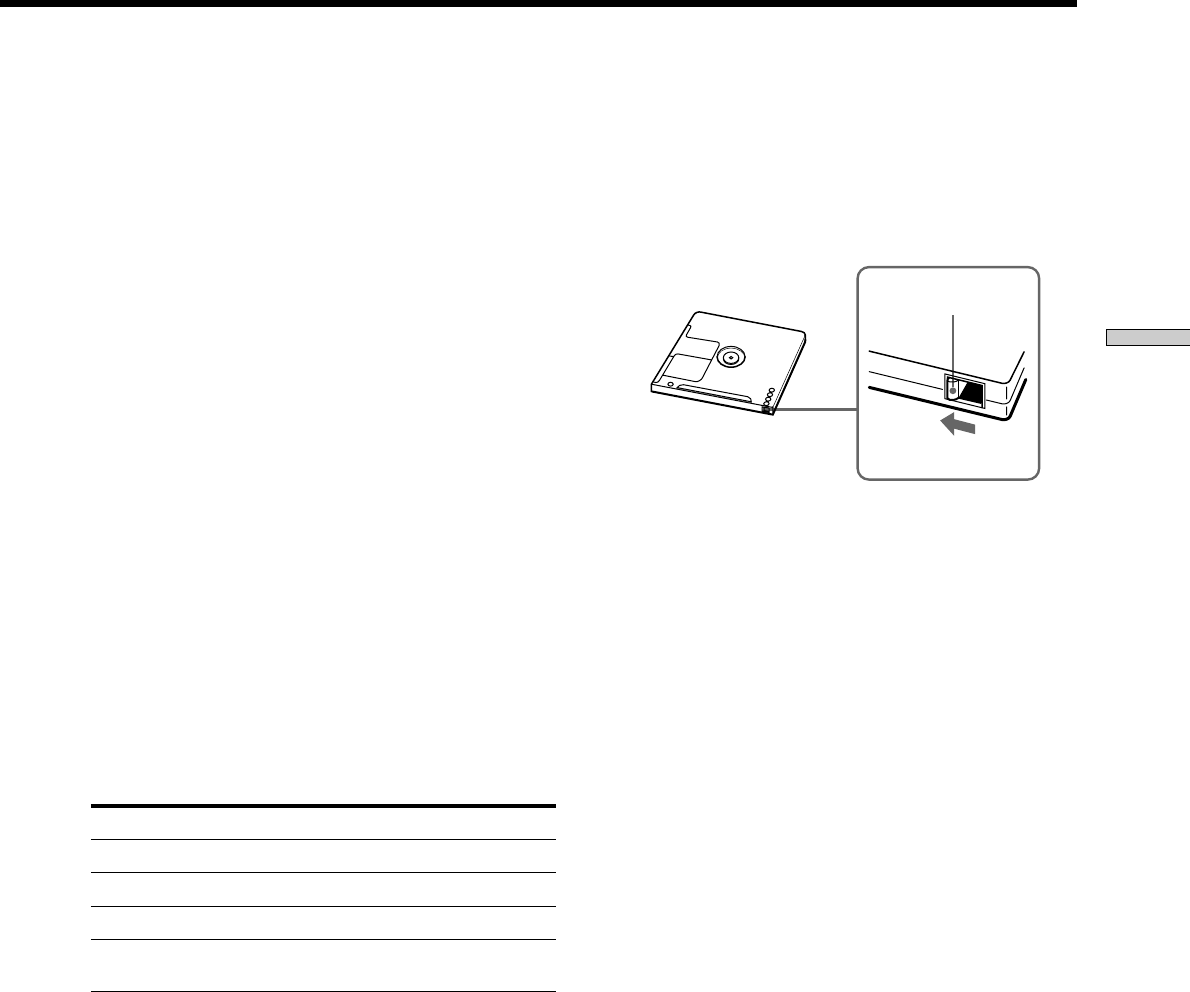
15
GB
Recording on MDs
8 Press MENU/NO.
9 If necessary, locate the point on the MD to start
recording from.
If you want to record on a new MD or start recording
from the end of the recorded portion, go to step 10.
To record over from the beginning of an existing MD
track
Press ./> repeatedly until the number of the
track to be recorded over appears.
To record over from the middle of an MD track
Press ./> repeatedly until the number of the
track to be recorded over appears, then press H (or
NX on the deck) to start playback. Press X (or NX
on the deck) at the point you want to start recording
from.
10Press z.
The deck changes to recording pause.
11If you have selected “Analog In” in step 4 above,
adjust the recording level.
For details, see “Adjusting the Recording Level” on
page 16.
12Press H or X (or NX on the deck).
Recording starts.
13Start playing the program source.
Operations you may want to do during recording
To Press
Stop recording x
Pause recording X (or NX on the deck)
Resume recording after pausing H or X (or NX on the deck)
Eject the MD EJECT Z after stopping
recording
When you pause recording
The track number increases by one. For example, if you
paused recording while recording track 4, the track
number will be 5 when you resume recording.
Bottom side of the MD
To prevent accidental erasure of the recorded
material
To make it impossible to record on an MD, slide the
record-protect tab in the direction of the arrow (see
illustration below) to open the slot. To enable recording,
close the slot.
z
To play the tracks you just recorded
Press H (or NX on the deck) immediately after stopping
recording.
The deck starts to play from the first track of the material just
recorded.
z
To play from the first track of the MD after recording
1 Press x again after stopping recording.
2 Press H (or NX on the deck).
The deck starts to play from the first track of the MD.
Note
• You can’t record over existing material when Shuffle Play (page
26) or Program Play (page 26) has been selected. “Impossible”
appears in the display at this time.
• You can’t use the buttons on the remote or the deck while the
deck is controlled by a personal computer. “REMOTE” appears
in the display at this time.
Slide in the
direction of arrow
Record-protect tab