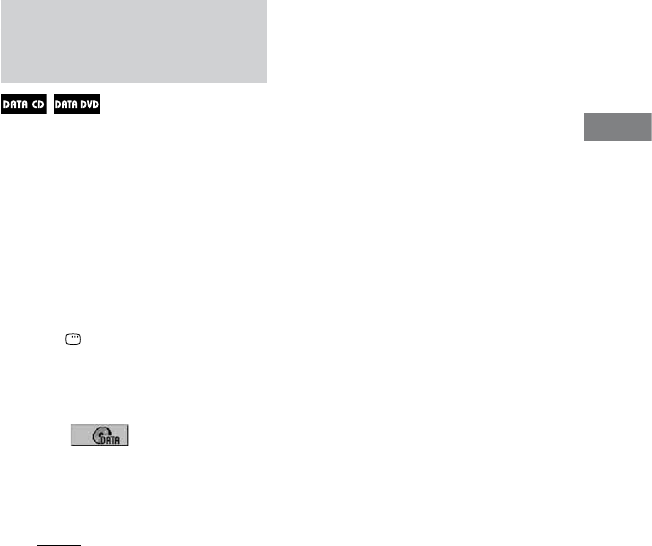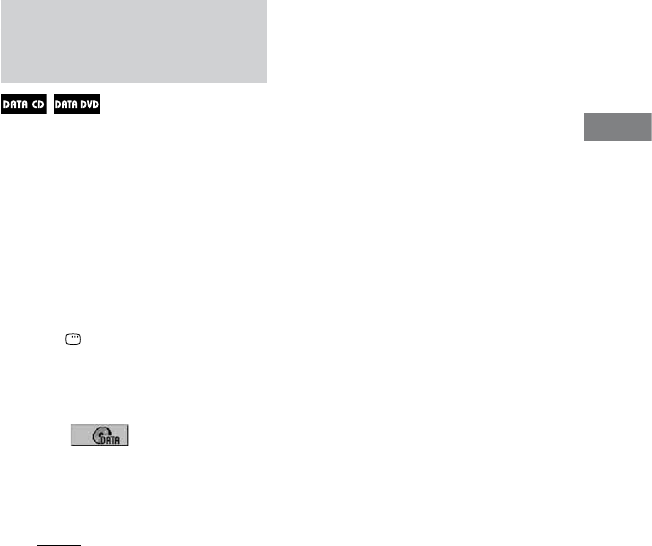
CMT-DH7BT.GB.3-097-195-11(2)
37
GB
Disc
Playing MP3 audio tracks and
JPEG image les as a slide
show with sound
You can play back a slide show with
sound by rst placing both JPEG image
les and MP3 audio tracks in the same
album on a DATA CD/DVD.
1
Insert a disc in the disc slot
.
e system starts playing the rst
album.
2
Press
to stop playback.
3
Press DISPLAY
.
e Control Menu appears on the TV
screen.
4
Press
or
repeatedly to
select (MODE (MP3,
JPEG)), then press ENTER
.
e options for “MODE (MP3,
JPEG)” appear on the TV screen.
e default setting is underlined.
AUTO: Plays back both JPEG
image les and MP3 audio tracks
in the same album as a slide show
with sound.
AUDIO (MP3): Plays back MP3
audio tracks continuously.
IMAGE (JPEG): Plays back JPEG
image les as a slide show.
5
Press
or
repeatedly
to select “AUTO,” then press
ENTER
.
6
Press DVD/TUNER MENU
.
e album list appear on the TV
screen.
7
Press
or
repeatedly to
select the album you want, then
press
(or DVD
on
the unit).
e slide show with sound starts from
the selected album.
To stop playback, press
.
To turn on or o the display of album
list
Press DVD/TUNER MENU
repeatedly.
To cancel slide show with sound
Select “AUDIO (MP3)” or “IMAGE
(JPEG)” in step 4.
Notes
In some cases, you cannot change the
“MODE (MP3, JPEG)” setting when “MODE
(MP3, JPEG)” has been set to
“IMAGE (JPEG)” and the selected disc
only contains MP3 audio tracks.
“AUDIO (MP3)” and the selected disc
only contains JPEG image les.
If there are no MP3 audio tracks in the disc,
“No audio data” appears on the TV screen
and the disc cannot be played back.
If there are no JPEG image les in the disc,
“No image data” appears on the TV screen
and the disc cannot be played back.
If you play back a large data size of MP3
audio tracks and JPEG image les at the same
time, the sound may skip.
Continued