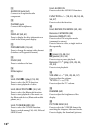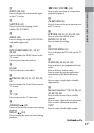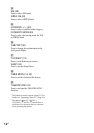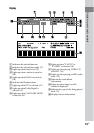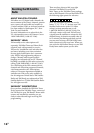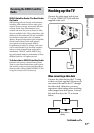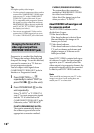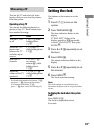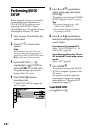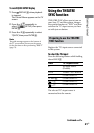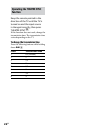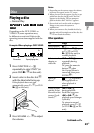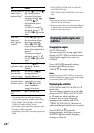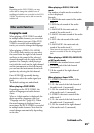
CMT-DH7BT.GB.3-097-195-11(2)
18
GB
Tip
For higher quality video images:
Use the optional component video cords to
connect the COMPONENT VIDEO input
jacks on your TV to the COMPONENT
VIDEO OUT jacks of this unit. If your
TV is compatible with progressive format
le signals, use this connection and press
PROGRESSIVE
on the unit repeatedly
until “P AUTO” or “P VIDEO” appears in
the display (see below).
You can use an optional S Video cord to
connect the S VIDEO input jack on your
TV to the S VIDEO OUT jack of this unit.
Changing the format of the
video signal output from
COMPONENT VIDEO OUT jacks
Progressive is a method for displaying
TV images that reduces ickering and
sharpens the image. To use this method,
you need to connect to a TV that can
accept progressive signals.
You can output video signals from
COMPONENT VIDEO OUT jacks in
Interlace or Progressive format.
1
Press FUNCTION +/
repeatedly to select “DVD” (or
press DVD
on the unit).
2
Press PROGRESSIVE
on the
unit repeatedly.
Select “P AUTO” or “P VIDEO” if
your TV accepts progressive signals
and the TV is connected to the
COMPONENT VIDEO OUT jacks.
Otherwise, select “INTERLACE.”
P AUTO (PROGRESSIVE AUTO):
e system automatically detects
the soware type and selects the
appropriate conversion method.
P VIDEO (PROGRESSIVE VIDEO):
e system xes the conversion
method to PROGRESSIVE VIDEO
for video-based soware.
Select this if the image is not clear
when you select “P AUTO.”
About DVD VIDEO software types and
the conversion method
e DVD VIDEO soware can be
divided into 2 types:
Film-based soware
Film-based soware is derived from
lm and displays the images at 24
frames per second.
Video-based soware
Video-based soware is derived from
TV, such as dramas and sitcoms and
displays images at 30 frames or 60
elds per second.
Some DVD VIDEO contains both types
of soware. In order for these images to
appear in your TV naturally when the
video output is in progressive format, the
progressive signals need to be converted
to match your DVD VIDEO soware.
Note
ere would be no image on your TV or the
image is not clear if your setting does not
match your TV or connection.