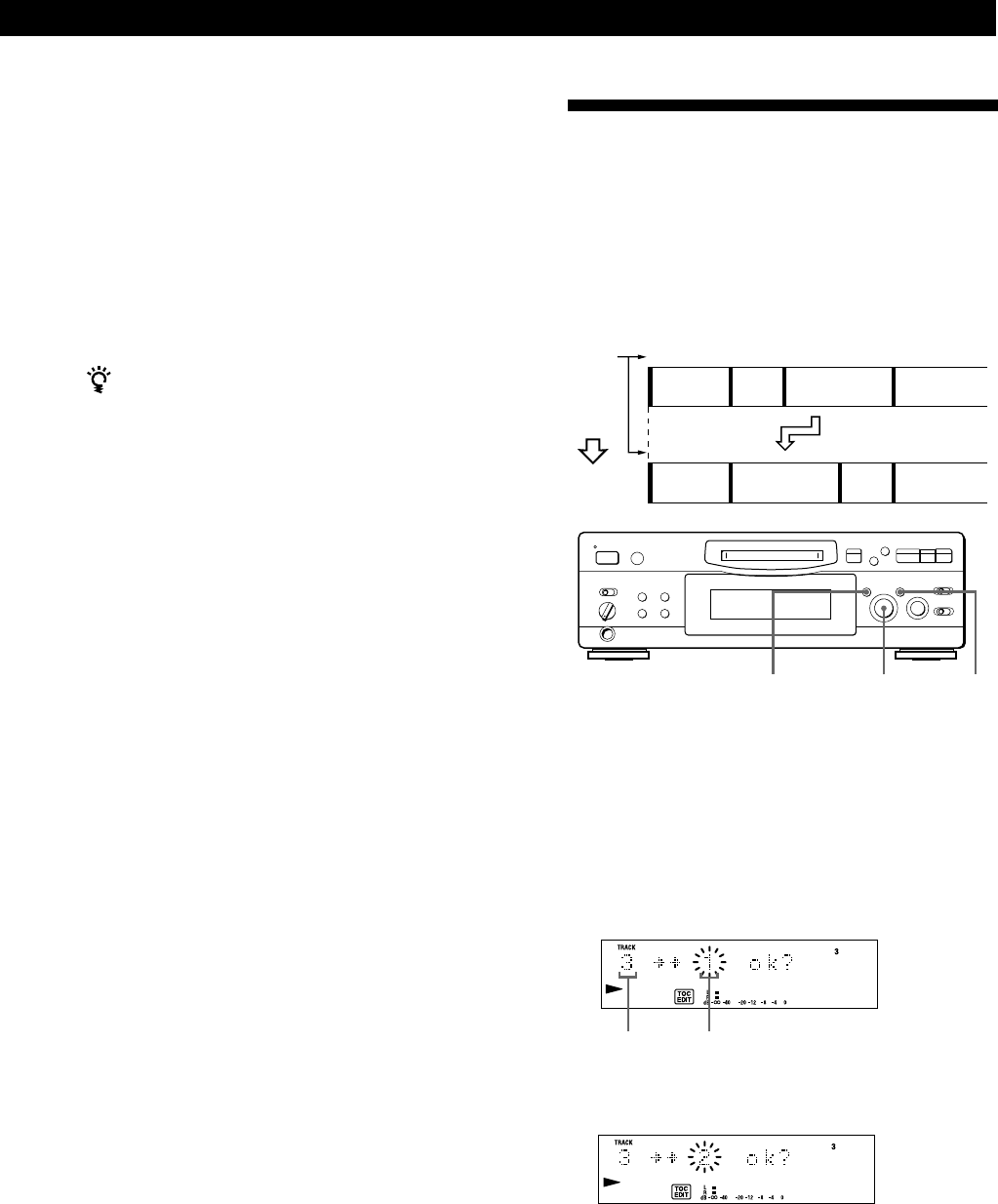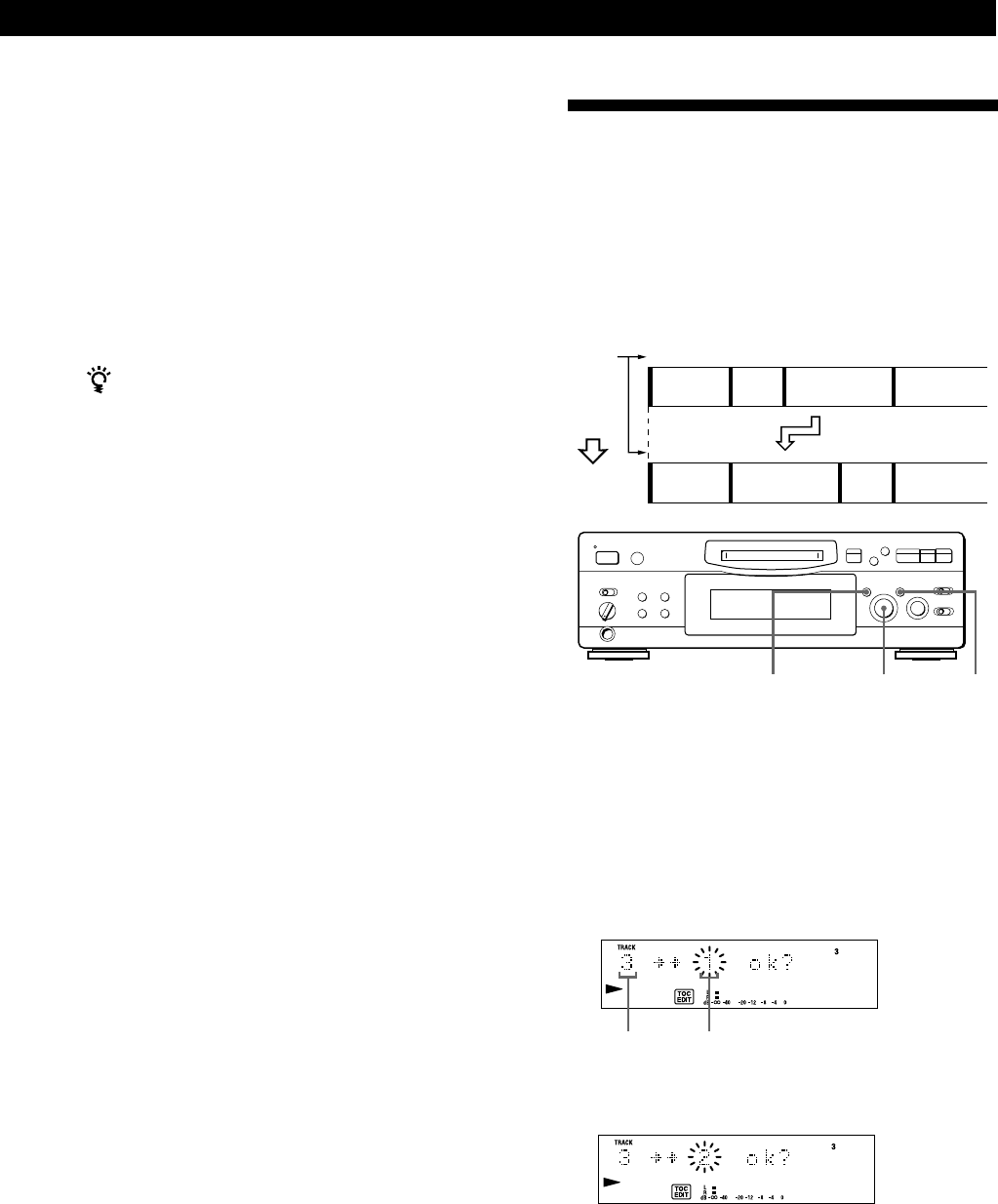
27
EN
Editing Recorded MDs
Editing Recorded MDs
To cancel the Combine Function
Press EDIT/NO or p.
You can undo a track combination
Divide the tracks again (see “Dividing Recorded
Tracks” on page 25), then repeat the combine function
with the correct tracks if necessary.
Note
If “Sorry” appears in the display, the tracks cannot be
combined. This sometimes happens when you’ve edited the
same track many times, and is due to a technical limitation
of the MD system, not a mechanical error.
Moving Recorded Tracks
(Move Function)
Use the Move Function to change the order of any
track. After you move a track, the track numbers
between the new and old track positions are
automatically renumbered.
Example: Moving track C to track position 2
1
2
3
4
1
4
Track
number
3
A
B
C
D
A
CB
D
2
Moving
1 Turn AMS until the track number you want to
move appears in the display.
2 Press EDIT/NO repeatedly until “Move ?”
appears in the display.
3 Press YES.
The track number to be moved and the new track
position appears.
New track
position
Track number
to be moved
4 Turn AMS until the new track position appears.
5 Press YES or AMS.
After you have moved the track, “Complete”
appears for a few seconds and the moved track
begins playing back if the deck is in playback
mode.
To cancel the Move Function
Press EDIT/NO or p.
Track C moves to
track position 2
5 If the place is correct, press YES.
When the tracks have been combined,
“Complete” appears for a few seconds and the
total number of tracks in the music calendar
decreases by one.
If both of the combined tracks have track titles,
the title of the second track is erased.
•
•
•
•
•
•
•
•
•
•
•
p
·∏
•
•
•
•
•
•
•
r
)
0
§
=
+
YESEDIT/NO
= AMS +