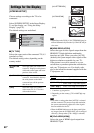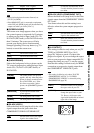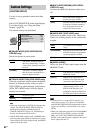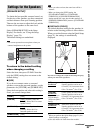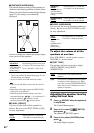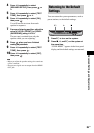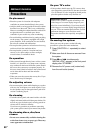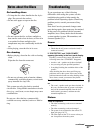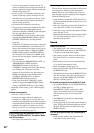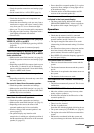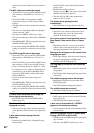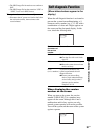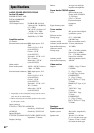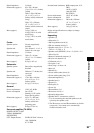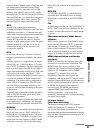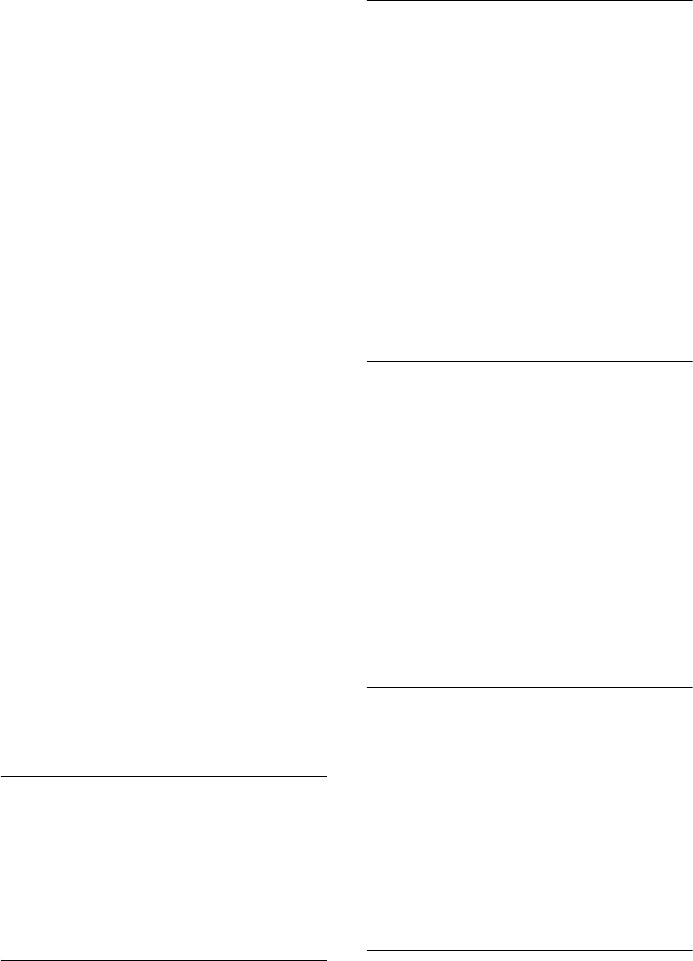
88
US
• You have set progressive format but your TV
cannot accept the signal in progressive format. In
this case, return the setting to interlace format (the
default setting) (page 29).
• Even if your TV is compatible with progressive
format (525p/625p) signals, the image may be
affected when you set progressive format. In this
case, return the setting to interlace format (the
default setting) (page 29).
• Re-connect the connecting cord securely.
• The system is connected to an input device that is
not HDCP (high-bandwidth digital content
protection) compliant (“HDMI” on the front panel
does not light up). See page 100.
• If the HDMI OUT jack is used for video output,
changing the [HDMI RESOLUTION] setting in
[SCREEN SETUP] may solve the problem
(page 80).
Connect the TV and the system using a video jack
other than the HDMI OUT, and switch the TV’s
input to the connected video input so that you can
see the on-screen displays. Change the [HDMI
RESOLUTION] setting in [SCREEN SETUP],
and switch the TV’s input back to HDMI. If the
picture still does not appear, repeat the steps and
try other options.
• You have selected “PROGRESSIVE AUTO” or
“PROGRESSIVE VIDEO” using the
PROGRESSIVE button on the remote
(“PROGRE” lights up in the front panel display)
even though your TV cannot accept the
progressive signal. In this case, disconnect the
HDMI cord from the system and then select
“NORMAL (INTERLACE)” so that the
PROGRESSIVE indicator turns off.
• If the signal from the S VIDEO OUT jack is
distorted, change the [HDMI RESOLUTION]
setting in [SCREEN SETUP] to [720 × 480p]*.
* Depending on the country, [720 × 480/576p] may
appear.
Picture noise appears.
• The disc is dirty or flawed.
• If the picture output from your system goes
through your VCR to get to your TV, the copy-
protection signal applied to some DVD programs
could affect picture quality. If you still experience
problems even when you connect your system
directly to your TV, try connecting your system to
your TV’s S video input (page 27).
Even though you set the aspect ratio in [TV
TYPE] of [SCREEN SETUP], the picture does
not fill the screen.
• The aspect ratio on the disc is fixed.
Color irregularity occurs on the TV screen.
The subwoofer and the front speakers in this system
are magnetically shielded to prevent magnetic
leakage. However, some leakage may occur, as a
high-strength magnet is employed. If this happens,
check the following items:
• If the speakers are used with a CRT-based TV or
projector, install the speakers at least 0.3 m (1.0 ft)
from the TV set.
• If the color irregularity persists, turn off the TV set
once, then turn it on after 15 to 30 minutes.
• If howling occurs, reposition the speakers farther
away from the TV set.
• Make sure that no magnetic object (magnetic latch
on a TV stand, health care device, toy, etc.) is
placed near the speakers.
Sound
There is no sound.
• The speaker cord is not connected securely.
• Press MUTING on the remote if “MUTING ON”
is displayed in the front panel display.
• The system is in pause mode or in Slow-motion
Play mode. Press H to return to normal play
mode.
• Fast forward or fast reverse is performed. Press
H to return to normal play mode.
• Check the speaker settings (page 83).
• Super Audio CD audio signals are not output from
the HDMI OUT jack.
• The equipment connected to the HDMI OUT jack
does not conform to the audio signal format, in
this case set [AUDIO (HDMI)] in [CUSTOM
SETUP] to [PCM] (page 82).
No sound is output from the HDMI OUT jack.
• Set [AUDIO (HDMI)] in [CUSTOM SETUP] to
[AUTO] or [PCM] (page 82).
• The HDMI OUT jack is connected to a DVI
(digital visual interface) device (DVI (digital
visual interface) jacks do not accept audio
signals).
• The HDMI OUT jack does not output Super
Audio CD sound.
• Try the following: 1 Turn the system off and on
again. 2 Turn the connected equipment off and
on again. 3 Disconnect and then connect the
HDMI cord again.
The left and right sounds are unbalanced or
reversed.
• Check that the speakers and components are
connected correctly and securely.