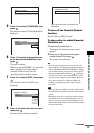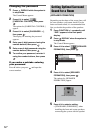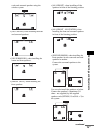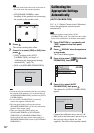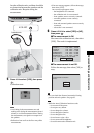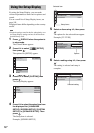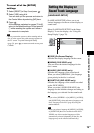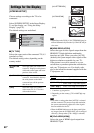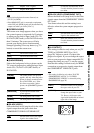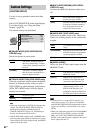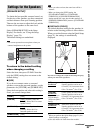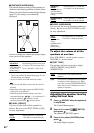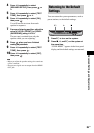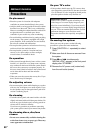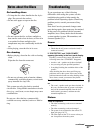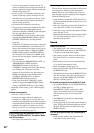Advanced Settings and Adjustments
81
US
Note
• If the playback picture becomes distorted, set
[YC
BCR] to [RGB].
• If the HDMI OUT jack is connected to equipment
with a DVI jack, [RGB] signals will be automatically
output even when you select [YCBCR].
x [SCREEN SAVER]
The screen saver image appears when you leave
the system in pause or stop mode for 15
minutes,
or when you play back a Super Audio CD, CD,
DATA CD (MP3 audio), or DATA DVD for more
than 15 minutes. The screen saver will help
prevent your display device from becoming
damaged (ghosting). Press any button (e.g.,
H
button) to cancel the screen saver.
x [BACKGROUND]
Selects the background color or picture on the
TV screen in stop mode or while playing a Super
Audio CD, CD, DATA CD (MP3 audio)
, or
DATA DVD
.
x [BLACK LEVEL]
Selects the black level (setup level) for the video
signals output from the jacks other than
COMPONENT VIDEO OUT/HDMI OUT.
x [BLACK LEVEL (COMPONENT OUT)]
Selects the black level (setup level) for the video
signals output from the COMPONENT VIDEO
OUT jacks.
You cannot select this and the setting is not
effective when the system outputs progressive
signal.
x [4:3 OUTPUT]
This setting is effective only when you set [TV
TYPE] in [SCREEN SETUP] to [16:9]
(page 80). Adjust to watch 4:3 aspect ratio
progressive signals. If you can change the aspect
ratio on your progressive format compatible TV,
change the setting on your TV, not the system.
Note that this setting is effective only for HDMI
connection or progressive signals output from
the COMPONENT VIDEO OUT jacks.
Note
• This setting is effective only when “P AUTO
(PROGRESSIVE AUTO)” or “P VIDEO
(PROGRESSIVE VIDEO)” is selected by using
PROGRESSIVE (page 29).
[YCBCR]
Outputs YCBCR signals.
[RGB]
Outputs RGB signals.
[ON]
Turns on the screen saver.
[OFF]
Turns off the screen saver.
[JACKET
PICTURE]
The jacket picture (still picture)
appears, but only when the jacket
picture is already recorded on the
disc (CD-EXTRA, etc.). If the
disc does not contain a jacket
picture, the [GRAPHICS] picture
appears.
[GRAPHICS]
A preset picture stored in the
system appears.
[BLUE]
The background color is blue.
[BLACK]
The background color is black.
[ON]
Sets the black level of the output
signal to the standard level.
[OFF]
Lowers the standard black level.
Use this when the picture becomes
too white.
[OFF]
Sets the black level of the output
signal to the standard level.
[ON]
Raise the standard black level.
Use this when the picture becomes
too black.
[FULL]
Select this when you can change
the aspect ratio on your TV.
[NORMAL]
Select this when you cannot
change the aspect ratio on your
TV. Shows a 16:9 aspect ratio
signal with black bands on left and
right sides of the image.
16:9 aspect ratio TV