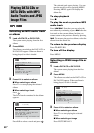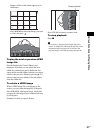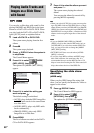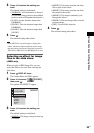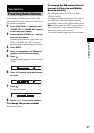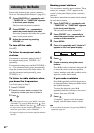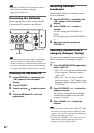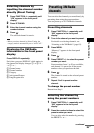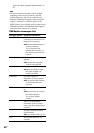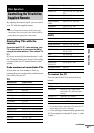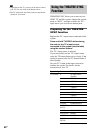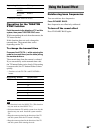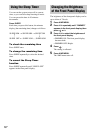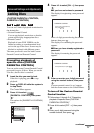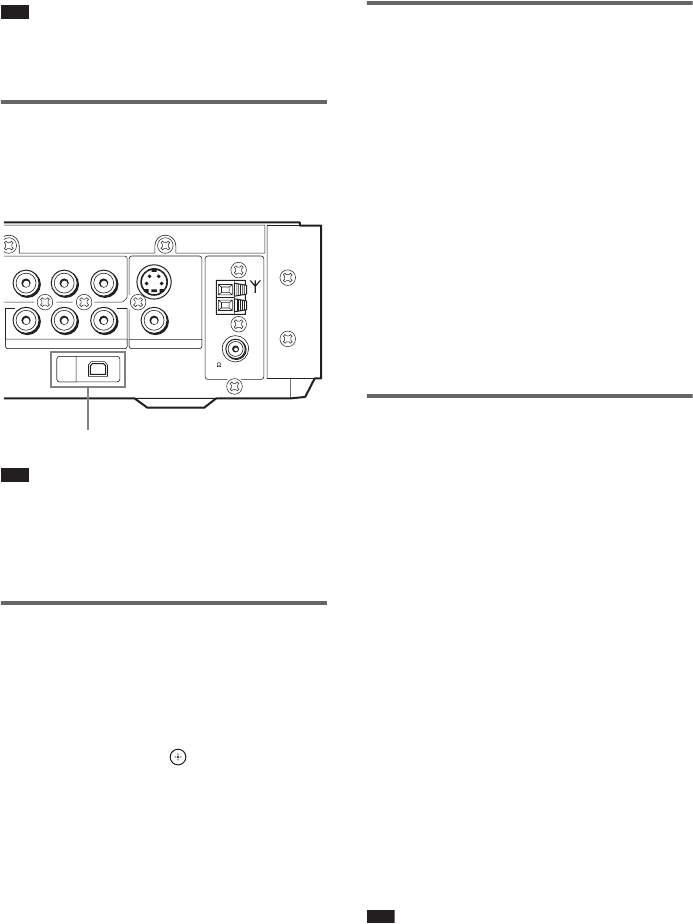
64
US
Note
• Residents in Canada please see information about
XM Canada at the following webpage:
(http://www.xmradio.ca/).
Connecting the XM Radio
Before operating the system, connect the XM
Connect-and-Play antenna to the XM jack.
Note
• To ensure optimal reception of XM’s satellite signal,
move your antenna to various window locations
around your home to see where the best reception will
be received. Most XM customers place the antenna
in a south-facing window with a clear view to the sky.
Checking the XM Radio ID
1 Press FUNCTION +/– repeatedly until
“XM” appears in the front panel
display.
2 Press D.TUNING.
3 Press 0, and then to select channel
0.
4 Check the XM Radio ID in the front
panel display.
Receiving XM Radio
broadcasts
Before tuning, make sure to turn the volume
down to minimum.
1 Press FUNCTION +/– repeatedly until
“XM” appears in the front panel
display.
2 Press TUNING + or – to select a
channel.
For slow tuning, press TUNING + or –
briefly.
For fast tuning, press and hold TUNING +
or –.
3 Adjust the volume by pressing
VOLUME +/–.
Selecting channels from a
category (Category Tuning)
You can select a channel from one category or
all the categories by changing the category
mode.
1 Press CATEGORY MODE repeatedly to
select “ONE CAT.”
• ALL CAT : You can select a channel from
all the categories. The initial setting is
“ALL CAT.”
• ONE CAT : You can select a channel
from one category. “CAT” appears in the
front panel display, when you set to “ONE
CAT” mode.
2 Press CATEGORY + or – to select the
category you want.
The category is selected and the channel
with the lowest number in the specified
category is selected.
3 Press TUNING + or – to select the
channel.
Note
• When you select a channel in the “ONE CAT” mode,
the channel you selected may not be the one in the
category you want. This is because one channel may
belong to more than one category.
• If you press CATEGORY + or – in the “ALL CAT”
mode, the first channel of the next or previous
category is selected (Category Skip).
AM
COAXIAL
FM
75
YP
B
/C
B
P
R
/C
R
YP
B
/C
B
P
R
/C
R
VIDEO
S VIDEO
(DVD ONLY)
COMPONENT VIDEO OUT MONITOR OUT
COMPONENT VIDEO IN
XM
XM Jack