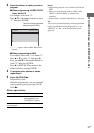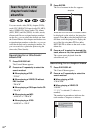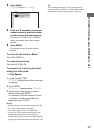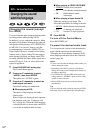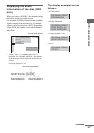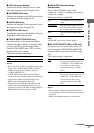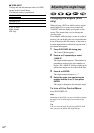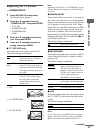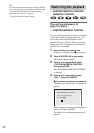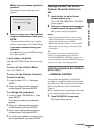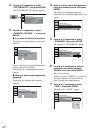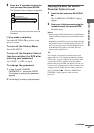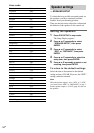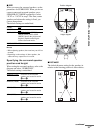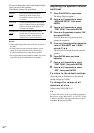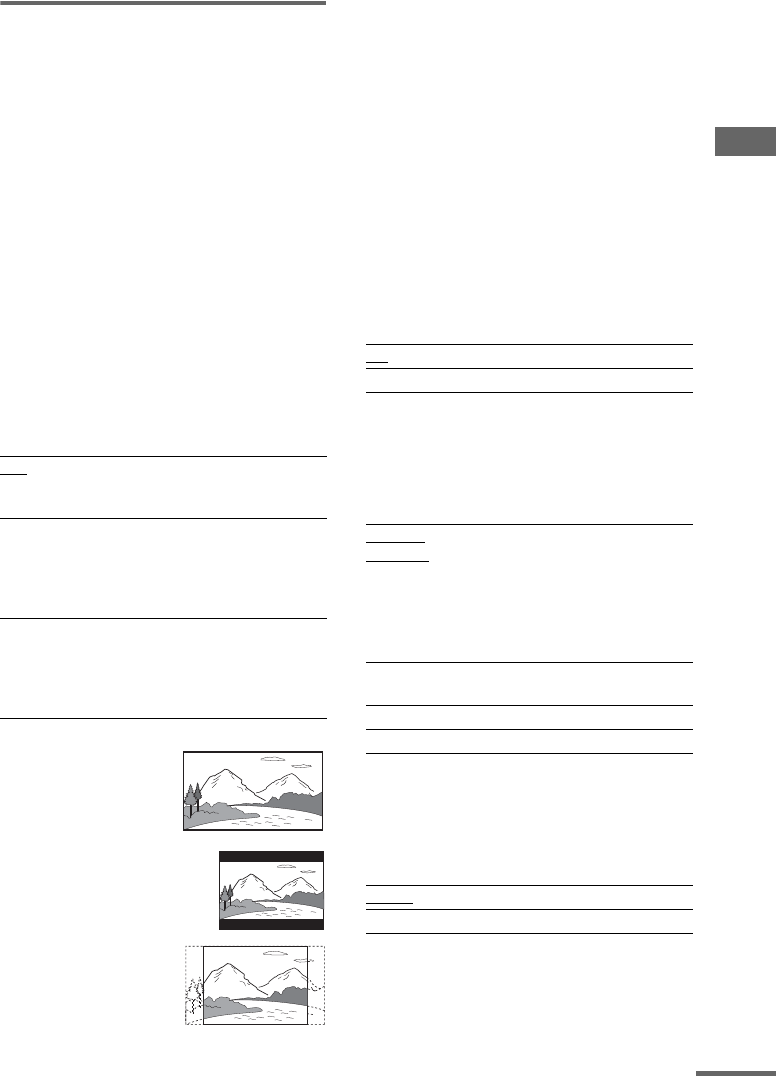
DVD – Various functions
29
GB
Adjusting the TV screen
— SCREEN SETUP
1 Press DVD SETUP in stop mode.
The Setup Display appears.
2 Press v or V repeatedly to select
“SCREEN SETUP”, then press ENTER.
•TV TYPE
• SCREEN SAVER
• BACKGROUND
•LINE
3 Press v or V repeatedly to select an
item, then press ENTER.
4 Press v or V repeatedly to select a
setting, then press ENTER.
x TV TYPE (DVD only)
Select the aspect ratio of the connected TV.
The default setting is underlined.
• 16:9
• 4:3 LETTER BOX
• 4:3 PAN SCAN
Note
Depending on the DVD, “4:3 LETTER BOX” may be
selected automatically instead of “4:3 PAN SCAN” or
vice versa.
x SCREEN SAVER
Turn on and off the screen saver. If you turn on
the screen saver, the screen saver image appears
when you leave the player in pause or stop mode
for 15 minutes or when you play a CD, Super
Audio CD, disc with MP3 audio tracks or JPEG
image files (except for during Slide show) for
more than 15 minutes. The screen saver will
help prevent your display device from becoming
damaged (ghosting). Press SA-CD/DVD N to
turn off the screen saver.
The default setting is underlined.
x BACKGROUND
Select the background color or picture on the TV
screen when the playback is stopped or while
playing a CD.
The default setting is underlined.
x LINE
Select the output method for video signals from
the T LINE-TV jack on the rear panel of the
system.
The default setting is underlined.
Note
If your TV does not accept RGB signals, no picture
appears on the TV screen even if you select “RGB”.
Refer to the instructions supplied with your TV.
16:9
Select this when you connect a
wide-screen TV or a TV with a
wide mode function.
4:3 LETTER
BOX
Select this when you connect a 4:3
screen TV. This setting displays a
wide picture with bands displayed
on the upper and lower portions of
the screen.
4:3 PAN SCAN Select this when you connect a 4:3
screen TV. This setting displays
the wide picture on the entire
screen and cuts off the portions
that do not fit.
ON Turns on the screen saver.
OFF Turns off the screen saver.
JACKET
PICTURE
The jacket picture (still picture)
appears in the background, but
only when the jacket picture is
already recorded on the disc (CD-
EXTRA, etc.). If the disc does not
contain a jacket picture, the
“GRAPHICS” picture appears.
GRAPHICS The preset picture stored in the
system appears in the background.
BLUE The background color is blue.
BLACK The background color is black.
VIDEO
Outputs video signals.
RGB Outputs RGB signals.
continued