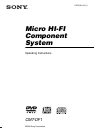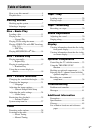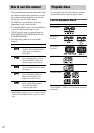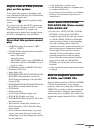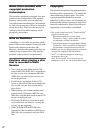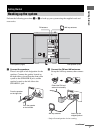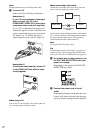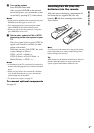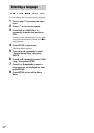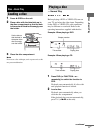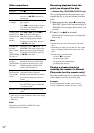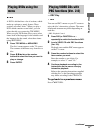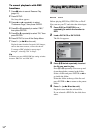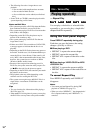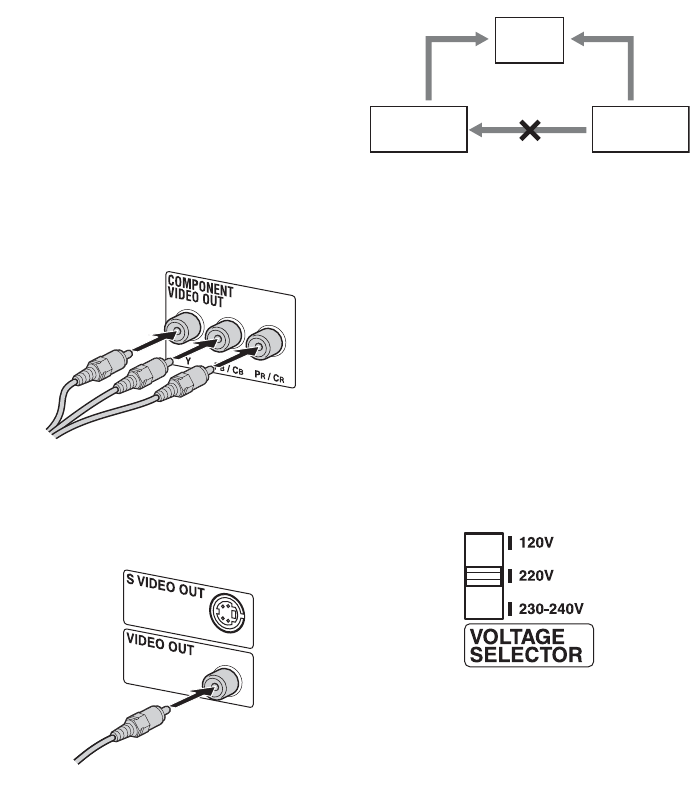
8
GB
Note
Keep the antennas away from the speaker cords.
3 Connect a TV.
Select one of the following connections.
Connection A
If your TV has component video input
jacks, connect your TV to the
COMPONENT VIDEO OUT jacks with a
component video cord (not supplied).
If your TV is compatible with progressive
format file signals, use this connection and
set the system to the progressive scan mode.
For details, see “To change the type of
signal output from the system” (page 23).
Connection B
Connect the video input jack of your TV
to the VIDEO OUT jack with the video
cord (supplied).
When using a TV
Turn on the TV and select the video input so that you
can view the pictures from this system.
When connecting a video deck
Connect the TV and the video deck using video and
audio cords (not supplied) as shown below.
If you connect a video deck between this system and the
TV, you may experience video leakage when watching
the video signal from this system. Do not connect a
video deck between this system and the TV.
Note
Do not place the TV on this system.
Tip
For even higher quality video images, you can use an
optional S video cord to connect the S VIDEO input
jack on your TV to the S VIDEO OUT jack (page 34).
4 For models with a voltage selector, set
the VOLTAGE SELECTOR to the local
power line voltage.
Depending on the model, the VOLTAGE
SELECTOR may differ.
5 Connect the power cord to a wall
outlet.
If the supplied adapter on the plug does not
fit your wall outlet, detach it from the plug
(only for models equipped with an adapter).
TV
Video deck System
Do not connect
directly.