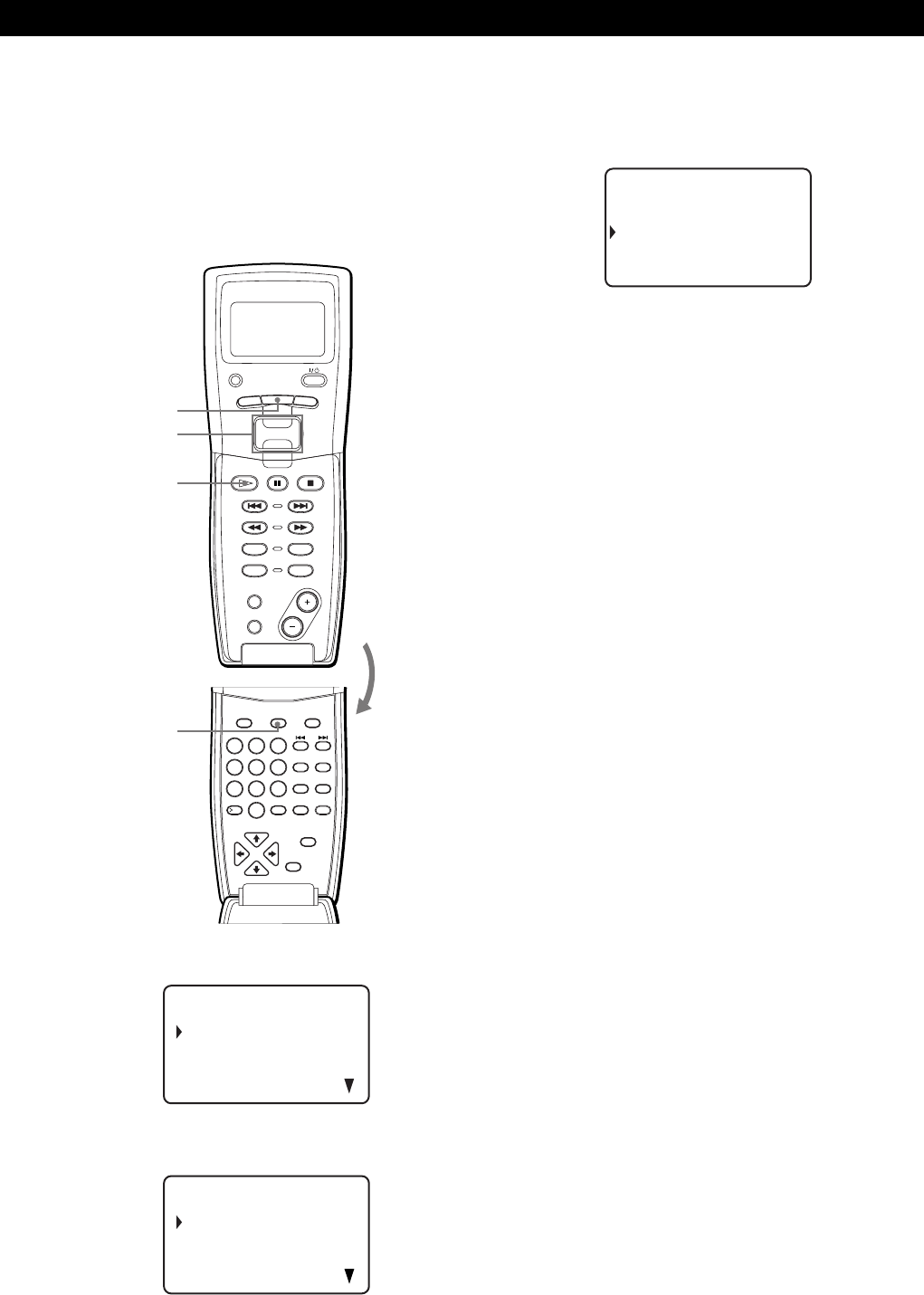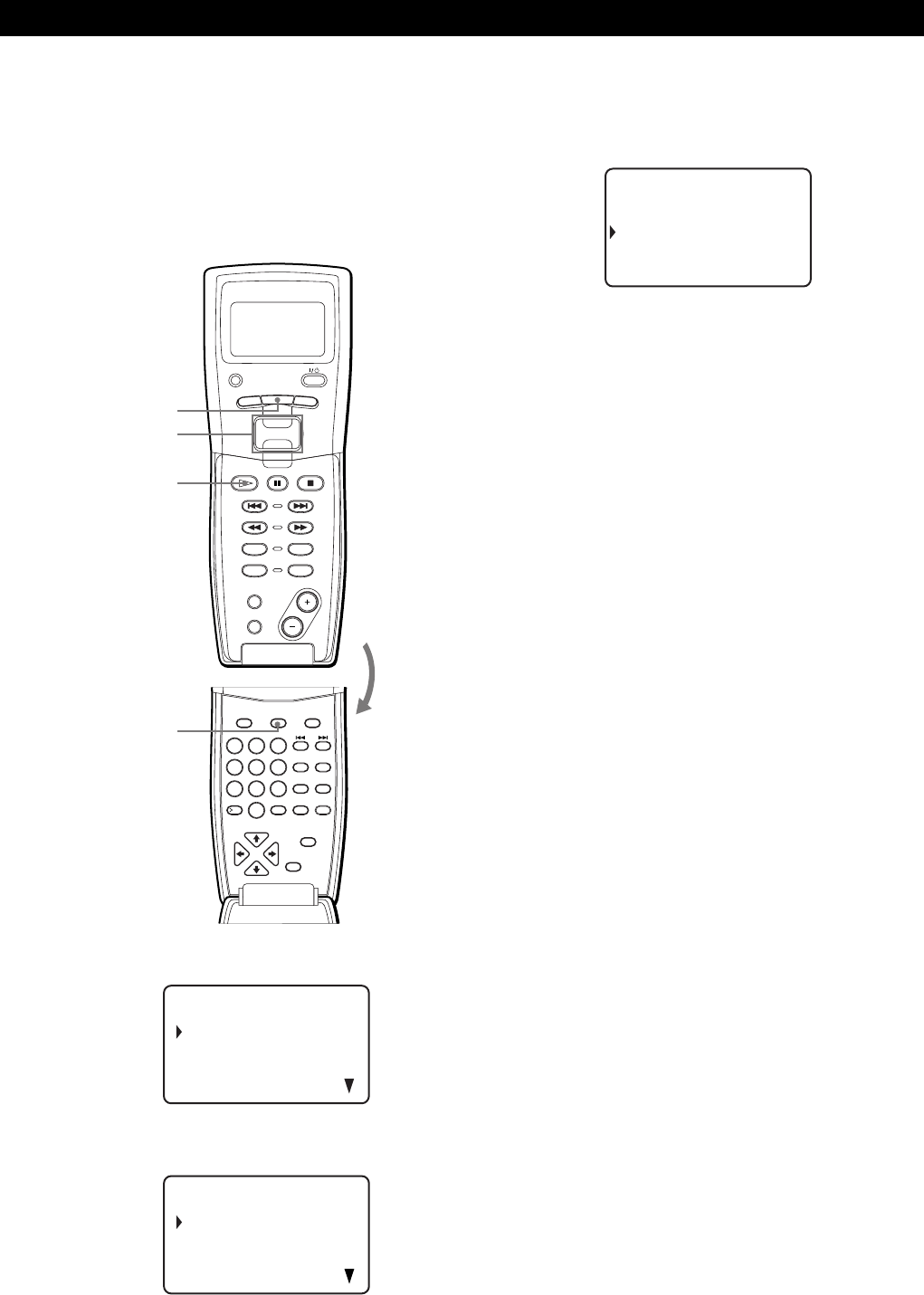
35
Storing Information About CDs (Custom Files)
Storing Information About CDs (Custom Files)
Starting Group Play while observing the
remote’s display Z
Before following the procedure below, be sure to load
the Group File data into the remote’s memory by
following the procedure in “Loading the Custom Files
into the remote” on page 30.
GROUP
MENU
Easy scroll
key
H
GROUP
SPACE
ENTER
X-FADE
CUSOR
ENTER
NAME INPUT
NO DELAY
ARTIST
MODE
HIT
LIST
CHECK
–– MEGA ––
CLEAR
DISC
DEL
SCROLL
CAPS
3
DEF
6
MNO
9
WXYZ
2
ABC&!?
5
JKL
8
TUV
10/0
10
1
4
GHI
7
PQRS
CONTINUE
PROGRAM
NAME SCAN
MENU
PUSH ENTER
TRACK
PLAYER SELECT
BACK
DISC
SKIP
SHUFFLE
REPEAT
SCROLL
1 Before you start playing, press MENU.
2 Move the cursor (B) to “Group select” by using the
Easy scroll key, then press the Easy scroll key.
Name se a r c h
Program play
Program input
Artis selectt
CD1
G1 : Gr oup 1
G2 : H I T SONGS
G3:PIANO SONATA
CD1
3 Move the cursor to the desired group, then press
the Easy scroll key.
The GROUP button of the player lights up.
4 Move the cursor (B) to select the desired disc by
using the Easy scroll key, then press the Easy scroll
key to start playing.
To cancel Group Play
Move the cursor to “Group OFF,” then press the Easy scroll
key. You can also cancel Group Play by pressing the GROUP
button.
z When the player is in the Shuffle play mode
Playback starts by pressing H in step 3.
z You can specify the disc by pressing the DISC SKIP +/
– button
Notes
•When you control another CD player using the remote’s
display (see page 41), you may not be able to start Group
Play, depending on the player. In this case, first press
GROUP during “2nd PLAYER” appears in the remote’s
display, then press the desired number button (1-8) and
press ENTER.
•When you add a Group File on the player, load the Group
File to the remote also by following the procedure in
“Loading the Custom Files into the remote” on page 30.
G2 : H I T SONGS
80:
*
Disc-80
*
16 :
*
Di sc-160
*
24
0
0:
*
Di sc-240
*
CD1