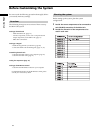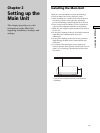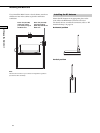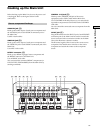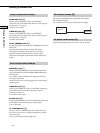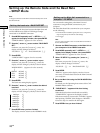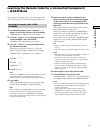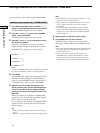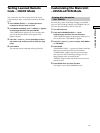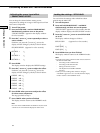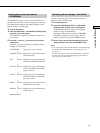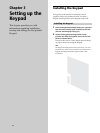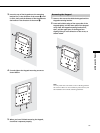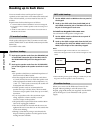21
US
Setting up the Main Unit
Learning the Remote Code for a Connected Component
– LEARN Mode
You can enter any remote codes, even if the remote code
that you want to enter is not preset in the SETUP mode.
Learning the remote code - CODE
LEARNING
1 Press MODE repeatedly until “<<LEARN>>Tt”
appears in the display window, then press ENTER.
“WHICH MENU?” appears for a few seconds.
2 Press the R cursor or r cursor repeatedly to select
“CODE LEARNING”, then press ENTER.
“CONNECT TO?” appears for a few seconds.
3 Press the R cursor or r cursor repeatedly to select
the desired component.
Each time you press the R cursor or r cursor, the
display window changes cyclically as shown below.
CONNECT TO? (Appears for a few seconds)
r
t SOURCE 1
R r
SOURCE 8
R r
COMMON 1
R r
t COMMON 10
R r
Note
SOURCE or COMMON components, which have been set to
learn command codes on PC SETUP, appear with an
exclamation mark (!) at the left side of the display window.
4 Press ENTER.
“INPUT IR CODE” appears for a few seconds, then
display window changes to “CODE ID #001 R r”.
Note
Refer to “PRESET and LEARN Mode Code List” on page 35
to see the code ID number corresponding to each IR
command. For example, if “CODE ID #001” is displayed,
press Num1 of the remote control of the source component to
learn it into the Main Unit.
5 While the code ID number is displayed in the
display window, press the corresponding button
on the remote control of the component while
pointing it toward the learning IR window of the
Main Unit.
Make sure the distance between the remote control
and the IR window is within 10 cm.
When your entries are confirmed, “COMPLETED!”
appears for a few seconds, then the display window
moves to the next remote code entry.
If your entries are not confirmed, “LEARN FAILED!”
appears for a few seconds, then the failed code ID
number appears.
Tips
• When you want to skip the code ID number, press the
cursor r.
• When you want to re-enter the code ID, press the cursor R.
Notes
• When the remote code has been successfully learned, a “*”
will appear next to the remote code name.
• You can enter up to 29 remote codes for each source
component, and up to 50 remote codes for each common
component into the Main Unit.
• You must complete step 5 within one minute after the
remote code name is displayed in the display window;
otherwise, your entry will not be learned and “LEARN
FAILED!” appears.
6 Repeat step 5 to enter other remote codes.
7 Press ENTER when you have finished.
“SETTING NOW…” appears for a few seconds. Then,
the display window returns to the NORMAL mode.
Notes
• Even if you quit the LEARN mode in the midst of making
the settings, the remote codes that have already been
learned will be stored.
• Some remote codes cannot be learned. In this case,
“MEMORY FULL” appears, then the display window
returns to the previous remote code entry. The remote
codes that have already been learned will be stored.
……