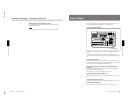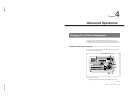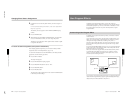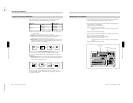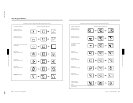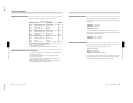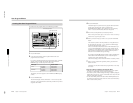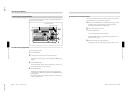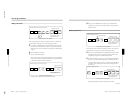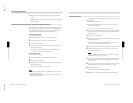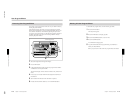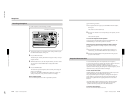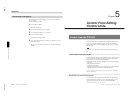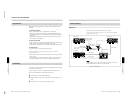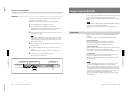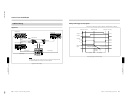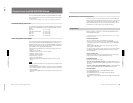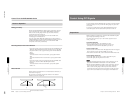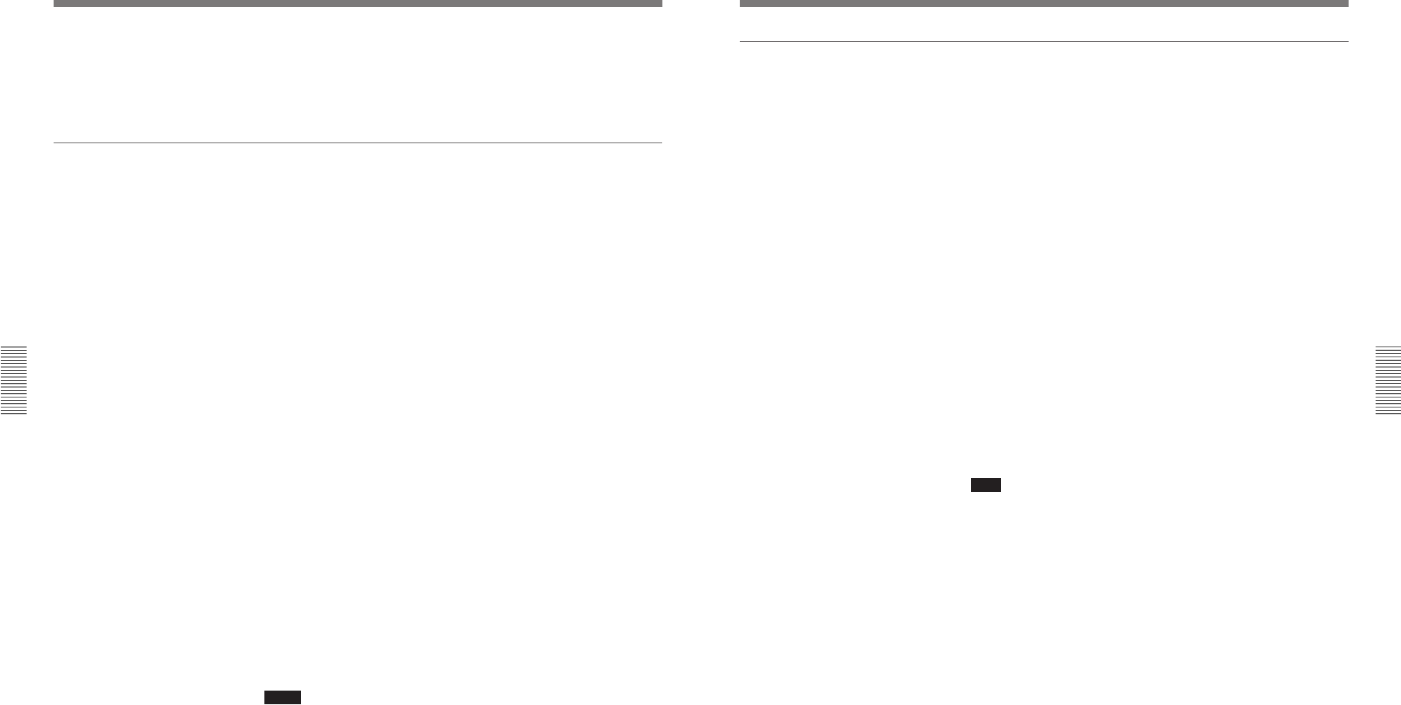
1-54
DFS-700/700P
Chapter 4 Advanced Operations
4-16
Chapter 4 Advanced Operations
User Program Effects
7
When you have deleted all the desired key frames, press the EDIT
button.
The button goes off, and the user program effect is resaved without the
deleted key frames.
Temporarily saving key frame data (temporary assignment function)
While editing user program effects, you can temporarily assign key frame
data to keypad numeric buttons. This makes it easy to recall the data for
use in changing or adding key frames. You can save 10 sets of data each
for linear and nonlinear effects, for a total of 20 key frames.
To save key frame data
Use the following procedure.
1
Press the EDIT button to switch to user program edit mode.
2
Adjust the parameters in the menu, to create the key frame.
3
Display page 3/3 of the menu.
4
Hold down the F1(CpTo+) button, and press a numeric button in the
pattern/numeric keypad.
The indication for the selected number in the menu changes from “–”
to “*”, and this saves the key frame temporarily.
To recall a key frame
Use the following procedure.
1
Press the EDIT button to switch to user program edit mode.
2
Display page 3/3 of the menu.
3
Hold down the F2(CpFrm+) button, and press a numeric button in the
pattern/numeric keypad.
This recalls the temporarily saved key frame.
Notes
• You cannot use a linear key frame in a nonlinear effect, nor a nonlinear
key frame in a linear effect.
• The key frames temporarily saved in numeric buttons are lost when the
DFS-700/700P is powered off.
Chapter 4 Advanced Operations
Chapter 4 Advanced Operations
4-17
Copying a key frame
You can use the temporary assignment function to copy data from one key
frame to another.
Use the following procedure.
1
Recall the user program effect you want to copy from, and press the
EDIT button, turning it on.
For details see “To recall a user program effect” (page 4-12).
2
Press the UP or DOWN button in the pattern/numeric keypad until the
number of the key frame you want to copy from appears in the EDIT
display window.
3
Display page 3/3 of the menu.
4
Hold down the F1(CpTo+) button, and press a numeric button in the
pattern/numeric keypad.
The indication for the selected number in the menu changes from “–”
to “*”, and this saves the key frame temporarily.
5
Press the EDIT button, turning it off, and exit user program edit mode.
6
Recall the user program effect to which you want to copy, and press
the EDIT button, turning it on.
Note
The copy destination must be a user program effect of the same type
(linear or nonlinear) as the copy source.
7
Press the UP or DOWN button in the pattern/numeric keypad, until the
number of the key frame you want to copy to appears in the EDIT
display window.
8
In page 3/3 of the menu, hold down the F2(CpFrm+) button, and press
the numeric button in which you saved the key frame in step 4.
9
Press the ENTER button.
This copies the key frame data to the destination.
10
When the copy is completed, press the EDIT button, turning it off.