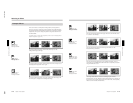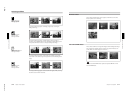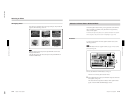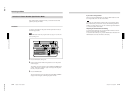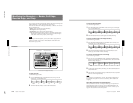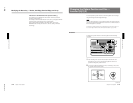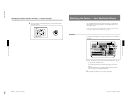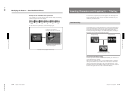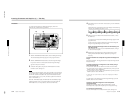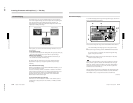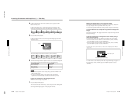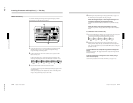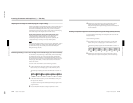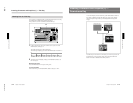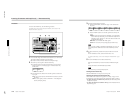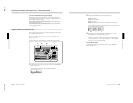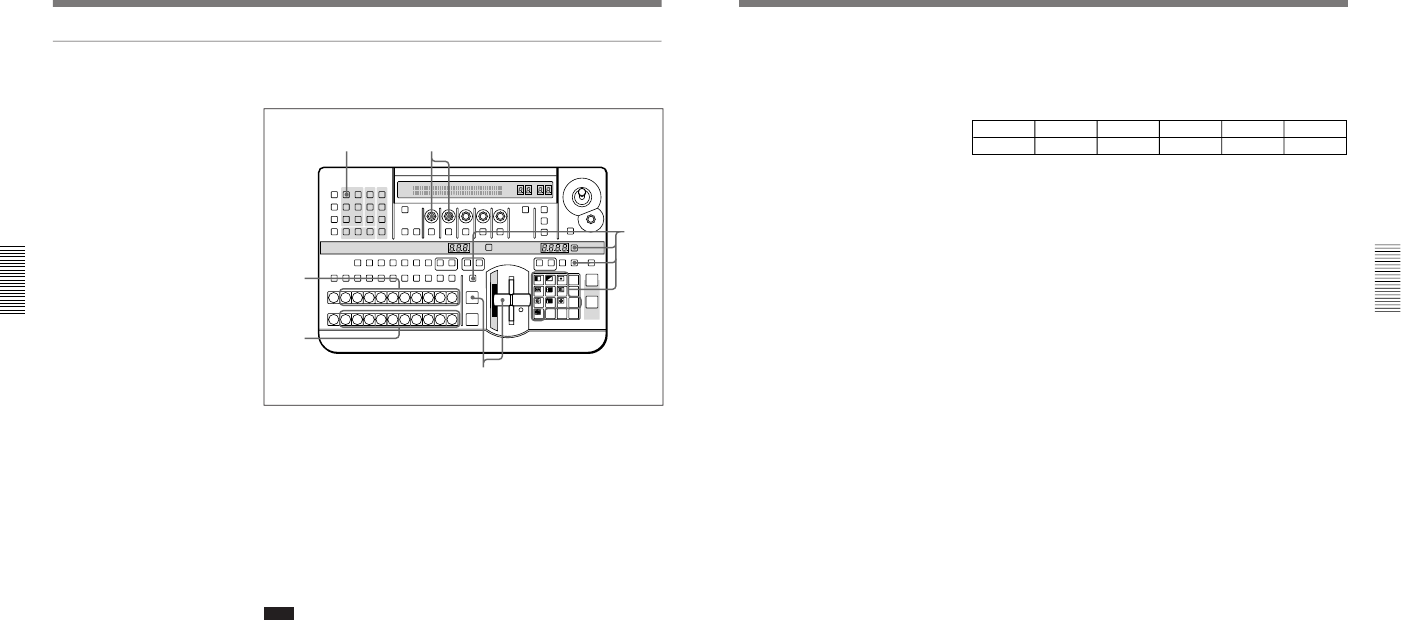
1-31
DFS-700/700P
Chapter 3 Basic Operation
3-34
Chapter 3 Basic Operation
Procedure
To insert text and graphics in a background image by means of a
luminance key, use the following procedure.
1
With the BACKGROUND bus buttons, select the background image.
The selected background image appears on the program monitor.
2
With the FOREGROUND bus buttons, select the foreground image.
If a preview monitor is connected, the selected foreground image
appears in the preview monitor.
3
Select the effect pattern, and press the TITLE button in the effect
transition section, turning it on.
Note
Depending on the effect pattern, it may not be possible to use a luminance
key. If such a pattern is selected, the TITLE button does not light. Check
the “TITLE” column of the table in the section “Effect Pattern Variant
Forms and Decorations” (page A-22), and select a pattern for which this
shows a check mark (√).
When the TITLE button lights, the N/R button also automatically lights,
indicating that the system is in N/R (normal/reverse) mode. While the
TITLE button is lit, it is not possible to switch out of N/R mode.
LAST X
INS
RST
TITLE
12
EDITOR LUM LUM LUM
DSK EDGE
TRAIL
SHADOW
GPI CRK CRK BORDERBEVELD
EDGE
SET UP MASK MASK MASK SOFT
SHIFT CCR LIGHTING BORDERMATTES
LOCATION
LEARNEDIT
RECALL
HOLD
INPUT
INITIAL
PATTERN
ADJ
PAGE
F1 F2 F3 F4 F5
USER PGM
STATUS EDIT
SNAP SHOT
SET
PATTERN NUMBER
EFFECT
DSK
FTB
SET
TRANS RATE
789
456
123
0
DOWN UP
ENTER
FADE
TO
BLACK
P IN P
DSK
DEL
N/R REV DSK PVWDIRECT
RECALL
DIRECT
PATTERN
CCR TITLE 1
SOURCE
TITLE 2
SOURCE
DSK
FILL
SUPER BGFRGD 2MEMORYFRAME FREEZ MIX EFFECT
BACKGROUND
BLACK MEMORY INT
VIDEO
TITLE
12345678
CUT
AUTO
TRANS
AUXILIARY
BLACK
MEMORY
INT
VIDEO
12345678
FOREGROUND
BLACK
MEMORY
INT
VIDEO
12345678
PATTERN/KEY PAD
3
64
1
2
5
Inserting Characters and Graphics (1) — Title Key
Chapter 3 Basic Operation
Chapter 3 Basic Operation
3-35
4
In the TITLE section of the menu control section, press a LUM button,
turning it on.
The luminance key menu appears in the menu display. In the following
example, the LUM button in column 1 is lit.
T1LUM
1/1
Clip
0-100
Gain
0-100
INVERT
OFF
FILL
VIDEO
Densty
0-100
PAGE F1 F2 F3 F4 F5
5
Either press the CUT button in the effect transition section, or move
the fader lever.
A composite of the foreground and background images appears in the
program monitor.
At this point, though, (before adjustment), either of the background
image or foreground image may not be visible.
When the foreground image consists of dark lettering on a
light background
In the luminance key menu, press the F3(INVERT) button, turning it
on, then continue to step 6.
6
Watching the composite image on the program monitor, use the
F1(Clip) knob and F2(Gain) knob to adjust the clip and gain as
necessary.
To switch between the composite image and the background
image
Press the CUT button. This toggles between the composite image and the
background image.
To fill the inserted text or image with a color matte (using a
color matte as key fill)
You can use the same color as a border or the same color as an effect.
•To use the same color as a border, in the luminance key menu, press the
F4(FILL) button to select “BDRMAT”.
•To use the same color as an effect, in the luminance key menu, press the
F4(FILL) button to select “EFFMAT”.
To change the color of color mattes, see the section “Adjusting Color Mattes”
(page 3-57).
To return from a color matte key fill to the foreground image, press the
F4(FILL) button to select “VIDEO”.
Creating a composite image with a semi-transparent
foreground image
Watching the composite image on the program monitor, turn the
F5(Densty) knob, to adjust the transparency of the foreground image.
To remove the luminance key
Press the TITLE button in the effect transition section, turning it off.