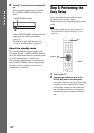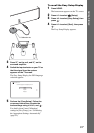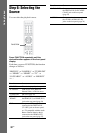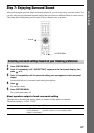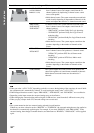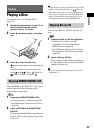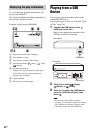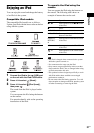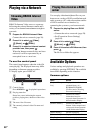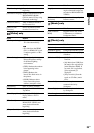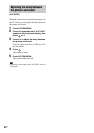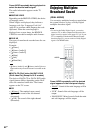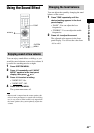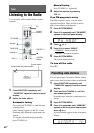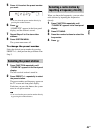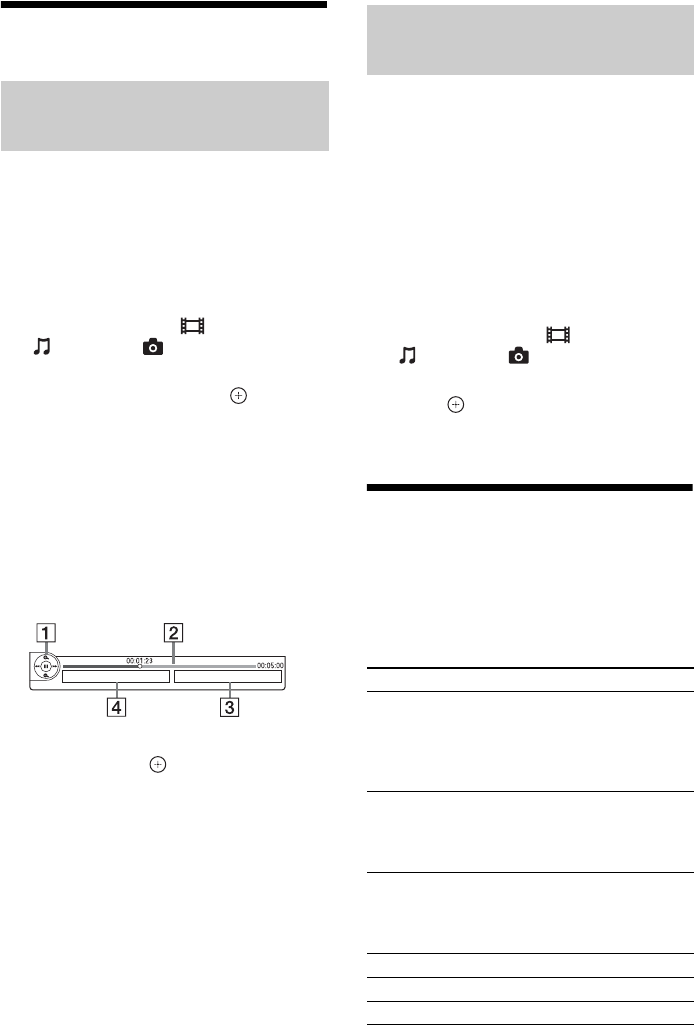
38
US
Playing via a Network
BRAVIA Internet Video serves as a gateway
delivering the selected Internet content and a
variety of on-demand entertainment straight to
your unit.
1 Prepare for BRAVIA Internet Video.
Connect the unit to a network (page 28).
2 Press C/c to select [Video],
[Music], or [Photo].
3 Press X/x to select an Internet content
provider icon, then press .
When the Internet content list has not been
retrieved, it will be represented by an
unacquired icon or a new icon.
To use the control panel
The control panel appears when the video file
starts playing. The displayed items may differ
depending on Internet content providers.
To display again, press DISPLAY.
A Control display
Press C/X/x/c or for playback operations.
B Playing status bar
Status bar, cursor indicating the current
position, playing time, duration of the video
file
C The next video file name
D The currently selected video file name and
rating
You can play video/music/photo files on your
home server, such as a DLNA-certified network
audio system or a PC with software that enables
a DLNA-certified server function, by
connecting the system to your home network.
1 Prepare for playing files on a DLNA
server.
• Connect the unit to a network (page 28).
• Set [Connection Server Settings]
(page 65).
2 Press C/c to select [Video],
[Music], or [Photo].
3 Press X/x to select a DLNA server, then
press .
The file list or folder list appears.
Available Options
Various settings and playback operations are
available by pressing OPTIONS. The available
items differ depending on the situation.
Common options
Streaming BRAVIA Internet
Video
Playing files stored on a DLNA
server
Items Details
[Playback History
List]
Displays titles/tracks in the
playback history of a
BD-ROM/DVD-ROM/
CD-DA (music CD) using
Gracenote technology.
[Search History] Searches for related
information based on
keywords from Gracenote via
the Information Display.
[Search Contents] Searches for BRAVIA
Internet Video content based
on keywords from Gracenote
via the Information Display.
[Repeat Setting] Sets the repeat play.
[Favorites List] Displays the Favorites List.
[Play/Stop] Starts or stops playback.