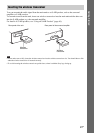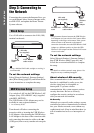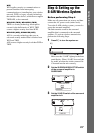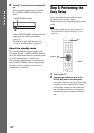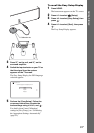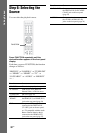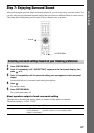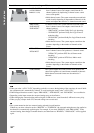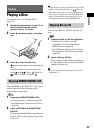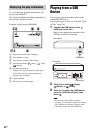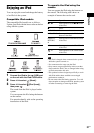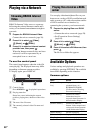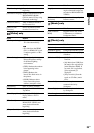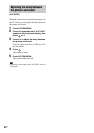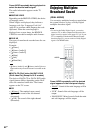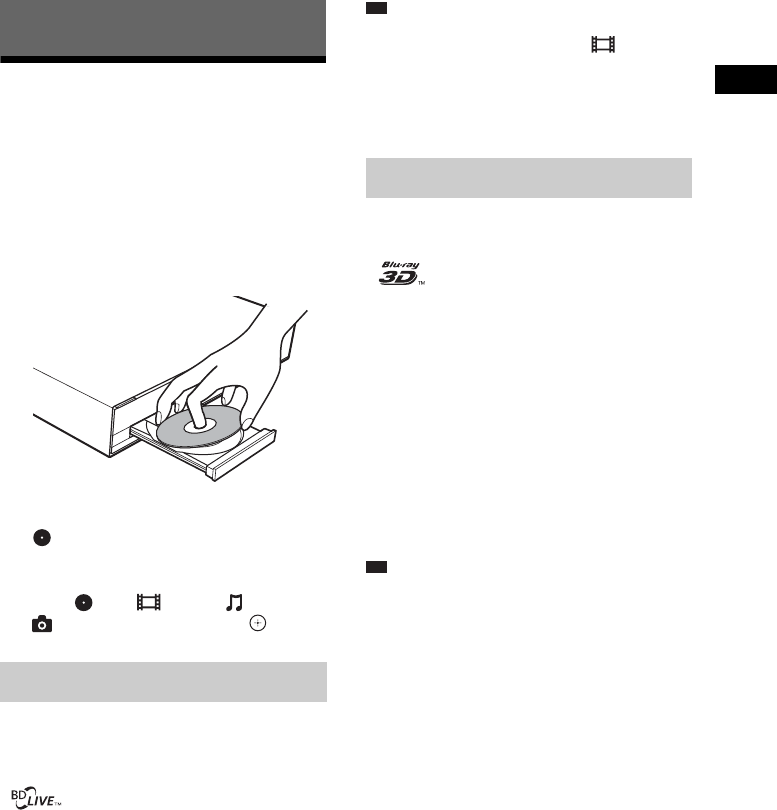
Playback
35
US
Playing a Disc
For playable discs, see “Playable Discs”
(page 75).
1 Switch the input selector on your TV so
that the signal from the system
appears on your TV screen.
2 Press Z, and place a disc on the disc
tray.
3 Press Z to close the disc tray.
appears on the home menu and playback
starts.
If playback does not start automatically,
select in the [Video], [Music], or
[Photo] category, and press .
Some BD-ROMs with “BD-LIVE” Logo* have
bonus content and other data that can be
downloaded for enjoyment.
*
1 Prepare for BONUSVIEW/BD-LIVE.
• Connect the unit to a network (page 28).
• Set [BD Internet Connection] to [Allow]
(page 62).
2 Insert a BD-ROM with BONUSVIEW/
BD-LIVE.
The operation method differs depending on
the disc. Refer to the operating instructions
of the disc.
Ti
p
• Delete unnecessary data in internal memory or USB
memory. Select [Erase BD Data] in [Video] to
delete unnecessary data. If you use USB memory as
local storage, all saved data in the [BUDA/BUDB]
folder is deleted. Make sure to backup any video/
music/photo data in the [BUDA/BUDB] folder.
You can enjoy Blu-ray 3D Discs with the 3D
logo*.
*
1 Prepare for Blu-ray 3D Disc playback.
• Connect the system to your 3D-
compatible TV using a High-Speed
HDMI cable (not supplied).
• Set [3D Output Setting] and [TV Screen
Size Setting for 3D] in [Screen Settings]
(page 60).
2 Insert a Blu-ray 3D Disc.
The operation method differs depending on
the disc. Refer to the operating instructions
supplied with the disc.
Ti
p
• Refer also to the operating instructions of your 3D-
compatible TV.
Playback
Enjoying BONUSVIEW/BD-LIVE
Enjoying Blu-ray 3D