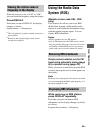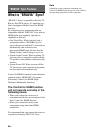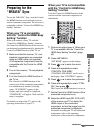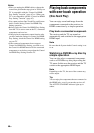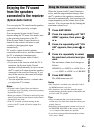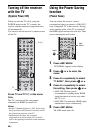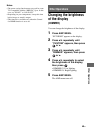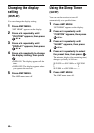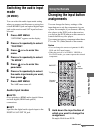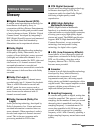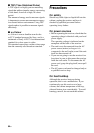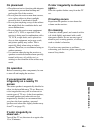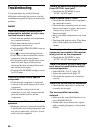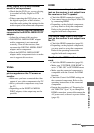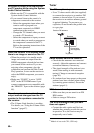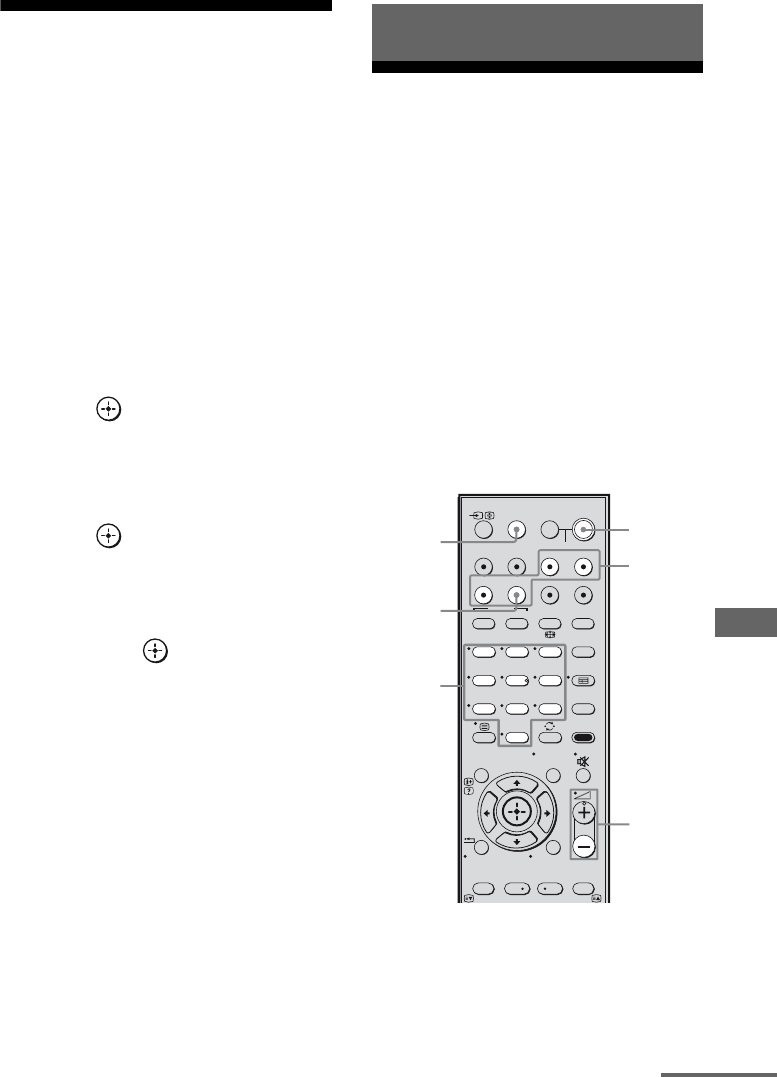
51
GB
Using the Remote
Switching the audio input
mode
(IN MODE)
You can select the audio input mode setting
when you connect satellite tuner or set-top box
to both HDMI IN jack and optical digital input
jack on the receiver and SAT input has been
selected.
1 Press AMP MENU.
“SET HDMI” appears on the display.
2 Press V/v repeatedly to select
“CUSTOM”.
3 Press or b to enter the
menu.
4 Press V/v repeatedly to select
“IN MODE”.
5 Press or b to enter the
parameter.
6 Press V/v repeatedly to select
the audio input mode you want,
then press .
7 Press AMP MENU.
The AMP menu turns off.
Audio input modes
x AUTO
Gives priority to HDMI audio signals if there
are both digital (HDMI and optical)
connections.
x OPT
Specifies the digital audio signals input to the
DIGITAL SAT OPT IN jack.
Changing the input button
assignments
You can change the factory settings of the
input buttons to suit the components in your
system. For example, if you connect a Blu-ray
disc player to the DVD jack on the receiver,
you can set the DVD button on this remote to
control the Blu-ray disc player.
You cannot assign any component other than a
TV to the TV (white) button of the remote.
Notes
•You can change the remote assignments for BD,
DVD and SAT input buttons.
•When the receiver is in VIDEO1, VIDEO2 or
SA-CD/CD mode, you cannot operate the selected
component.
1 Hold down the input button of
which you want to change the
assignment.
Example: Hold down DVD.
Using the Remote
123
46
78
0
ENTER
9
SYSTEM STANDBY
DMPORT
VIDEO1 VIDEO2 BD DVD
RETURN/EXIT
TV CH
–
PRESET
–
TV CH
+
PRESET
+
F1MENUTOP MENU F2
AMP MENU
CLEAR
DISPLAY
SOUND
FIELD
AUDIO
ANALOG
DIGITAL
THEATRE
SA-CD/CDTV TUNER
?/1
.
<
<
>
5
TV
?/1
AV
?/1
TOOLS/
OPTIONS
MENU/HOME
SAT
BD/DVD
Input
buttons
2 –
?/1
DMPORT
Numeric
buttons
TV (white)
continued