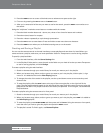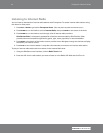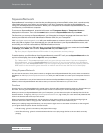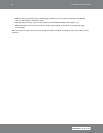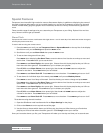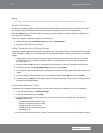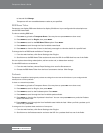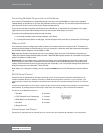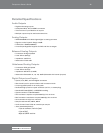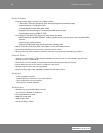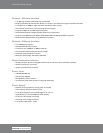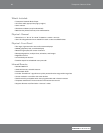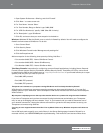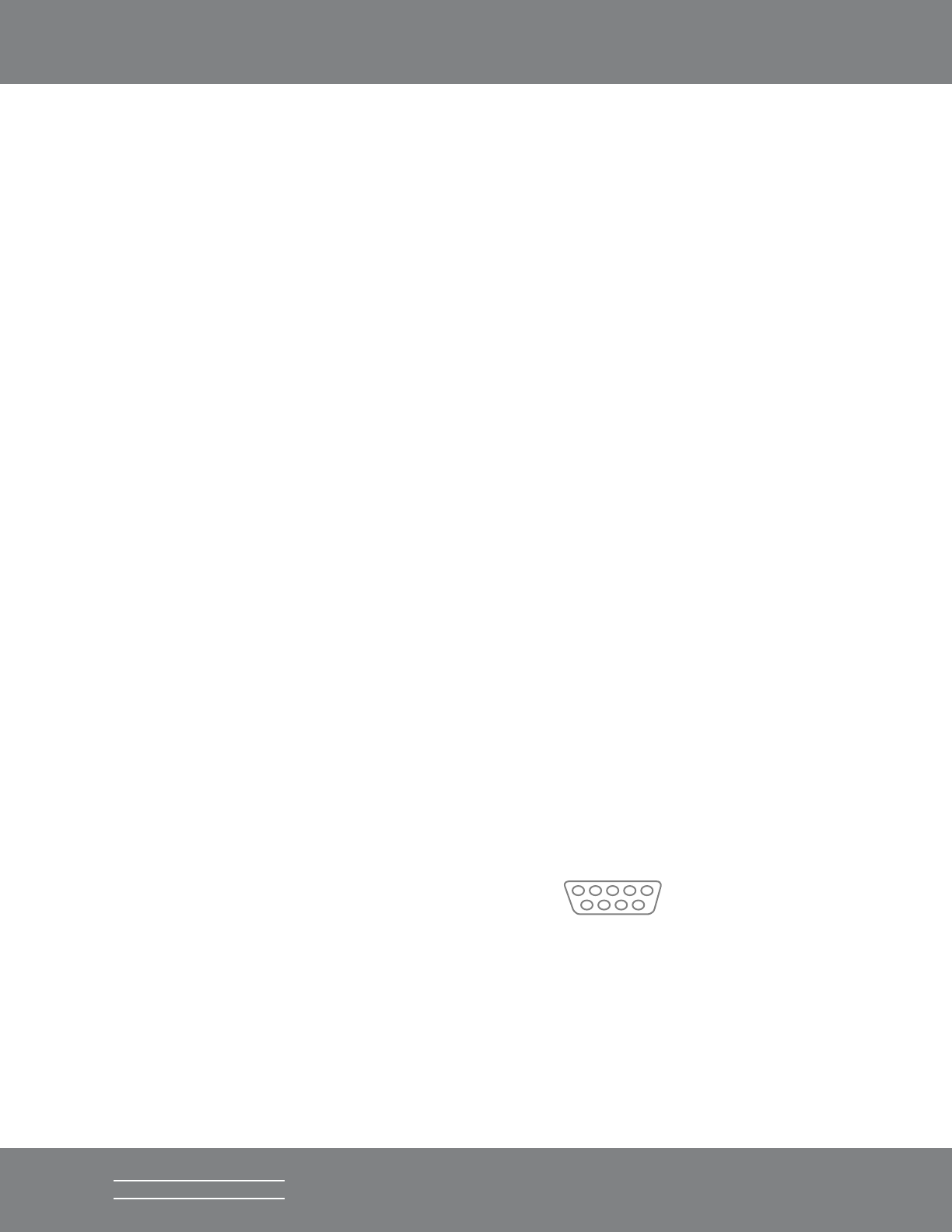
23Transporter Owner’s Guide
SLIM DEVICES
Controlling Multiple Players with one SlimServer
Any number of Transporters or Squeezeboxes can connect to a single SlimServer. Each player operates
independently of the others, so you can play different music on each one. You can also synchronize them to
play the same music in every room of your house simultaneously.
If you have more than one player connected to your SlimServer, a drop-down list will appear in the upper
right-hand corner of the web interface so that you can choose which player to control.
To synchronize multiple players with the web interface:
1. In the web interface, click on Player Settings, then Audio.
2. In the Synchronize section of the page, choose the player that you’d like to synchronize. Click Change.
Wake-on-LAN
Your computer may be configured to wake up when you access it with your remote control. This works by
sending a special packet to the ethernet port on your computer; it does not work with computers connected
via wireless network adaptors. To use Wake-on-LAN:
Mac: Open the System Preferences and click on the Energy Saver icon, then click Options. Check the box
“Wake for Ethernet network administrator access.” Note that Mac laptops need to be connected to the power
adaptor for Wake-on-LAN to work.
Windows XP: From the Start menu, choose Control Panel, then choose Network Connections. Open Local
Area Connection, then click on Properties. Click on Configure, then Power Management. Check the boxes
marked “Allow this devices to bring the computer out of standby” and “Only allow management stations to
bring this computer out of standby.” Then click OK.
Now, when your computer is asleep, you can press the POWER button on the Transporter remote to wake it
up.
RS-232 Serial Control
Transporter has an RS-232 (DE-9 / TIA-574 style) serial port for controlling the Transporter and SlimServer via
another hardware device, for instance a Crestron or AMX home automation controller, or your computer. The
control protocol used for this interface is the same as the command line interface used by the server on TCP port
9090.
For technical information on the protocol, please see the command line interface documentation in the SlimServer
web interface, by clicking Technical Information under Help, then clicking on The Command Line Interface.
The pinout of the RS-232 connector is:
1. Unused 6. Unused
5 1
6 9
2. TxD (Transmit from Transporter) 7. Unused
3. RxD (Receive to Transporter) 8. Unused
4. Unused 9. Unused
5. Signal Ground
Infrared Input and Output
Transporter is equipped with an infrared input for control from other systems (IR repeaters, home automation