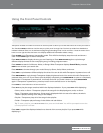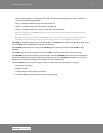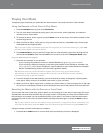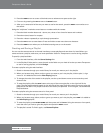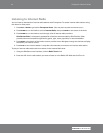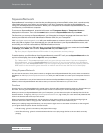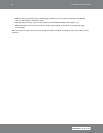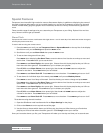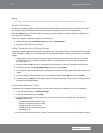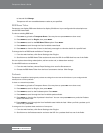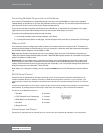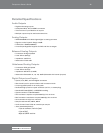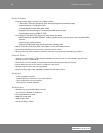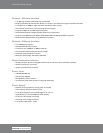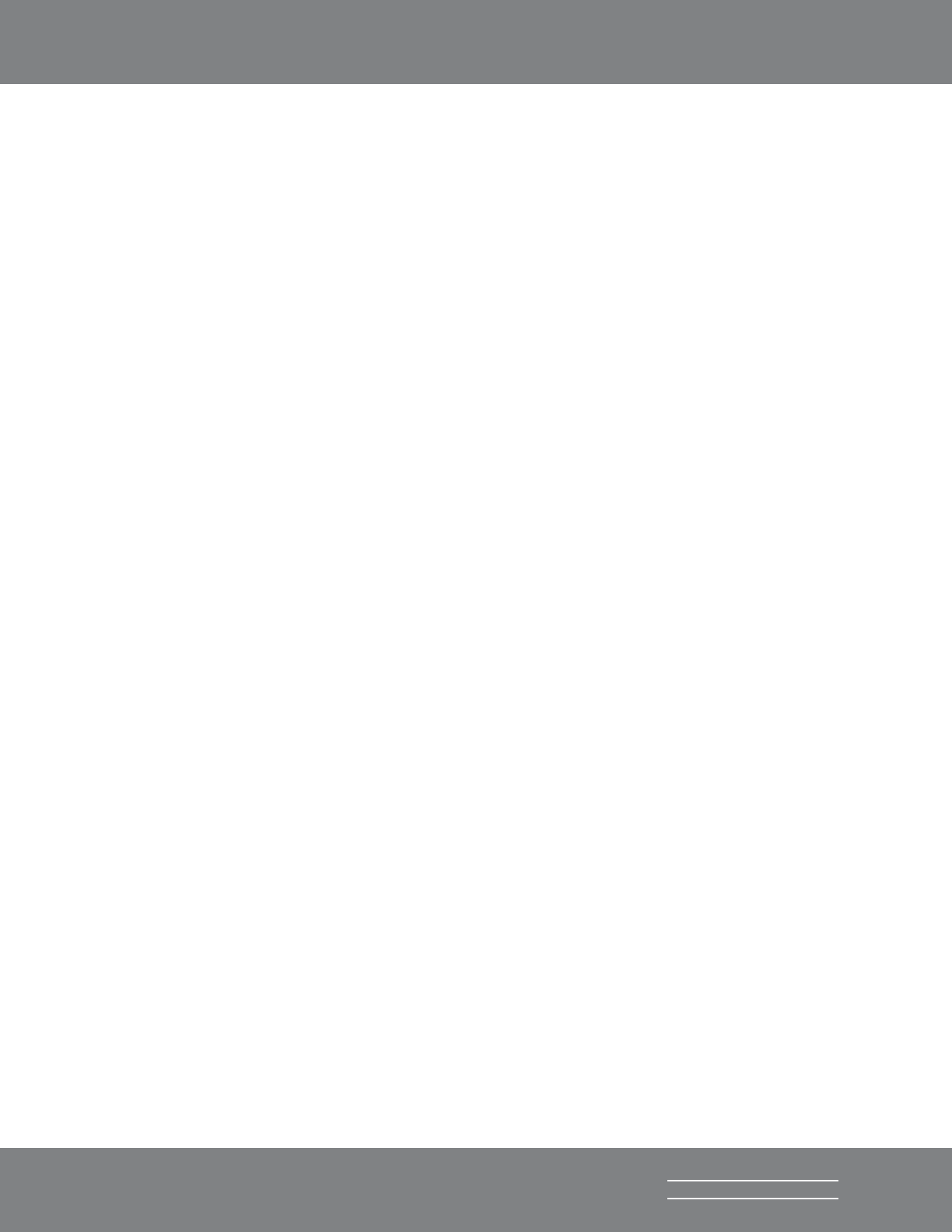
20
Transporter Owner’s Guide
SLIM DEVICES
playing.
Tip: You can set unique alarm times for each day of the week under the additional weekday setting.
Graphic Visualizers
Transporter can display graphic visualizers such as spectrum analyzers and VU meters that beat to the music
as it’s playing. You can choose to show visualizers on the display all the time or as a screensaver.
Press the VISUAL button on the front panel to rotate through the different visualizers which are displayed on
the right side of the display.
To choose a graphic visualizer to display as a screensaver:
1. Under settings, choose Player Settings, then scroll to Screensavers.
2. Choose from the list of screensavers.
Using Transporter as a Wireless Bridge
Transporter has both 802.11g and ethernet connections. You can easily connect non-wireless devices (such as
a TiVo, PlayStation, XBox, or a home theatre PC) to your wireless network. To set up Transporter as a wireless
bridge:
1. Plug the device that you want to connect to your wireless network into the ethernet port on the back
of Transporter using an ethernet crossover cable. You can purchase a crossover cable at most retail
computer stores.
2. Press and hold the LEFT arrow on the remote for five seconds to enter the Transporter setup screens.
3. Press UP to scroll to the Set Up Networking selection and press RIGHT.
4. Go through the network setup screens, choosing to connect to a wireless network and then select your
region.
5. You are presented with the option to turn on wireless bridging. Select Yes and then press RIGHT.
6. Continue pressing RIGHT to finish setting up your wireless connection. At the end, your Transporter will
be acting as a wireless bridge.
Crossfading Between Tracks
Transporter can crossfade between songs. You can change the type of crossfade or turn it off completely.
1. From the web interface, click Player Settings.
2. From the menu at the top, click Audio.
3. In the Transition section, choose the type of transition you want from the drop down list and click
Change. Choose from:
• Crossfading between the two songs
• Fading in at the beginning of a song
• Fading out at the end of a song
• Fading out and in at song transitions
• No fading at all
4. In the Transition Duration section, enter the number of seconds you want the transition between tracks