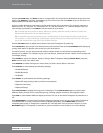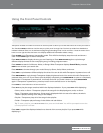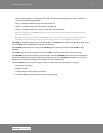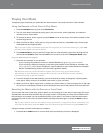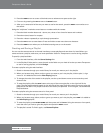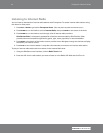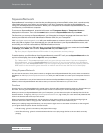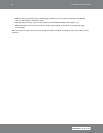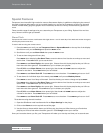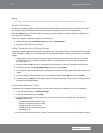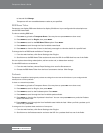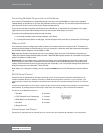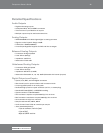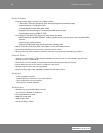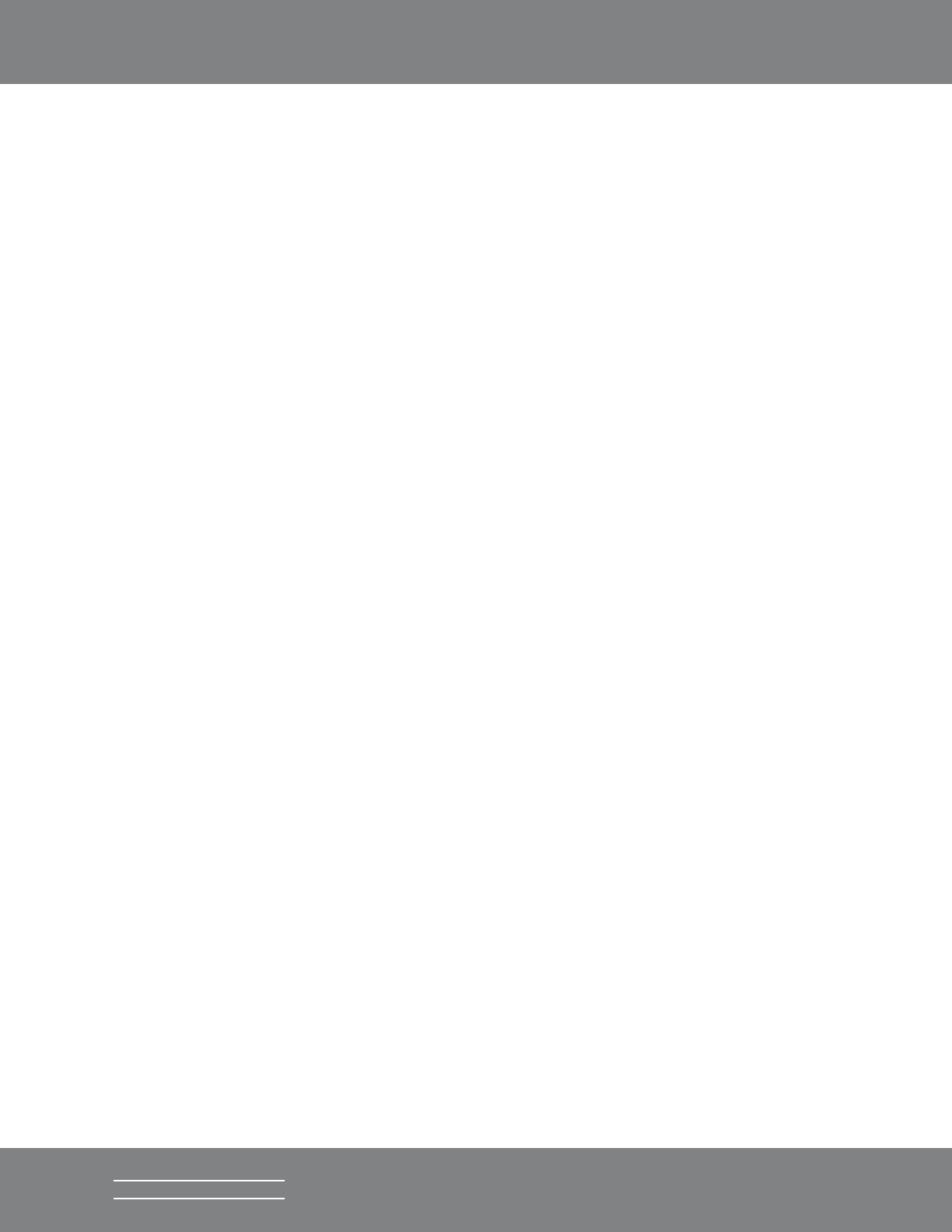
19Transporter Owner’s Guide
SLIM DEVICES
Special Features
Transporter has a beautiful high-resolution vacuum fluorescent display. In addition to displaying the name of
the track or internet radio station you’re currently listening to, you can tell Transporter to show you dynamic
content via RSS feeds, gorgeous graphic music visualizers, as well as a variety of screensavers, games and
more.
There are wide range of settings to let you customize your Transporter to your liking. Explore! You won’t be
sorry. Here are a few to get you started.
Alarm Clock
Transporter has a built-in alarm clock feature with eight alarms—one for each day of the week and another that goes
off every day at the same time.
To set the alarms using the remote control:
1. Press the LEFT arrow until you see Transporter Home or SqueezeNetwork on the top line of the display.
Scroll down until you see Settings and press the RIGHT arrow.
2. Scroll down until you see Alarm Clock then press the RIGHT arrow.
3. To set an alarm that goes off every day:
Press RIGHT when displaying Set Alarm Time to enter the alarm time. Use the arrow keys to move and
set the time. Press LEFT when you’ve set the time.
Press DOWN to see Alarm Playlist, then press right. Choose from this list the playlist that you’d like to
hear when the alarm goes off. Press LEFT once you’ve chosen your playlist.
Press DOWN to see Alarm Volume, then press right. Use the UP and DOWN buttons to adjust the
volume for the alarm. Press RIGHT when you’ve finished.
Press DOWN to see Alarm Clock Off. Press RIGHT to turn on the alarm. Press RIGHT again to turn it off.
4. To set alarms for individual days of the week, press DOWN until you see Weekday Alarms.
Press RIGHT to see a list of days of the week. Scroll to the day you want to change and press RIGHT.
Press RIGHT when displaying Set Alarm Time to enter the alarm time. Use the arrow keys to move and
set the time. Press LEFT when you’ve set the time.
Press DOWN to see Alarm Playlist, then press right. Choose from this list the playlist that you’d like to
hear when the alarm goes off. Press LEFT once you’ve chosen your playlist.
Press DOWN to see Alarm Volume, then press right. Use the UP and DOWN buttons to adjust the
volume for the alarm. Press RIGHT when you’ve finished.
Press DOWN to see Alarm Clock Off. Press RIGHT to turn on the alarm. Press RIGHT again to turn it off.
To set alarms using the web interface:
1. Open the SlimServer web interface and click on Player Settings for the player.
2. Click on the Alarm tab on the top left area of the page.
3. Use the form to choose which alarms you’d like to set, the time you’d like them to go off and what
playlist you’d like to hear when the alarm goes off. Click Change to save your choices.
Once you’ve set the alarms you like, your Transporter will wake up on the day and time you’ve set and start