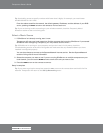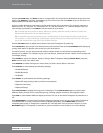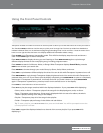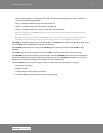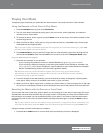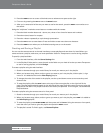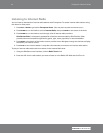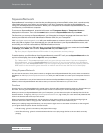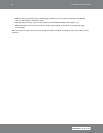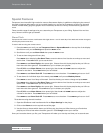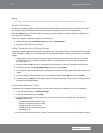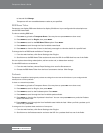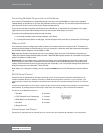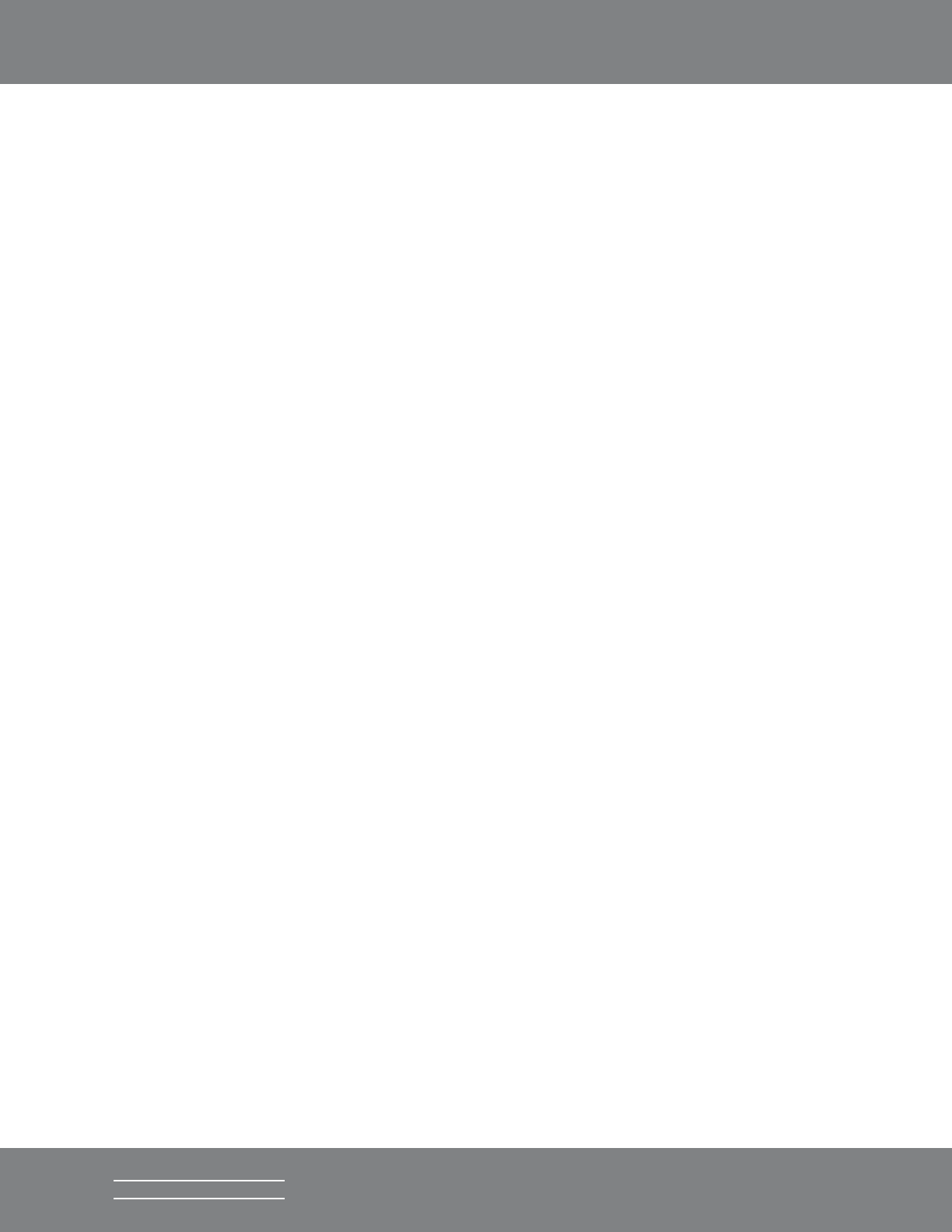
17Transporter Owner’s Guide
SLIM DEVICES
SqueezeNetwork
SqueezeNetwork is an always-on service that provides access to Internet Radio, alarm clock, natural sounds,
news feeds and more, even when your computer is off. Your Transporter connects to SqueezeNetwork
using your broadband Internet connection. When your Transporter is connected to SqueezeNetwork, it’s not
connected to your SlimServer computer.
To connect to SqueezeNetwork, press the left button until Transporter Setup or Transporter Home are
displayed on the screen. Then use the DOWN button to scroll to SqueezeNetwork and press RIGHT.
The first time you connect to SqueezeNetwork, you’ll be asked to choose a language and time zone. You’ll
then be provided with a Personal Identification Number (PIN) for your Transporter.
Visit http://www.squeezenetwork.com/ with your web browser to create an account on SqueezeNetwork and
enter your PIN to register. From that web site you can add favorites to your SqueezeNetwork account, add
and modify your favorite radio stations, RSS News feeds and more.
If you ever need to find your PIN again later, connect to SqueezeNetwork with your remote and scroll DOWN
to Settings, press RIGHT, then scroll to Transporter PIN and press RIGHT again.
Tip: Your player’s SqueezeNetwork PIN number is not permanent and may change.
To switch back to your SlimServer from SqueezeNetwork, press LEFT until you see SqueezeNetwork on the
top line of the display, then scroll to Sign Off, then press RIGHT.
Tip: “Where am I?” Press LEFT repeatedly until you get to the top most menu. If you are connected to
SqueezeNetwork, you’ll see SqueezeNetwork on the top line. If you are connected to your SlimServer
computer, you’ll see Transporter Home. If you are using the large text mode, you may need to press the
SIZE button on the remote to get to the small or medium text size to see the first line of the display.
Using SqueezeNetwork
You can use the remote or front panel controls to navigate around SqueezeNetwork like you do when connected to
SlimServer or visit http://www.squeezenetwork.com/ with your web browser to control your Transporter from the
web.
If you are a subscriber to any of the internet music services that SqueezeNetwork supports, such as Live365 or
RadioIO, visit the SqueezeNetwork web site to enter your account information so you can tune in.
Pandora
Pandora lets you use SqueezeNetwork to create custom internet radio streams based on what you like and what you
don’t like. You can give it feedback using the remote control to customize your audio listening experience.
When you connect to SqueezeNetwork with your Transporter, you also have the option of a 90 day free trial of the
Pandora service. To sign up, visit http://www.squeezenetwork.com, log in with your user name and password and
click on the Pandora tab at the top of the screen.
When connected to SqueezeNetwork, use the remote or front panel controls to scroll to Pandora and go right to
enter the name of an artist or song you like. Pandora will create a unique music station for you.
When you’re playing songs with Pandora, you can press the right arrow or the center of the knob on the song and
you’ve given several options. Some of those include:
• I like this song - gives it a thumbs up and plays similar songs
• I don’t like this song - gives it a thumbs down and tries not to play songs similar to the one that’s currently
playing.