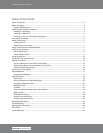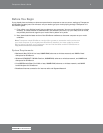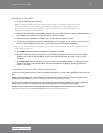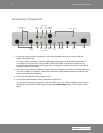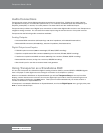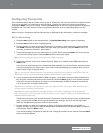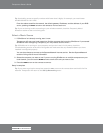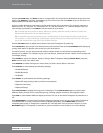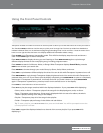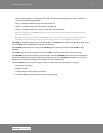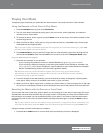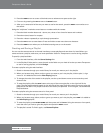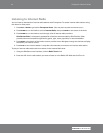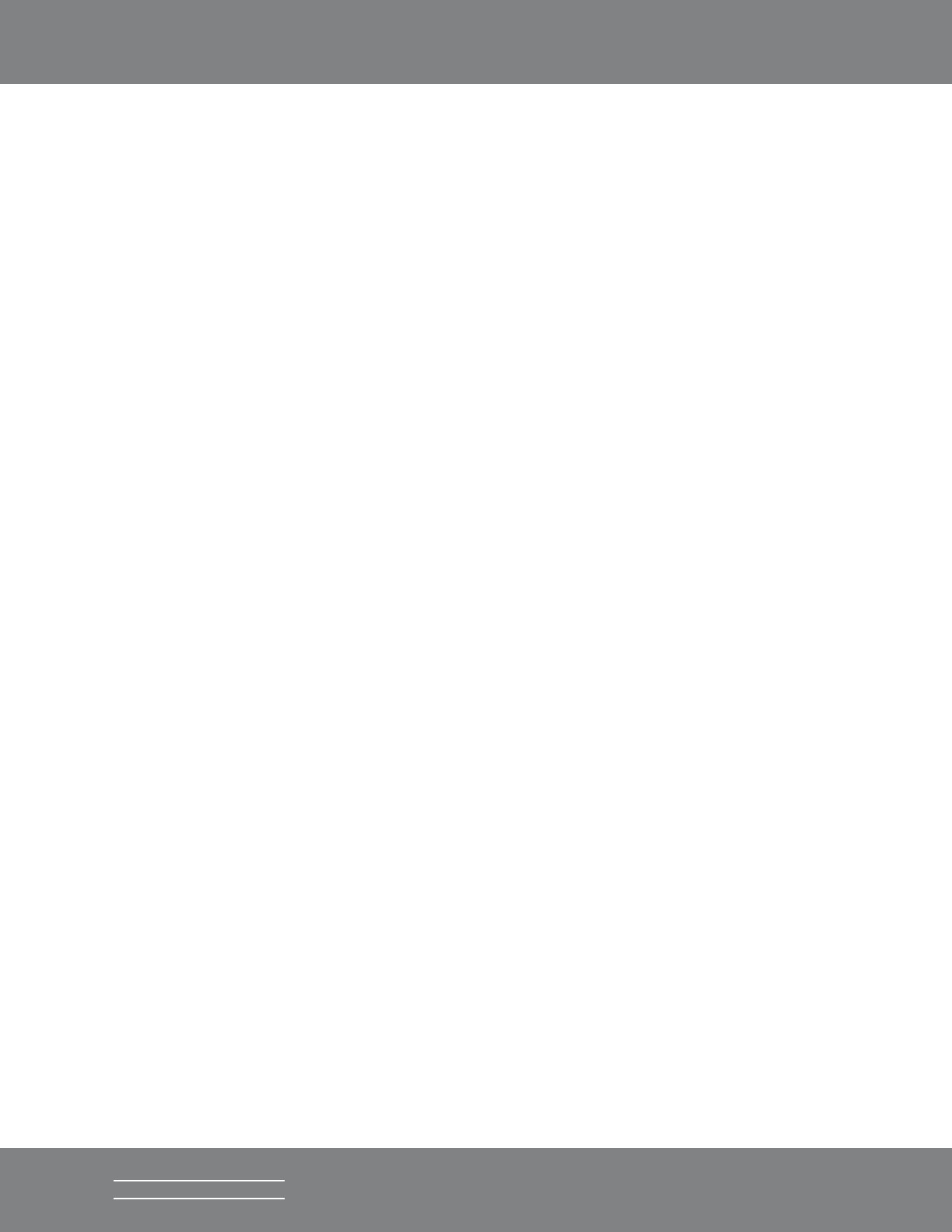
9Transporter Owner’s Guide
SLIM DEVICES
Tip: Use leading zeroes to specify numbers with fewer than 3 digits, for example, you would enter
010.001.004.281 for 10.1.4.281.
Enter the subnet mask for the network, the default gateway IP address, and the address of your DNS
server, pressing the RIGHT arrow on the remote to move to each one.
Tip: If you are having trouble connecting to your wireless network, check the Frequently Asked
Questions section at the end of this guide.
Select a Music Source
1. If SlimServer isn’t already running, start it now.
Transporter will scan your local network to find the computer that’s running SlimServer. If you started
SlimServer after configuring Transporter, you may need to scroll to find it.
Tip: If SlimServer is running on your computer and you don’t see it in this menu, check the
Troubleshooting section at the end of this guide and make sure that any firewall software you have
installed is configured properly.
You can also choose to connect to the SqueezeNetwork internet service. See the SqueezeNetwork
section of this guide for more information.
2. Select the computer you want to use. If you are running SlimServer on multiple computers on your
local network, you can use the DOWN arrow to scroll to the one you want to use.
3. Press the RIGHT arrow on the remote to connect.
Setup is complete.
Tip: If you want to go back to setup later press the LEFT arrow on the remote down and hold it for five
seconds. Transporter will return to the Set Up Networking menu.